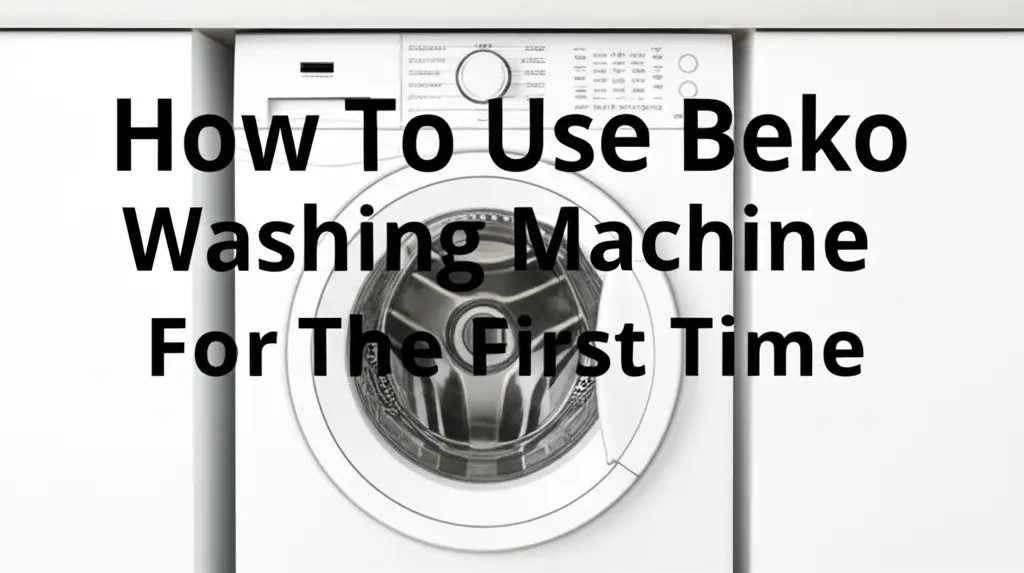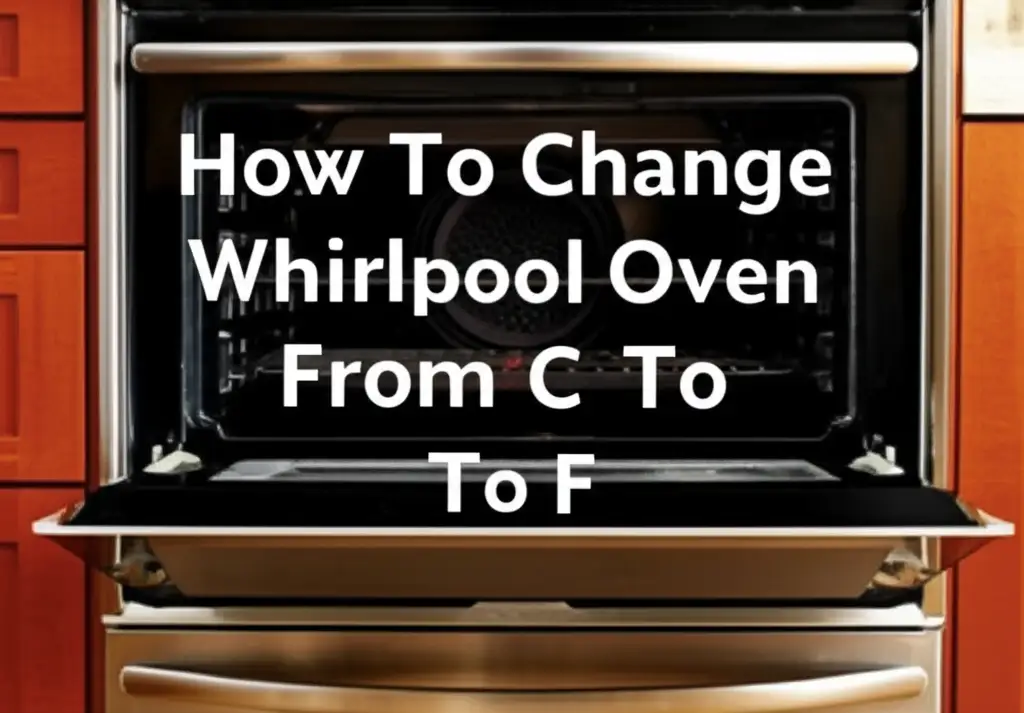· Kianna Connelly · Appliance Guides · 18 min read
How To Change Ge Microwave From Military Time
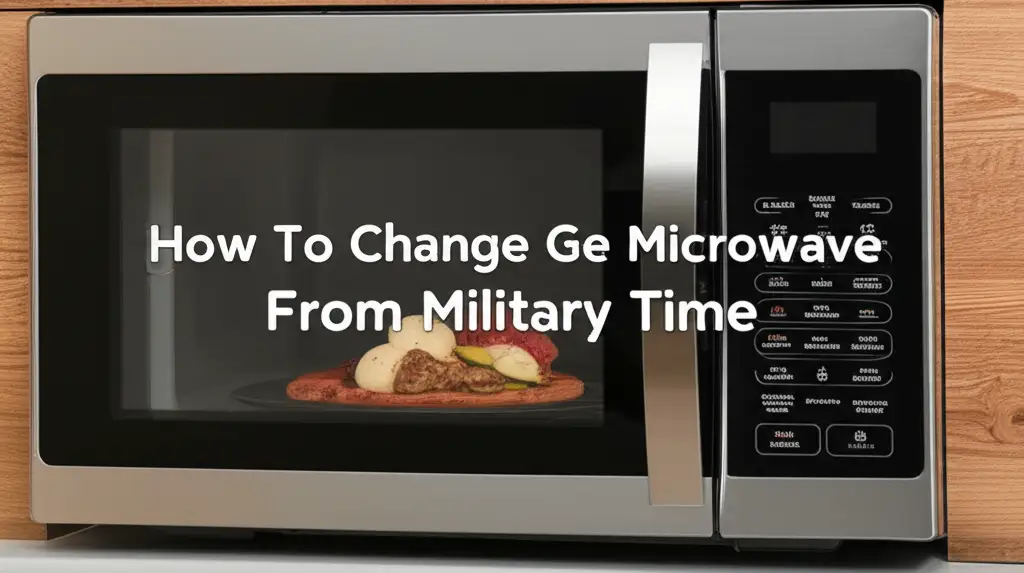
How to Change Your GE Microwave from Military Time Easily
Have you ever looked at your GE microwave and seen a time like “17:30” instead of “5:30 PM”? This is military time, also known as 24-hour format. It can be confusing if you are used to the standard 12-hour clock. Many people find this format inconvenient for daily kitchen use. Knowing how to change GE microwave from military time is a common need.
This guide will show you exactly how to adjust your GE microwave’s clock. We will cover step-by-step instructions for popular models. You will learn troubleshooting tips for common issues. We also discuss general maintenance for your microwave’s settings. By the end, your GE microwave will display time in a way that makes sense to you. Let us get your kitchen clock straightened out.
Takeaway
- Identify Your Model: GE microwave models can have slight variations in button labels.
- Locate the Clock/Time Set Button: This is usually the primary control for time adjustments.
- Use the Number Pad: Enter the desired time using the numeric keypad.
- Select 12-Hour Format: Look for an option to switch between 12-hour and 24-hour modes.
- Confirm Your Setting: Always press “Start” or “Clock” again to save changes.
Clear Answer to the Main Query
To change a GE microwave from military time, locate the “Clock” or “Time Set” button. Press it once or twice, depending on your model, until the display shows “SET CLOCK” or “12/24”. Use the number pad to enter the desired time. Then, select the 12-hour format option and press “Start” or “Clock” to confirm.
Understanding Military Time on Your GE Microwave
Military time operates on a 24-hour cycle. It counts hours from midnight (00:00) through 23:59. This system avoids AM or PM distinctions. Many appliances, including some GE microwaves, offer this as a clock setting. For example, 1 PM becomes 13:00, and 5 PM becomes 17:00. This format is standard in many professional environments and for precision.
However, for home use, it can be less intuitive. Most households prefer the familiar 12-hour clock. This clock uses AM and PM to distinguish morning from afternoon hours. Your GE microwave often has a simple way to switch between these two formats. It is usually a setting within the clock adjustment menu.
Understanding this difference is the first step. You need to know what “military time” means on your appliance. It simply means your microwave shows time in a 24-hour display. Our goal is to revert it to the common 12-hour format. This change improves usability for daily tasks.
You may find this setting helpful in specific situations. But for general kitchen use, the 12-hour clock is usually preferred. Let us ensure your GE appliance serves your needs perfectly. Changing this setting is a quick fix.
Step-by-Step Guide to Changing Time on Your GE Microwave
Changing the time on your GE microwave from military to standard format is usually straightforward. While exact button names might differ slightly, the process is largely consistent across models. I will walk you through the most common method. This process should resolve the issue for most GE microwave owners.
1. Locating the Clock or Time Set Button
First, you need to find the correct button on your microwave’s control panel. Look for a button labeled “Clock,” “Time Set,” or sometimes “Options.” This button is the gateway to changing any time-related settings. It is usually located near the numeric keypad or cooking functions. If your microwave has no explicit “Clock” button, it might be integrated. Some models require pressing “Settings” or “Tools” first.
2. Initiating the Time Setting Mode
Once you locate the button, press it once. The display will likely change. You might see “SET CLOCK,” “TIME,” or numbers blinking. Some GE models require you to press the “Clock” button twice. This action often cycles between “SET CLOCK” and the 12/24-hour format option. Watch the display carefully for these changes.
3. Selecting 12-Hour Format
This is the crucial step for changing from military time. After pressing “Clock” (possibly twice), the display might show “12H” or “24H.” It might also show “AM/PM” or just “24.” If it shows “24H” or “24,” press the “Clock” button again. This action typically toggles it to “12H” or enables the AM/PM indicator. Some models use a specific number key for this. For example, pressing “1” might select 12-hour mode.
4. Entering the Current Time
With the 12-hour format selected, or once the display is ready, enter the current time using the numeric keypad. For instance, for 3:45 PM, enter “0345.” The microwave will automatically determine if it is AM or PM based on the format you selected. If it is 12-hour format, you should see the AM/PM indicator. If you have a GE microwave with no explicit clock button, the process might vary. Learn how to set time on GE microwave with no clock button for specific guidance.
5. Confirming and Saving Your Settings
After entering the time, you must save your changes. This step prevents the time from reverting. Usually, you press the “Clock” or “Start/Pause” button one last time. The display will then show the newly set time. If the time reverts or stays in military format, repeat the steps. Ensure you press the correct confirmation button.
Following these steps should successfully switch your GE microwave from military time. Enjoy your new, easy-to-read clock display!
Common GE Microwave Models and Their Time Settings
GE produces a wide range of microwave models. While the basic process for setting time is similar, specific button labels and display behaviors can vary. Understanding these small differences helps you adjust your specific model more easily. I will detail common variations you might encounter across GE microwave lines. This helps you find the right method for your exact appliance.
Over-the-Range GE Microwaves
Many GE over-the-range microwaves feature touch control panels. For these, the “Clock” button is often prominent. You might press “Clock” once to initiate setting mode. Then, press “Clock” a second time to toggle between 12-hour and 24-hour formats. After selecting 12-hour, you would enter the time. Finally, press “Clock” or “Start” to save. Some models might display “AUTO SET” or “TIME OF DAY” when you begin. The key is to look for the 12/24-hour option.
Countertop GE Microwaves
GE countertop microwaves usually have a compact design. Their control panels might have combined buttons. For instance, the “Clock” function could be a secondary function of another button. You might need to press and hold a “Settings” or “Options” button. Then, you select “Clock” from a menu. The 12/24-hour toggle is often found within this specific clock setting menu. Entering the time and confirming it follows similar steps as over-the-range models. If you are also having trouble with other brands, understanding how to get Whirlpool microwave off military time may provide related insights.
Built-In GE Microwaves (Wall Ovens)
GE also offers built-in microwaves, sometimes integrated into wall ovens. These models often have more advanced digital displays or even touchscreens. The “Clock” setting might be accessible through a “Tools” or “Settings” menu. On a touchscreen, you would navigate to “Clock Settings.” Here, you typically find direct options for “Time Format” (12-hour/24-hour). You select your preference and then enter the time using the on-screen keypad. Confirming settings on these models is often done by pressing “OK” or “Apply” on the screen. Knowing how to use GE oven for first time can also give context to setting up new GE appliances.
Regardless of the specific model, pay close attention to the display messages. Your GE microwave will usually prompt you through the steps. The owner’s manual is always the best resource for exact instructions tailored to your specific model number. Always double-check your manual if you encounter difficulties.
Troubleshooting: When Your GE Microwave Won’t Change Time
Sometimes, changing the time on your GE microwave from military format might not go as planned. You might encounter issues like the clock not saving, reverting, or not responding. Do not worry; several common reasons exist for these problems. I will help you troubleshoot these issues. This way, you can get your microwave clock working correctly.
1. Power Cycle Your Microwave
The simplest troubleshooting step is to power cycle the appliance. Unplug your GE microwave from the wall outlet. Wait for about 60 seconds. Then, plug it back in. This process performs a soft reset of the microwave’s internal system. It can clear temporary glitches affecting the clock settings. After plugging it back in, try setting the time again using the steps we discussed. This often resolves minor electronic hiccups.
2. Consult the Owner’s Manual
Each GE microwave model can have unique features and quirks. If the general steps do not work, your owner’s manual is your best friend. It contains specific instructions for your exact model. Look for sections on “Setting the Clock,” “Time of Day,” or “Clock Format.” The manual will detail the precise button presses and sequences required. You can usually find a digital copy of your manual on the GE Appliances website if you no longer have the physical one. Just search for your microwave’s model number.
3. Check for Power Issues
An inconsistent power supply can affect your microwave’s ability to hold settings. Ensure your microwave is plugged into a stable outlet. Avoid using extension cords. If your GE microwave is not turning on or loses power frequently, this could be the cause. You might investigate why your GE microwave is not turning on. Power fluctuations can sometimes reset appliance clocks to default settings, including military time. Ensure your outlet provides stable power.
4. Internal Component Failure
In rare cases, the control board or internal clock mechanism might be faulty. If your microwave consistently reverts to military time despite correct settings, this might be the issue. Similarly, if the display behaves erratically or buttons do not respond, a component could be failing. This usually requires professional service. If you notice other issues, like your GE microwave turning on by itself, it points to deeper electrical problems. For these more complex issues, contact GE customer support or a qualified appliance technician. They can diagnose and repair internal faults.
Remember to approach troubleshooting systematically. Start with the easiest solutions first. Most clock setting issues are simple fixes.
Advanced Settings and Features on GE Microwaves
Beyond just setting the clock, GE microwaves often include a range of advanced settings and features. These functions enhance convenience and cooking performance. Understanding them helps you get the most out of your appliance. While our focus is time settings, it is good to know what else your microwave can do. Many of these features are accessible through similar “Settings” or “Options” menus.
Control Lock Feature
Many GE microwaves offer a control lock or child lock feature. This prevents accidental use or tampering with settings. If your buttons are unresponsive, check if the control lock is active. You usually activate or deactivate it by pressing and holding a specific button (e.g., “Cancel” or “Lock”) for a few seconds. The display often shows a “LOC” or padlock icon when active. This feature is crucial for safety.
Sensor Cooking Modes
Modern GE microwaves often include sensor cooking technology. This feature automatically adjusts cooking time and power levels. It detects moisture and humidity levels in your food. You simply select the food type (e.g., “Popcorn,” “Reheat Dinner”) and press “Start.” The microwave does the rest. This eliminates guesswork and prevents over or undercooking. It is a highly convenient feature for busy kitchens.
Vent Fan and Light Settings (Over-the-Range Models)
For over-the-range GE microwaves, you will find settings for the exhaust fan and cooktop light. The fan usually has multiple speed settings. The light often has “bright” and “night light” options. Some models even have a delay-off feature for the fan. These functions are distinct from cooking operations. They help keep your kitchen air clear and well-lit.
Power Level Adjustments
All microwaves allow you to adjust the power level. This feature lets you cook delicate foods without overcooking. For example, defrosting or softening butter often requires a lower power level. You select “Power Level” and then enter a number from 1 to 10 (or 10% to 100%). Sometimes, you might encounter an error like “power level cannot be changed” if a specific cooking mode is active. This ensures proper cooking.
Sound and Display Brightness
Some GE models offer options to adjust the volume of the beeper or end-of-cycle alerts. You might also find settings for display brightness or contrast. These personalization options improve the user experience. Check your manual for specific steps to access these less common adjustments. These small tweaks make your microwave more comfortable to use.
These advanced features show the versatility of your GE microwave. While setting the time is basic, these additions provide significant convenience. Explore your microwave’s full capabilities for a better cooking experience.
Maintaining Your GE Microwave’s Clock and Settings
Maintaining your GE microwave goes beyond cleaning the interior. Proper care of its electrical and display components ensures consistent performance, including clock accuracy. A well-maintained microwave functions reliably for years. Here are some tips to keep your GE microwave’s clock and settings in top shape.
Keep Power Supply Stable
Your microwave’s clock relies on a consistent power supply. Avoid plugging it into overloaded circuits or using long extension cords. Power surges or frequent power outages can reset the clock. Consider using a surge protector if your home experiences frequent electrical fluctuations. A stable power source helps the internal clock maintain accurate time. This reduces the need to frequently reset it.
Regular Control Panel Cleaning
The control panel, where you set the clock, can accumulate grease and grime. Clean it regularly with a soft, damp cloth. Use a mild, non-abrasive cleaner. Avoid harsh chemicals or excessive moisture, as these can damage the electronic components. A clean control panel ensures buttons respond correctly. It also prevents dirt from obscuring labels. This simple act maintains the functionality of your interface.
Avoid Extreme Temperatures
Do not place your GE microwave in areas with extreme temperature fluctuations. High heat or excessive cold can impact electronic components. This includes the display and internal clock. Keep the microwave away from direct sunlight or very cold areas like unheated garages. Stable room temperature helps prolong its lifespan. It also ensures consistent operation of all features.
Handle with Care
Physical impacts can damage the microwave’s sensitive internal components, including the clock’s circuit board. Do not place heavy items on top of the microwave. Avoid slamming the door. Even minor impacts can loosen connections or damage delicate parts. If your GE microwave is not working but has power, physical damage could be a factor. Gentle handling preserves the integrity of all its systems.
When to Seek Professional Help
If your microwave consistently loses time, reverts to military mode despite being set, or has a blank/flickering display, professional help might be needed. These issues could indicate a failing control board or power supply component. Do not attempt complex electrical repairs yourself. Contact a certified appliance technician or GE customer service. They can safely diagnose and repair internal issues. This ensures the longevity and safe operation of your appliance.
Proper maintenance helps keep your GE microwave running smoothly. It ensures your clock always shows the correct time.
Why Does My GE Microwave Keep Reverting to Military Time?
It can be frustrating when you set your GE microwave to standard time, only for it to revert to military time later. This issue is more common than you might think. Several factors can cause your microwave to reset its clock settings. Understanding these reasons helps you address the problem effectively. I will explain why this might be happening.
1. Power Interruption or Fluctuations
The most common reason for a clock reset is a loss of power. Even a brief power flicker can cause your microwave’s internal clock to reset. Many microwaves default to military time (24-hour format) upon a hard reset. If your home experiences frequent, short power outages, your microwave will revert. Installing a surge protector can help mitigate effects from minor power fluctuations. However, a complete blackout will always reset the clock. If your GE microwave keeps shutting off intermittently, this is likely the cause of resets.
2. Faulty Internal Capacitor or Battery
Some electronic appliances have an internal capacitor or a small battery. These components provide backup power to maintain the clock settings during brief power interruptions. If this capacitor or battery degrades or fails, the clock loses its memory immediately. Any power loss, even for a second, will cause a reset. This is a common issue in older microwaves. Replacing this component is a complex repair and usually requires a technician.
3. Control Board Malfunction
The control board is the “brain” of your microwave. It manages all functions, including the clock. If the control board is faulty, it might struggle to retain settings. A defective control board could randomly reset the clock to its factory default. This default might be military time. Symptoms of a failing control board can also include erratic button responses or unusual display behavior. If your GE microwave turns on but does not heat up, it often indicates a control board issue.
4. User Error in Saving Settings
Sometimes, the issue is simpler: the settings were not saved correctly. After entering the time and selecting the 12-hour format, you must confirm the setting. Many GE microwaves require pressing the “Clock” or “Start” button one last time to save. If you skip this final step or press the wrong button, the changes will not stick. When the microwave powers down or enters standby, it reverts to the last saved setting, which might be military time. Always double-check your owner’s manual for the precise save command.
5. Software Glitch
Less commonly, a software glitch within the microwave’s firmware could cause the reset. These glitches are rare but can occur. They typically require a reset of the entire system or a firmware update. A complete power cycle (unplugging for several minutes) can sometimes resolve minor software issues. Persistent software problems usually necessitate professional service.
If your GE microwave consistently reverts to military time, review these potential causes. Starting with power stability and user saving steps is best. If the problem persists, consider a professional diagnosis.
Understanding Time Zone and DST Settings on Your GE Microwave (If Applicable)
Some advanced GE microwave models offer more than just 12/24-hour format. They might include options for time zones or Daylight Saving Time (DST) adjustments. These features add convenience but can also impact your clock display. Knowing if your model has these helps you manage its time settings better. I will explain these less common, but useful, functionalities.
Time Zone Adjustments
Certain high-end GE appliances, especially those connected to smart home systems, might have time zone settings. This feature allows you to select your geographical time zone. The microwave then automatically adjusts its clock if you move or if it connects to an online time server. For most standard GE microwaves, this feature is not present. Their clocks are set manually and do not automatically account for different time zones. Always check your specific model’s manual to see if it supports time zone selection.
Daylight Saving Time (DST) Feature
A few GE microwave models include an automatic Daylight Saving Time (DST) adjustment. This means the microwave can automatically spring forward or fall back an hour. This eliminates the need for manual adjustment twice a year. If your microwave has this feature, it is usually found within the “Clock Settings” or “Options” menu. You can typically enable or disable this automatic adjustment. If enabled, the microwave will change its time by itself during DST transitions. If disabled, you will need to manually adjust the time like a standard clock.
How These Settings Affect Your Clock
If your GE microwave has time zone or DST features, they work alongside the 12/24-hour format. For instance, if your DST setting is enabled and your time zone is incorrectly set, your clock might display the wrong time. This would happen even if you have successfully changed from military time. You would see the correct format (12-hour) but the wrong hour. Always ensure these secondary time settings match your location and preferences.
Checking for Advanced Time Features
To see if your GE microwave supports these advanced time features, consult your owner’s manual. Look for keywords like “Time Zone,” “Daylight Saving Time,” or “Automatic Time Adjustment.” If these features are present, the manual will provide clear instructions on how to access and manage them. For most standard GE microwaves, you will only deal with setting the current time and the 12/24-hour format. These simpler models rely solely on your manual input for time accuracy.
Understanding these features ensures your GE microwave always displays the precise time.
Conclusion
Changing your GE microwave from military time to a standard 12-hour clock is a simple process. It greatly enhances your kitchen’s usability. We have explored the straightforward steps to adjust your clock settings. You learned to identify the “Clock” button, select the 12-hour format, and confirm your entries. We also covered variations across GE models, from over-the-range to built-in units.
Remember to troubleshoot power issues or consult your owner’s manual if you face difficulties. Consistent power and correct button presses are key. By following these guidelines, your GE microwave will display the time in a clear, familiar format. Enjoy the convenience of a perfectly set clock in your kitchen. This change makes everyday tasks smoother.
- GE microwave
- military time
- microwave clock
- time setting