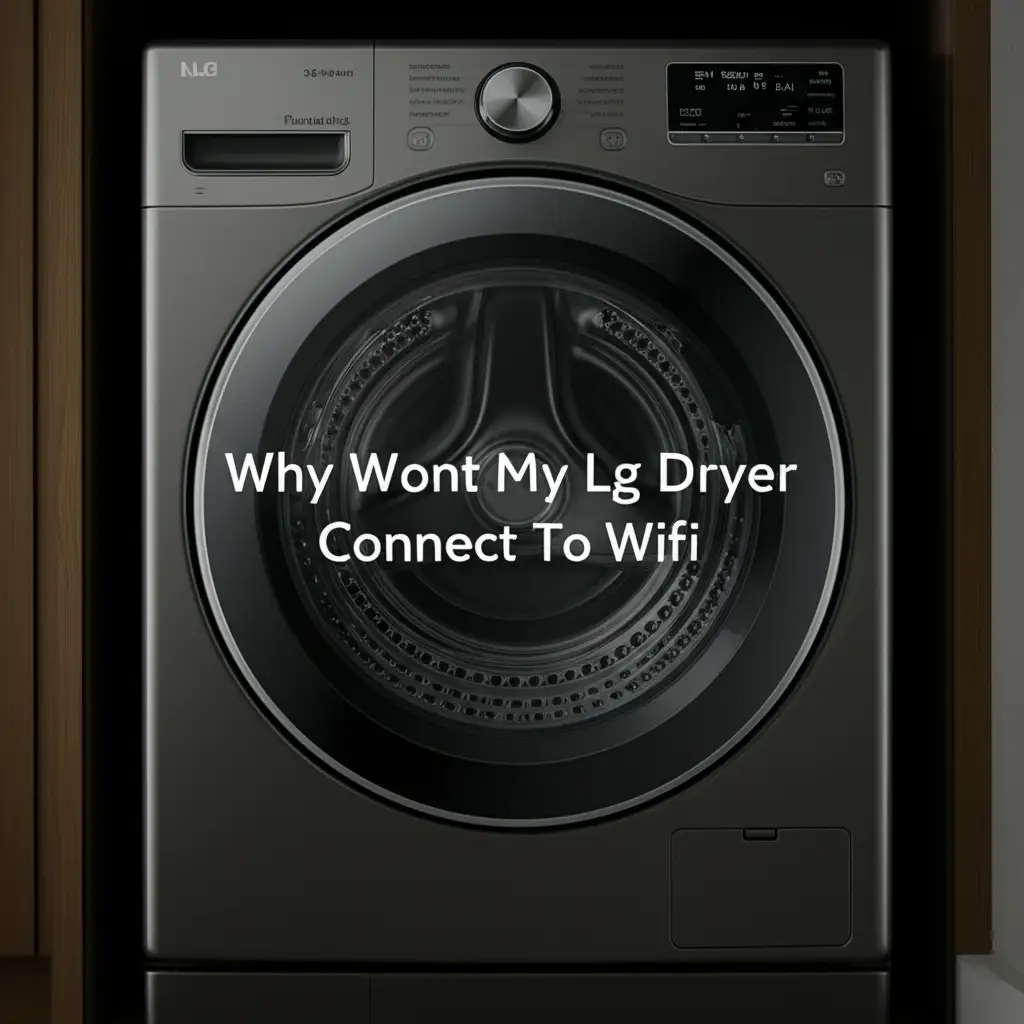· Todd Martin · Smart Home, Home Appliances, LG Appliances · 21 min read
How To Connect Lg Air Conditioner To Wifi
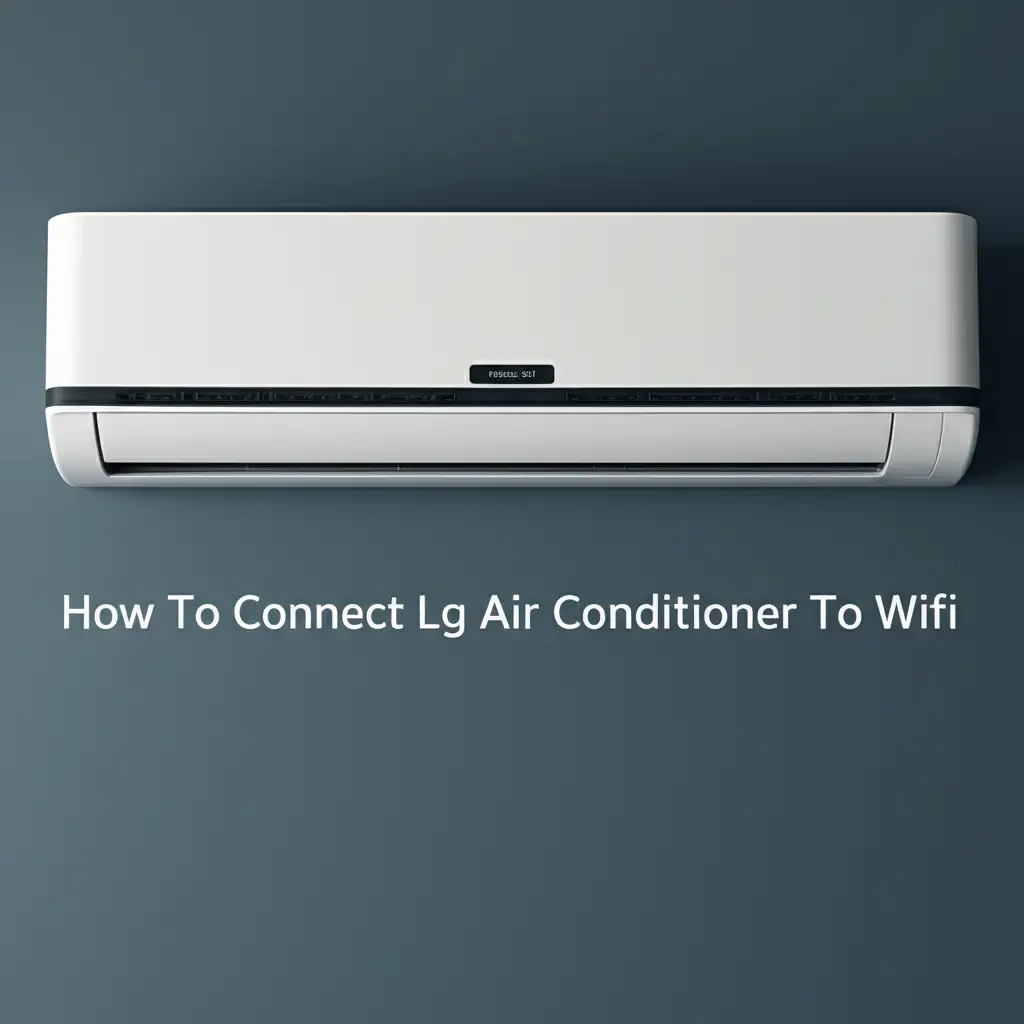
Unlock Smart Cooling: How to Connect LG Air Conditioner to Wifi
Imagine walking into a perfectly cooled home on a hot day without even touching a remote. That convenience is yours when you connect your LG air conditioner to Wi-Fi. Integrating your LG AC with your home network allows for seamless control from anywhere. This guide helps you understand how to connect your LG air conditioner to Wi-Fi, unlocking smart features that enhance comfort and energy efficiency.
Connecting your LG AC to Wi-Fi brings a world of possibilities. You can manage settings, monitor energy use, and even troubleshoot minor issues from your smartphone. This article covers everything from preparing your device and network to step-by-step setup instructions. We also explore common troubleshooting tips and how to maximize your smart AC experience. Get ready to transform your cooling experience.
Takeaway:
- Download the LG ThinQ app for smart control.
- Ensure your LG AC model supports Wi-Fi connectivity.
- Prepare your Wi-Fi network and LG AC unit for connection.
- Follow the in-app instructions for seamless pairing.
- Troubleshoot common connection issues effectively.
How do I connect my LG Air Conditioner to Wi-Fi?
You connect your LG Air Conditioner to Wi-Fi using the LG ThinQ app on your smartphone or tablet. First, download the app and create an account. Then, put your AC into AP (Access Point) mode or connection mode. Finally, follow the step-by-step pairing instructions within the ThinQ app to link your AC to your home Wi-Fi network.
Understanding LG Smart AC Technology and Benefits
LG has made significant strides in smart home technology. Their air conditioners are no exception, offering advanced features through Wi-Fi connectivity. Most modern LG AC units come equipped with Wi-Fi capabilities. This allows them to communicate with your home network and, by extension, your smartphone. The central hub for this interaction is the LG ThinQ app. This application lets you manage all your compatible LG smart appliances in one place.
Connecting your LG air conditioner to Wi-Fi provides many benefits. Remote control is the most obvious advantage. You can turn your AC on or off, change modes, and adjust temperature settings from anywhere. Imagine leaving work and turning on your AC so your home is cool when you arrive. This eliminates waiting for your home to cool down.
Beyond basic control, smart features offer energy savings. The ThinQ app often provides energy monitoring data. This helps you understand how much power your AC uses. You can then adjust settings to reduce consumption, potentially lowering your electricity bills. For example, you might schedule your AC to run only during specific hours. Smart diagnosis features also exist. These can alert you to issues or provide troubleshooting steps without needing a service call. These smart functionalities make your life easier and your home more comfortable.
The integration with smart home ecosystems like Google Assistant or Amazon Alexa is another key benefit. Once connected to Wi-Fi, your LG AC can respond to voice commands. You can simply say, “Hey Google, set the living room AC to 72 degrees.” This hands-free control adds another layer of convenience to your smart home setup. Exploring the full range of smart home benefits can truly transform your living space. Many users also enjoy connecting other smart devices, like their LG washing machine to Wi-Fi, to create a unified smart home experience.
Essential Preparations Before Connecting Your LG AC
Before you attempt to connect your LG air conditioner to Wi-Fi, some preparation steps are necessary. Taking these steps ensures a smoother connection process. First, confirm that your LG AC model is Wi-Fi enabled. Not all older models have this feature built-in. Look for a Wi-Fi symbol on the unit or check your product manual. You can also visit LG’s official website and search for your specific model number.
Next, you need a stable home Wi-Fi network. Your LG AC needs a strong signal to maintain a connection. Ensure your Wi-Fi router is working correctly and positioned centrally in your home. A weak signal can cause connection drops or prevent pairing altogether. Most LG ACs work best on a 2.4 GHz Wi-Fi band. If your router has both 2.4 GHz and 5 GHz bands, temporarily disable the 5 GHz band during setup if you face issues. You can re-enable it later.
Download the LG ThinQ app on your smartphone or tablet. The app is available for both Android and iOS devices. Search for “LG ThinQ” in your device’s app store. Once downloaded, create an LG account or sign in if you already have one. This account links all your LG smart appliances. Ensure your smartphone is connected to the same 2.4 GHz Wi-Fi network that your AC will use. Having your phone on the correct network from the start prevents common pairing errors.
Finally, place your smartphone close to the LG air conditioner unit. Proximity helps ensure a strong Bluetooth or direct Wi-Fi connection during the initial pairing phase. Make sure your AC unit is plugged in and has power. Having all these elements in place saves time and prevents frustration during the setup process. It’s similar to preparing to connect any smart appliance, like getting ready to connect your LG washing machine to your phone.
Step-by-Step Guide to Connecting LG AC to Wi-Fi
Connecting your LG air conditioner to Wi-Fi involves a series of straightforward steps using the ThinQ app. Let’s walk through the process together. These instructions apply to most LG smart AC models. Start by ensuring your LG AC is powered on and ready.
1. Open the LG ThinQ App and Add Device
Launch the LG ThinQ app on your smartphone. If you have not already, sign in or create an LG account. From the app’s main screen, tap the ”+” icon, usually located in the top right corner. This action allows you to add a new device. Select “Air Conditioner” from the list of appliance categories. The app might then ask you to specify the type of AC, such as a Split AC or Window AC. Choose the correct option for your unit.
2. Prepare Your AC for Connection (AP Mode)
The app will now guide you to put your LG AC into “AP Mode” or “Connection Mode.” This mode allows your phone to discover the AC. The exact method varies by model. Look for a “Wi-Fi” button or a combination of buttons on your AC unit or its remote.
- For most models: Press and hold the “Wi-Fi” button on the AC unit or remote for 3-5 seconds until the Wi-Fi indicator light on the AC starts blinking rapidly. This rapid blinking signifies it is in AP mode.
- For some newer models: You might need to press the “Mode” button multiple times to cycle through options until “AP” or a Wi-Fi symbol appears on the display.
- Refer to your specific model’s manual: If you cannot find the Wi-Fi button or sequence, your AC manual provides precise instructions.
3. Connect Your Phone to the AC’s Temporary Network
Once your LG AC is in AP mode, your phone needs to connect to the AC’s temporary Wi-Fi network. The ThinQ app will prompt you to go to your phone’s Wi-Fi settings. Look for a network name that starts with “LG_AC_SVC” or “LG_AC_###” (where ### are numbers or letters). Select this network to connect. Your phone may indicate “no internet access” on this network. This is normal. It is a direct connection between your phone and the AC for setup purposes only. Do not worry about internet access at this stage.
4. Select Your Home Wi-Fi Network
Return to the LG ThinQ app after connecting your phone to the AC’s temporary network. The app should automatically detect your home Wi-Fi networks. Select your 2.4 GHz home network from the list. Enter your Wi-Fi password carefully. Double-check the password to avoid errors. The app will then send your home Wi-Fi credentials to the LG AC unit. This step links your AC to your router.
5. Complete the Connection
The LG AC unit will now attempt to connect to your home Wi-Fi network. This process usually takes a minute or two. The Wi-Fi indicator light on your AC unit will change from rapidly blinking to solid. This solid light confirms a successful connection. The ThinQ app will also display a “Device Connected” message. You can now name your AC unit within the app. Assign it a memorable name like “Living Room AC” or “Bedroom AC.” Once complete, your LG air conditioner is fully connected to Wi-Fi, ready for smart control. If you find your unit isn’t cooling properly after setup, you might want to check articles like why my LG air conditioner is not cooling for further troubleshooting on AC operation.
Troubleshooting Common LG AC Wi-Fi Connection Issues
Even with clear instructions, you might encounter issues when connecting your LG air conditioner to Wi-Fi. Many problems have simple solutions. Do not get discouraged if your initial attempt fails. I’ve personally run into these snags. Let’s cover common troubleshooting steps to get your LG AC online.
No Wi-Fi Light on AC / Cannot Enter AP Mode
- Check Power: Ensure your AC unit has power. Sometimes a simple power cycle (unplugging for 30 seconds and plugging back in) can resolve minor glitches.
- Correct Button Press: Verify you are pressing the correct button sequence or the dedicated Wi-Fi button for the required duration (often 3-5 seconds). Refer to your model’s user manual.
- Model Compatibility: Double-check if your LG AC model genuinely has built-in Wi-Fi. Older models might require an optional Wi-Fi dongle.
Phone Cannot Find AC’s Temporary Network (LG_AC_SVC)
- Proximity: Move your smartphone closer to the LG AC unit. Bluetooth or direct Wi-Fi connections are short-range.
- AC in AP Mode: Ensure the AC’s Wi-Fi light is blinking rapidly, indicating it is correctly in AP mode. If not, re-initiate AP mode.
- Refresh Wi-Fi List: On your phone, refresh the list of available Wi-Fi networks. Sometimes it takes a moment for the AC’s network to appear.
- Restart Phone: A quick phone restart can resolve temporary network scanning issues.
AC Fails to Connect to Home Wi-Fi / “Connection Failed” Error
- Wi-Fi Band: Most LG ACs require a 2.4 GHz Wi-Fi network. If your router uses both 2.4 GHz and 5 GHz bands with the same name, temporarily separate them or disable the 5 GHz band during setup. Re-enable it after a successful connection.
- Wi-Fi Password: Carefully re-enter your Wi-Fi password. Passwords are case-sensitive. A small typo is a common culprit.
- Router Distance/Obstructions: The AC might be too far from your Wi-Fi router. Walls or other large appliances can block the signal. Consider a Wi-Fi extender if the distance is significant.
- Router Settings: Check your router’s settings. Ensure MAC filtering is not enabled. If it is, you might need to add your AC’s MAC address to the allowed list (found in the AC’s manual or on a sticker on the unit).
- Network Congestion: Too many devices on your network can cause issues. Try connecting when fewer devices are active.
- Firmware Update: Ensure your LG ThinQ app is updated to the latest version. Sometimes outdated apps cause connectivity issues.
- Restart Router: Power cycle your Wi-Fi router (unplug for 30 seconds, then plug back in). This often clears up network glitches.
- Reset AC Wi-Fi: Some AC units have a Wi-Fi reset function. Consult your manual for this specific reset procedure.
- Other Connectivity Issues: If your AC is having general operational problems, like why won’t my LG air conditioner turn on, resolve those first. A non-functional AC won’t connect to Wi-Fi.
If you continue to experience issues, contacting LG customer support is your next best step. Provide them with your AC model number and details of the problem. Sometimes, units from other brands also face similar issues, for instance, you might find parallels with troubleshooting steps like why won’t my Samsung dryer connect to Wi-Fi.
Maximizing Your Smart LG AC Experience
Once your LG air conditioner is successfully connected to Wi-Fi, you can begin exploring its full smart potential. It is more than just remote control; it is about creating an optimized and energy-efficient cooling environment. I love playing around with these features to get the most out of my unit.
Remote Control and Scheduling
The primary benefit is full remote control via the LG ThinQ app. You can adjust temperature, change modes (cool, fan, dry, heat), set fan speed, and toggle swing functions from anywhere. Use the scheduling feature to set cooling routines. For example, schedule the AC to turn on 30 minutes before you arrive home from work. You can also set it to turn off automatically when you leave for the day. This optimizes comfort and saves energy by avoiding unnecessary operation.
Energy Monitoring and Management
The LG ThinQ app often includes an energy monitoring section. This shows you how much electricity your AC consumes over time. Reviewing this data helps you identify patterns and areas for potential savings. You can then adjust your schedules or temperature settings to reduce energy use. Understanding your energy consumption, similar to knowing how many watts does an LG air conditioner use, empowers you to make smarter choices for your utility bills.
Smart Diagnosis and Maintenance Alerts
Many LG smart ACs offer a “Smart Diagnosis” feature. This tool can detect potential issues with your unit and provide troubleshooting advice directly through the app. The app also sends maintenance alerts, such as reminders to clean air conditioner filters. Regular maintenance ensures your AC runs efficiently and prolongs its lifespan. Addressing issues proactively can prevent larger problems down the line.
Voice Control Integration
Integrate your LG AC with popular voice assistants like Google Assistant or Amazon Alexa. Link your LG ThinQ account within the voice assistant’s app. Once linked, you can control your AC using simple voice commands. For example, “Alexa, turn on the living room AC” or “Hey Google, set the bedroom temperature to 70 degrees.” This hands-free operation adds another layer of convenience to your smart home.
Geofencing and Automation
Some LG ThinQ models and advanced smart home setups support geofencing. This feature automatically adjusts your AC settings based on your proximity to home. For example, your AC can turn on when your phone enters a certain radius around your house. It can also turn off when you leave. You can also create custom automations within the ThinQ app or integrate with other smart home platforms. This creates a truly intelligent cooling system that responds to your lifestyle.
Comparing LG AC Connectivity to Other Brands
While connecting your LG air conditioner to Wi-Fi follows a specific process, it is useful to understand how it compares to other major brands. Most smart air conditioners, regardless of brand, aim for similar functionalities. However, the specific apps and setup steps can vary. Knowing these differences helps you appreciate LG’s approach and provides context if you own multiple smart appliances.
Daikin, for example, also offers Wi-Fi connectivity for many of its AC units. The process for how to connect Daikin air conditioner to Wi-Fi typically involves their “Daikin Mobile Controller” app. Like LG’s ThinQ app, Daikin’s app allows remote control, scheduling, and energy monitoring. The core concept remains the same: a dedicated app acting as a bridge between your smartphone and the AC via your home Wi-Fi. However, the user interface and specific pairing instructions will differ. Daikin units might have different button combinations to enter pairing mode compared to LG.
Samsung also provides smart ACs that connect to Wi-Fi. Their app, SmartThings, serves as a central hub for all Samsung smart devices. The connection process is quite similar to LG’s ThinQ, involving putting the AC into a pairing mode and selecting your home network within the app. The SmartThings ecosystem is known for its broad device compatibility and automation capabilities. This means you can create complex routines involving your Samsung AC and other smart devices.
Mitsubishi Electric uses its “MELCloud” app for Wi-Fi connectivity. Panasonic has its “Panasonic Comfort Cloud” app. While the app names and specific interface elements change, the underlying Wi-Fi connection principles are consistent. You need to download the brand’s dedicated app, ensure your AC is Wi-Fi enabled, put it into a discovery mode, and then select your home Wi-Fi network. Each brand aims to make the process as intuitive as possible within its own ecosystem. The consistency across brands in terms of requiring a dedicated app and a pairing mode highlights the standard approach to smart appliance connectivity.
The key takeaway is that LG’s approach with the ThinQ app is part of a wider industry trend. While specific steps differ, the goal of enabling remote control and smart features through Wi-Fi is universal. LG offers a user-friendly experience within its own ecosystem. This helps you manage your LG AC alongside other LG smart appliances, creating a cohesive smart home environment.
Advanced Features and Smart Home Integration
Connecting your LG air conditioner to Wi-Fi opens doors to more than just basic remote control. It integrates your cooling system into a larger smart home ecosystem. This allows for advanced automation and control possibilities. I find these advanced features really elevate the smart home experience.
One significant feature is geofencing. With geofencing enabled in the LG ThinQ app, your AC can automatically adjust based on your location. When you leave a predefined area around your home, your AC can switch to an energy-saving mode or turn off. As you approach home, it can power on and pre-cool the space. This ensures comfort upon arrival and prevents wasted energy when no one is home. Setting this up usually involves granting location permissions to the ThinQ app and defining your home’s boundary.
Custom automations within the ThinQ app allow you to set up rules based on various conditions. For example, you can program your AC to change temperature when an outdoor weather condition changes. If the outside temperature reaches a certain level, the AC could automatically switch to a cooler setting. You can also link your AC’s operation to specific times of day or other smart home device statuses. For instance, if your smart lights turn off, the AC could switch to a sleep mode.
Voice control integration is a powerful convenience. By linking your LG ThinQ account to Google Assistant or Amazon Alexa, your AC becomes voice-activated. Imagine settling down for a movie and saying, “Hey Google, set the living room AC to 72 degrees.” This hands-free control is incredibly useful. You can often adjust modes, turn the unit on or off, and check its status using voice commands.
For those with a more extensive smart home setup, LG’s ThinQ devices often integrate with broader smart home platforms. While the ThinQ app is your primary control, some models may support direct integration with platforms like Apple HomeKit or IFTTT (If This Then That). IFTTT allows you to create custom applets that connect your AC with virtually any other smart device or online service. For instance, “If my smart door lock is unlocked, then turn on the AC.” This level of interoperability truly enhances the intelligence of your home environment. Exploring these advanced features transforms your basic AC into an integral part of a responsive and intuitive smart home.
Maintaining Your LG Smart AC for Optimal Performance
Connecting your LG air conditioner to Wi-Fi is only the first step. Proper maintenance ensures your smart AC runs efficiently and prolongs its lifespan. Neglecting maintenance can lead to reduced performance and increased energy bills, even with smart features. I always make sure to keep up with these simple tasks.
Regular filter cleaning is critical. Dirty air filters restrict airflow, making your AC work harder to cool your home. This wastes energy and reduces cooling effectiveness. The LG ThinQ app often provides reminders to clean filters, usually every two weeks to a month depending on usage. You can easily remove and wash or vacuum most LG AC filters. Refer to your unit’s manual for specific instructions. Timely filter cleaning is one of the most effective ways to maintain efficiency, just like knowing how to clean air conditioner for any unit.
Keeping the outdoor unit clean is also important for central or split AC systems. The outdoor coil can accumulate dirt and debris, hindering heat exchange. Gently clear away leaves, grass clippings, and other obstructions from around the unit. Periodically, you might also want to gently spray the coils with water, though this is best left to professional maintenance if you are unsure. A clean outdoor unit ensures proper heat dissipation.
Software and firmware updates are another aspect of smart AC maintenance. LG periodically releases updates for the ThinQ app and the AC unit’s firmware. These updates often include bug fixes, performance improvements, and new features. Ensure your ThinQ app is always updated to the latest version through your app store. For AC firmware updates, the app will usually notify you and guide you through the process. Keeping your software current ensures compatibility and optimal smart functionality.
Finally, pay attention to any unusual sounds or performance issues. If you notice your LG air conditioner making strange noises, or if you find that why does my LG air conditioner keep turning off or why does my LG air conditioner says clean filter frequently, do not ignore it. The Smart Diagnosis feature in the ThinQ app can often provide initial insights. If problems persist, it is time to call a qualified LG service technician. Regular professional check-ups, typically once a year, can catch minor issues before they become major repairs. Proactive maintenance ensures your LG smart AC continues to provide efficient and reliable cooling for years to come.
FAQs About Connecting LG Air Conditioner to Wifi
Q1: Can I connect my older LG AC unit to Wi-Fi?
A1: Not all older LG AC models have built-in Wi-Fi. Check your unit’s manual or look for a Wi-Fi symbol on the appliance itself. Some older models might be Wi-Fi capable if you purchase and install an optional LG Wi-Fi dongle. Always verify compatibility before attempting to connect an older unit.
Q2: What if my Wi-Fi network has both 2.4 GHz and 5 GHz bands?
A2: Most LG Air Conditioners require a 2.4 GHz Wi-Fi network for connection. If your router broadcasts both bands with the same network name, temporarily disable the 5 GHz band during setup. Re-enable it after your AC successfully connects. Ensure your phone is also connected to the 2.4 GHz band during the pairing process.
Q3: Why is my LG AC Wi-Fi light not blinking during setup?
A3: If the Wi-Fi light is not blinking, your AC might not be in the correct “AP Mode” or “Connection Mode.” Refer to your specific LG AC model’s manual for the exact steps to activate this mode, which usually involves pressing and holding a Wi-Fi button or a combination of buttons for several seconds.
Q4: Can I control my LG AC with voice commands after connecting to Wi-Fi?
A4: Yes, absolutely. Once your LG Air Conditioner is connected to Wi-Fi and added to the LG ThinQ app, you can link your ThinQ account with voice assistants like Google Assistant or Amazon Alexa. This allows you to control your AC using voice commands, offering hands-free convenience.
Q5: What is the LG ThinQ app used for?
A5: The LG ThinQ app is the central control hub for all compatible LG smart appliances, including your air conditioner. It allows you to remotely control settings, monitor energy usage, schedule operations, receive maintenance alerts, and use smart diagnosis features from your smartphone or tablet.
Q6: My LG AC connects, but then disconnects frequently. What should I do?
A6: Frequent disconnections usually indicate a weak Wi-Fi signal. Try moving your router closer to the AC unit or using a Wi-Fi extender to boost the signal strength in that area. Also, ensure there are no major physical obstructions (like thick walls) between the AC and your router. Network congestion can also cause disconnections.
Conclusion
Connecting your LG air conditioner to Wi-Fi transforms it into a smart, responsive appliance. You gain the power of remote control, intelligent scheduling, and real-time energy monitoring, all from your smartphone. This guide provides the clear steps needed to connect your LG air conditioner to Wi-Fi successfully. You can now manage your home’s climate with unprecedented ease and efficiency.
Embrace the convenience and energy savings that smart cooling offers. By following the preparation, connection, and troubleshooting advice in this article, you are well-equipped to maximize your LG AC’s potential. Unlock a new level of comfort in your home. Take the step today and enjoy a smarter, cooler living space. Your future self on a hot day will thank you for setting up your LG AC’s Wi-Fi connectivity.
- LG AC
- Wi-Fi connectivity
- SmartThinQ
- ThinQ app
- home automation
- smart cooling
- remote control
- LG air conditioner setup