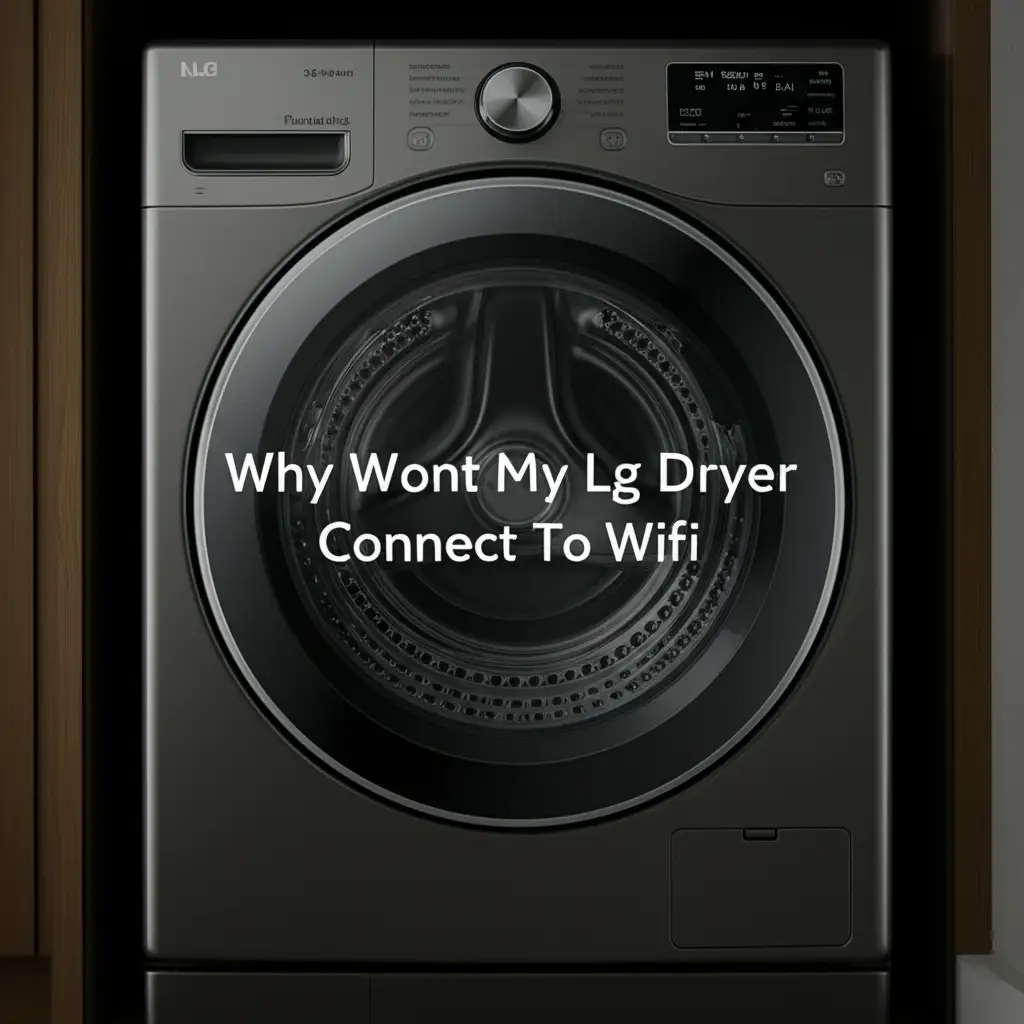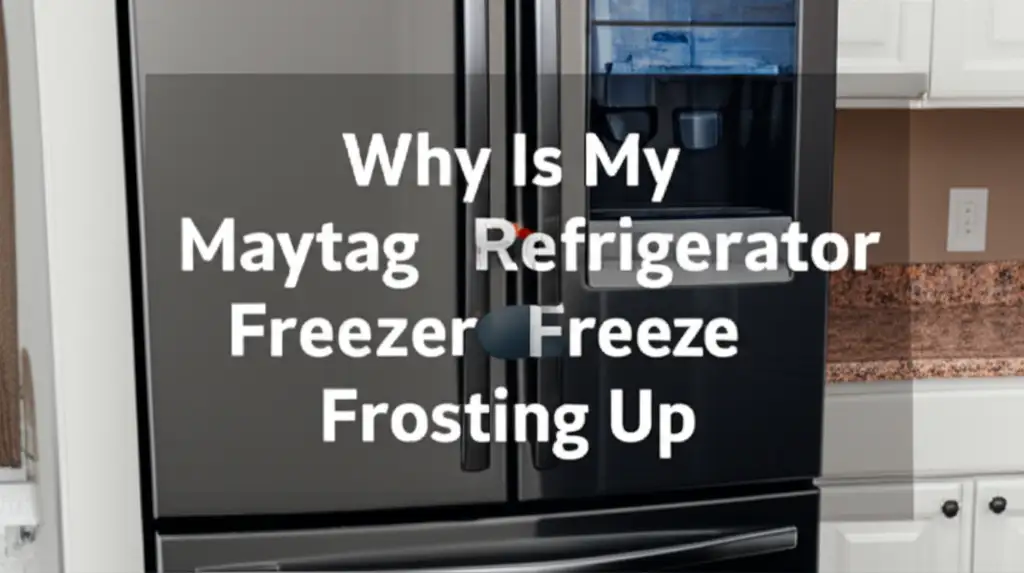· Todd Martin · Appliance Troubleshooting · 20 min read
How To Get Lg Dryer Off Cooling Mode

How To Get Your LG Dryer Off Cooling Mode
It is frustrating when your LG dryer seems stuck in cooling mode. You expect warm, dry clothes. Instead, you find them still damp or cool. This can lead to confusion and delays in your laundry routine. Do not worry. Many LG dryer cooling mode issues have simple fixes.
This comprehensive guide helps you understand why your LG dryer might stay in cooling mode. We will walk you through easy troubleshooting steps. You can often fix this issue yourself without calling a technician. Let us get your dryer heating again and your clothes perfectly dry.
Takeaway
- Check your selected drying cycle and options carefully.
- Always clean the lint filter before each load.
- Inspect and clear the entire dryer venting system regularly.
- Perform a simple power reset for electronic glitches.
- Understand common LG dryer error codes for diagnosis.
Clear, Concise Answer
Your LG dryer enters cooling mode either as a normal part of its cycle for cool-down or due to a fault preventing it from heating. To get your LG dryer off cooling mode, first, check the cycle settings, ensure the lint filter is clean, clear any vent obstructions, and perform a power reset.
Understanding LG Dryer Cooling Mode: Why It Happens
An LG dryer’s cooling mode is usually a normal function. It happens at the end of many drying cycles. This mode helps clothes cool down gradually. It also helps prevent wrinkles. The cooling mode reduces static cling. It also protects delicate fabrics from excessive heat after the main drying is complete.
However, sometimes your LG dryer seems stuck in cooling mode. It might never produce heat. Or it might switch to cool air too soon. This indicates a problem. It means the dryer is not completing its heating cycle correctly. The issue can range from simple settings errors to blockages or component failures. Understanding the difference between normal cooling and a problem is the first step in troubleshooting.
Normal Cooling Mode Operation
Many LG dryer cycles include a cool-down phase. This phase slowly lowers the drum temperature. It typically lasts for a few minutes. Cycles like Permanent Press or Delicates use this feature. This helps garments stay wrinkle-free. It also makes them comfortable to handle right after the cycle ends. If your clothes feel dry but cool, this is normal operation.
When Cooling Mode Becomes a Problem
The problem occurs when the dryer never heats up. Or it heats for a short time and then immediately goes cold. It might also seem to run forever in a cool state. This suggests an issue preventing proper heating. Common culprits include clogged vents, a faulty heating element, or incorrect settings. The dryer might initiate cooling mode prematurely. This happens because it cannot reach or maintain the set temperature. It might also be a safety mechanism if the dryer overheats.
Check Your LG Dryer Cycle Settings & Options
The most common reason an LG dryer seems stuck in cooling mode is incorrect cycle selection. LG dryers offer many cycle options. Each cycle has specific heat and dry levels. Choosing the wrong setting can prevent your dryer from heating. It can make it appear to be in a constant cool state. Always double-check your dryer’s settings before starting a load.
Some cycles are designed to use no heat or low heat. The “Air Dry” cycle, for example, uses no heat at all. It simply tumbles clothes with unheated air. If you select this by mistake, your dryer will always feel like it is in cooling mode. Other cycles, like “Delicates” or “Perm Press,” have a significant cool-down period. This can be mistaken for a heating problem. Learn more about using your LG washing machine and dryer effectively.
Selecting the Right Cycle
Always choose a cycle that matches your laundry needs. For most clothes, the “Normal” or “Cotton/Towels” cycles are best. These cycles provide adequate heat. They also include a brief cool-down at the end. Make sure you are not using a non-heat cycle.
- Normal/Cotton: These cycles apply heat for efficient drying. They finish with a short cool-down.
- Perm. Press/Delicates: These cycles use lower heat. They have a longer cool-down phase. This protects fabrics and reduces wrinkles.
- Air Dry/Freshen: These cycles use no heat. They only tumble clothes with ambient air. This is for refreshing items or drying very delicate garments.
Adjusting Temperature and Dryness Levels
Beyond the main cycle, check your temperature and dryness options. Your LG dryer lets you customize these settings. Ensure you have selected a heat setting like “High,” “Medium,” or “Low.” Avoid “No Heat” if you want dry clothes. Also, adjust the dryness level. Setting it to “More Dry” or “Very Dry” ensures the dryer runs longer with heat. A “Damp Dry” setting might stop heating too soon. This can leave clothes feeling cool and not fully dry.
Look for “Wrinkle Care” or “Damp Dry” options. These are common features on LG dryers. “Wrinkle Care” tumbles clothes without heat after the cycle. This prevents wrinkles. It can make the dryer seem like it is still running cool. “Damp Dry” is meant to leave clothes slightly damp. This is often for ironing. If selected, the dryer will stop heating earlier than expected.
The Crucial Role of a Clean Lint Filter in LG Dryer Operation
A clean lint filter is vital for your LG dryer’s performance. It prevents lint from entering the dryer’s internal components. A clogged lint filter reduces airflow significantly. This leads to several problems. It can make your dryer run less efficiently. It can also cause it to seem stuck in cooling mode. When airflow is restricted, the dryer cannot dissipate heat properly. This triggers safety mechanisms. These mechanisms might shut off the heating element prematurely. The dryer continues to tumble but without heat, simulating a constant cooling mode.
Cleaning the lint filter is a simple task. It should be done before every single load. This ensures optimal airflow. It also helps your dryer work safely and efficiently. A dirty filter makes your dryer take longer to dry clothes. It also increases the risk of fire. You can find more detailed instructions on how to clean your LG dryer.
How to Properly Clean Your Lint Filter
Cleaning the lint filter is easy. Pull the filter out from its slot, usually located inside the dryer door opening. Remove the accumulated lint by hand. You can discard the lint. Sometimes, fabric softener residue can build up on the filter screen. This forms a glaze. This glaze can also restrict airflow.
To remove this residue, wash the lint filter. Use warm, soapy water and a soft brush. Rinse it thoroughly under running water. Ensure all soap is gone. Let it air dry completely before putting it back into the dryer. A wet filter can cause other issues. Regular washing helps maintain maximum airflow. If your dryer keeps displaying a “clean filter” reminder, this deep cleaning might be necessary. Check out why your LG dryer keeps saying clean filter for more tips.
Impact of Restricted Airflow
Restricted airflow affects your dryer in several ways. The most immediate impact is on drying time. Clothes will take much longer to dry. This uses more energy. It also puts more strain on the dryer’s heating element. Prolonged heat exposure due to poor airflow can damage components.
More importantly, restricted airflow can cause the dryer to overheat. Modern dryers have thermal fuses and thermostats. These are safety devices. They cut power to the heating element if the temperature gets too high. This prevents fire. If the heating element shuts off due to overheating, the dryer might continue to tumble. It will only blow cool air. This makes it seem stuck in cooling mode. Ensuring a clean lint filter is your first line of defense against these problems. It helps your dryer operate safely and efficiently.
Inspecting and Clearing Your LG Dryer’s Venting System
Beyond the lint filter, the entire venting system is critical. A blocked or kinked dryer vent is a very common cause of dryer problems. This includes issues like poor heating or extended drying times. It can also make your dryer seem stuck in cooling mode. If hot air cannot escape efficiently, the dryer’s internal temperature rises. This causes safety thermostats to trip. They cut power to the heating element. The dryer will continue to tumble but with cold air. This creates the impression of being stuck in cooling mode.
Proper ventilation ensures hot, moist air leaves the dryer. This allows fresh, dry air to enter. A clear vent also reduces the risk of dryer fires. Lint can accumulate in the vent over time. This creates a fire hazard. Regularly inspecting and cleaning your dryer vent is essential for both performance and safety. Find out why your LG dryer might be taking so long to dry due to ventilation issues.
Checking the Vent Hose Behind the Dryer
First, check the flexible vent hose behind the dryer. Pull the dryer away from the wall carefully. Inspect the hose for kinks, crushes, or blockages. The hose should be as straight and short as possible. Use a flashlight to look inside the hose. Remove any visible lint or obstructions. If the hose is damaged, replace it with a rigid or semi-rigid metal duct. Flexible foil ducts are prone to kinking and lint accumulation. Ensure all connections are secure. Use clamps to prevent leaks.
Cleaning the Exterior Vent Cap
Next, check the vent cap on the outside of your house. This is where the dryer air exits. These caps often have a flap or screen to keep out pests. Lint can easily build up around this opening. This blocks airflow. Remove any lint, debris, or bird nests from the vent cap. Ensure the flap opens freely when the dryer is running. Use a brush or vacuum cleaner attachment to clear any blockages. Be careful not to damage the flap.
Cleaning the Entire Vent Duct
For thorough cleaning, you might need a dryer vent cleaning brush kit. These kits usually include a long, flexible brush that attaches to a drill. Insert the brush into the vent duct from both ends (from behind the dryer and from the exterior vent cap). Work the brush through the entire length of the duct. This dislodges accumulated lint. A powerful shop vacuum can also help. Vacuum up the loosened lint. This should be done at least once a year, or more often if you use your dryer frequently.
Ensuring your dryer’s vent system is clear and unobstructed is crucial. It maximizes drying efficiency. It also prevents your dryer from overheating and prematurely entering cooling mode. A clear vent also extends the life of your appliance. It significantly reduces fire risks.
Resetting Your LG Dryer: A Simple Troubleshooting Step
Sometimes, electronic appliances encounter glitches. Your LG dryer is no different. Minor software errors or temporary electrical issues can cause your dryer to behave unexpectedly. It might get stuck in a particular mode, like cooling mode. A simple power reset can often clear these electronic hiccups. This is similar to restarting your computer when it misbehaves. It reboots the control board. This can resolve various intermittent issues.
This is a quick and easy first troubleshooting step. It requires no tools. It costs nothing. Always try a power reset before moving on to more complex diagnostics. It often resolves the problem if no physical component is broken.
How to Perform a Power Reset
Performing a power reset on your LG dryer is straightforward. Follow these steps carefully:
- Unplug the Dryer: Locate the dryer’s power cord. Pull it completely out of the electrical outlet.
- Wait 5-10 Minutes: This waiting period is important. It allows any residual electrical charge in the dryer’s control board to dissipate fully. This ensures a complete reset.
- Plug the Dryer Back In: After the waiting period, plug the dryer’s power cord firmly back into the outlet.
- Test the Dryer: Select a standard heated cycle (e.g., “Normal” or “Cotton/Towels”). Start the dryer. Listen for the heating element to engage. Feel for warm air.
Resetting via the Circuit Breaker
If unplugging is difficult or the outlet is hard to reach, you can also reset the dryer via your home’s circuit breaker.
- Locate Your Home’s Electrical Panel: This is usually in a utility closet, garage, or basement.
- Identify the Dryer’s Breaker: Look for the breaker labeled for your dryer. It might be a double-pole breaker (two switches tied together) or a single-pole breaker depending on whether your dryer is 240V or 120V.
- Turn Off the Breaker: Flip the breaker switch to the “OFF” position.
- Wait 5-10 Minutes: Again, allow time for any stored electricity to discharge.
- Turn On the Breaker: Flip the breaker switch back to the “ON” position.
- Test the Dryer: Attempt to run a cycle to see if the issue is resolved.
A power reset can resolve many temporary issues. This includes an LG dryer stuck in cooling mode. It is a fundamental troubleshooting step for any appliance. If the problem persists after a power reset, it suggests a more persistent issue. You may need to investigate further. This could involve checking for error codes or inspecting internal components. You might also consider putting your LG dryer in diagnostic mode for deeper analysis.
Understanding LG Dryer Error Codes and What They Mean
LG dryers, like most modern appliances, are equipped with diagnostic systems. These systems display error codes when they detect a problem. If your LG dryer is stuck in cooling mode or not heating, checking for error codes is a critical step. These codes provide clues about what might be wrong. They can point you toward a specific component failure or a system malfunction. Knowing how to interpret these codes can save you time and money. It helps you decide whether you can fix the issue yourself or if you need professional help.
Error codes often appear as letters and numbers on the dryer’s digital display. Each code corresponds to a specific issue. Consult your LG dryer’s owner’s manual for a full list of codes. The manual explains what each code means. It also provides troubleshooting steps. However, some common codes relate to heating and ventilation. Familiarizing yourself with these can be very helpful.
Common Error Codes Related to Heating and Airflow
Here are some typical LG dryer error codes that might relate to heating issues or a dryer stuck in cooling mode:
d80, d90, d95: These codes usually indicate a restriction in the dryer’s exhaust venting system.
- d80: Indicates approximately 80% blockage.
- d90: Indicates approximately 90% blockage.
- d95: Indicates approximately 95% blockage.
- Meaning: If you see these codes, your dryer is not getting enough airflow. This prevents proper heating. The dryer might run longer or stop heating prematurely, mimicking cooling mode.
- Action: Immediately clean the lint filter and thoroughly inspect and clear your dryer’s vent hose and external vent cap. Clean the entire vent duct if possible.
HE or TE: These codes typically point to a heating element or thermistor issue.
- HE: (Heating Error) This code means the dryer is unable to heat. The heating element might be faulty. The thermostat or thermal fuse could also be open.
- TE: (Thermistor Error) This code indicates a problem with the thermistor. The thermistor measures temperature inside the dryer. If it is faulty, the dryer’s control board receives incorrect temperature readings. This can lead to erratic heating or no heat at all.
- Action: These issues usually require checking internal components. This might involve using a multimeter to test continuity of the heating element, thermal fuse, and thermistor. This often requires professional assistance. Understand why your LG dryer might be running but not heating for more details on these specific problems.
tE1, tE2, tE3: These are also thermistor-related errors. They specify different thermistors or temperature sensors within the dryer.
- Meaning: Similar to TE, these codes mean a temperature sensor is faulty or reporting incorrect data. The dryer relies on these sensors to regulate heat.
- Action: Replacement of the faulty thermistor is often needed.
How to Check for Error Codes
Most LG dryers display error codes directly on the control panel’s digital screen. If you see letters and numbers blinking or staying on the display, that’s likely an error code. If no code is immediately visible, some models have a diagnostic mode. This mode can be entered by pressing a specific combination of buttons. Refer to your user manual for instructions on how to enter diagnostic mode for your specific model. For general guidance, you can also refer to resources on how to put an LG dryer in diagnostic mode.
Understanding these codes helps you narrow down the problem. It saves you from guessing. Addressing the underlying issue, as indicated by the code, is key to getting your LG dryer out of cooling mode and back to proper operation.
When to Call a Professional: Advanced LG Dryer Issues
You have checked the cycle settings. You have cleaned the lint filter. You have inspected the vent system. You have performed a power reset. You have even looked for error codes. If your LG dryer is still stuck in cooling mode or fails to heat, the problem likely lies with a faulty internal component. These issues are generally more complex. They often require specialized tools and expertise to diagnose and repair. Trying to fix these yourself without proper knowledge can be dangerous. It could also cause further damage to your appliance.
Knowing when to call a professional technician is important. It ensures your safety. It also guarantees a correct and efficient repair. Appliance repair technicians have training. They also have experience with LG dryers. They can quickly pinpoint the exact faulty part. They can replace it safely and correctly.
Common Components That May Fail
Several key components inside your LG dryer are responsible for heating. If any of these fail, your dryer will not produce heat. It might then continue to tumble with cool air, appearing stuck in cooling mode.
- Heating Element: This is the most common cause of no heat. The heating element is a coiled wire that generates heat when electricity passes through it. If it burns out, it will not produce heat. Your LG dryer might be running but not heating because of this.
- Thermal Fuse: This is a safety device. It is a one-time fuse designed to blow if the dryer overheats. A clogged vent is a common reason for the thermal fuse to blow. Once it blows, it must be replaced. The dryer will not heat until it is.
- Thermostat (High-Limit or Operating): Dryers have thermostats that regulate temperature. A high-limit thermostat prevents the dryer from getting too hot. An operating thermostat turns the heating element on and off to maintain the desired temperature. If either fails, the dryer may not heat or may overheat. If your LG dryer is getting too hot, a faulty thermostat could be the cause.
- Thermistor: This is a temperature sensor. It sends temperature readings to the control board. If the thermistor is faulty, the control board may receive incorrect information. This can lead to improper heating or no heating at all.
- Motor/Blower Wheel: While less common for “no heat” issues, a faulty motor or a blocked blower wheel can severely restrict airflow. This can cause the dryer to overheat and trip safety devices, similar to a clogged vent. The dryer would then continue to tumble without heat.
- Control Board (Main PCB): The control board is the “brain” of the dryer. It controls all functions. A faulty control board can send incorrect signals. It might fail to activate the heating element. This is often an expensive repair. It is usually diagnosed after all other components are ruled out.
What to Expect from a Professional Repair
When you call a professional, they will typically:
- Listen to your description: Provide clear details about the problem.
- Diagnose the issue: Use specialized tools (like a multimeter) to test components. They will check continuity for the heating element, fuses, and thermostats.
- Identify the faulty part: Pinpoint the exact component causing the problem.
- Provide an estimate: Give you the cost of parts and labor.
- Perform the repair: Safely replace the defective part.
- Test the dryer: Ensure it is working correctly before leaving.
Attempting to repair these components yourself without proper knowledge can void your warranty. It can also pose electrical or fire hazards. If you are not comfortable working with electrical components, calling a qualified technician is the safest and most efficient solution.
FAQs About LG Dryer Cooling Mode
Q1: Why does my LG dryer stay in cooling mode?
Your LG dryer might stay in cooling mode for two main reasons. First, it could be a normal part of the cycle, cooling clothes to prevent wrinkles. Second, it indicates a problem if it never heats or constantly blows cool air. Common issues include incorrect cycle settings, a clogged lint filter, blocked dryer vents, or a faulty heating component.
Q2: Can a clogged lint filter cause my dryer to cool?
Yes, absolutely. A clogged lint filter restricts airflow. This causes the dryer to overheat internally. Modern LG dryers have safety features like thermal fuses or thermostats. These devices automatically shut off the heating element when temperatures get too high. The dryer then continues to tumble with only cool air, appearing stuck in cooling mode.
Q3: How do I know if my dryer’s heating element is bad?
If your LG dryer runs but produces no heat, the heating element is often the culprit. You might also see error codes like “HE” or “TE” on your display. A professional can test the heating element for continuity with a multimeter. If there’s no continuity, the element is bad and needs replacement.
Q4: Is cooling mode safe for clothes?
Yes, the cooling mode is safe for clothes when it operates as intended. It is designed to gently bring down the temperature of clothes at the end of a heated cycle. This helps prevent static and reduces wrinkling. It also protects delicate fabrics from prolonged high heat exposure. It should not damage your garments.
Q5: How often should I clean my LG dryer vent?
You should clean your LG dryer’s lint filter before every single load. For the main dryer vent duct system, it is recommended to clean it at least once a year. If you use your dryer very frequently, have a long vent run, or notice clothes taking longer to dry, you might need to clean the vent every six months.
Q6: My LG dryer only blows cold air. Is it stuck in cooling mode?
If your LG dryer only blows cold air from the start of the cycle and never heats up, it is likely not stuck in cooling mode, but rather has a heating problem. This could be due to a faulty heating element, a tripped thermal fuse, a bad thermostat, or severe airflow restriction. Follow the troubleshooting steps to diagnose the issue.
Conclusion
Facing an LG dryer that seems stuck in cooling mode can be annoying. However, many of these issues are easily fixable. You now have a clear path to troubleshoot the problem. Always begin by checking the simplest things. Verify your cycle settings. Then, ensure your lint filter is perfectly clean. Move on to inspecting and clearing your entire dryer vent system. These steps resolve most common complaints.
If these basic checks do not fix the problem, try a simple power reset. This can clear any temporary electronic glitches. Should the issue persist, check your dryer for error codes. These codes provide valuable clues. They help pinpoint deeper problems. If internal components like the heating element or thermostats are faulty, it is best to call a qualified appliance repair technician. Their expertise ensures a safe and effective repair.
By following this guide, you are well-equipped to get your LG dryer off cooling mode. You can return it to efficient, effective drying. Do not let cool clothes ruin your day. Take action and enjoy perfectly dry laundry once more. Regular maintenance is key to keeping your dryer running smoothly.