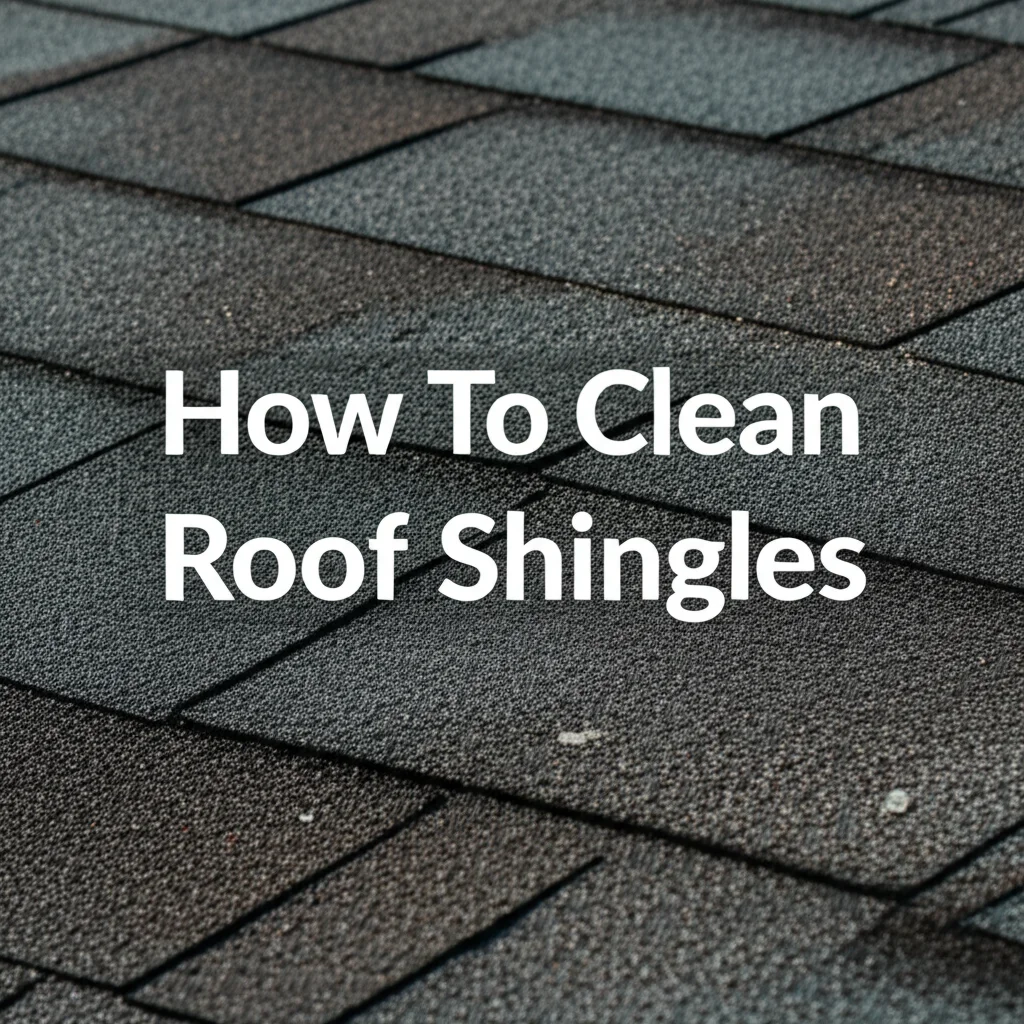· Todd Martin · Home Maintenance · 18 min read
How To Turn Off Samsung Oven Demo Mode
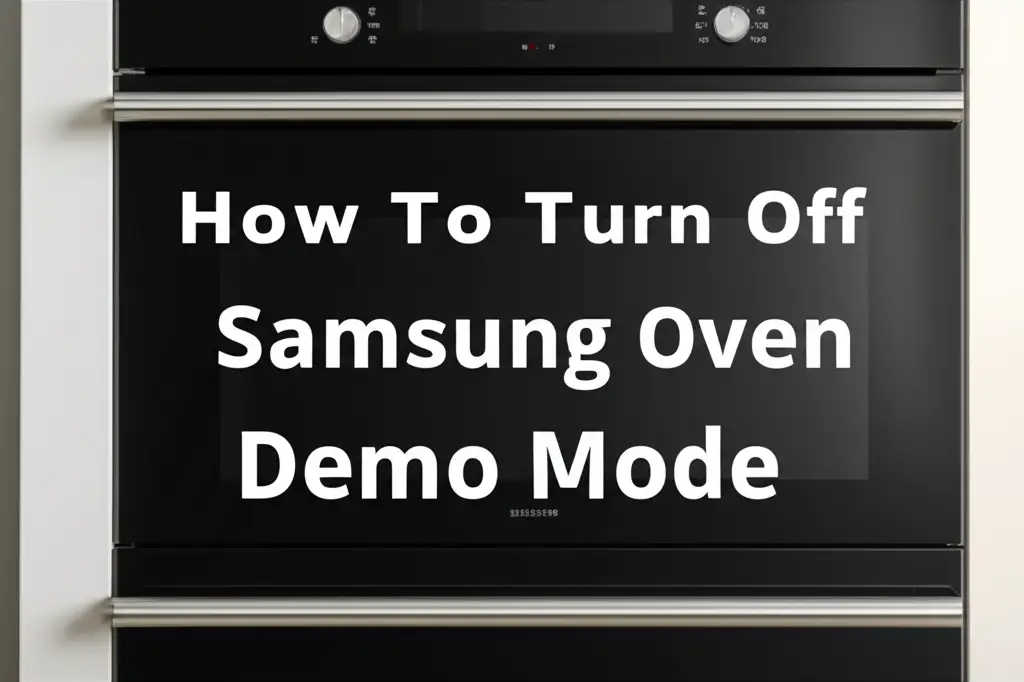
How to Turn Off Samsung Oven Demo Mode
Ever walked into your kitchen, ready to cook, only to find your Samsung oven behaving strangely? Perhaps the lights are on, the fan runs, but it simply will not heat. This is a common sign your appliance is stuck in “demo mode” or “showroom mode.” This feature allows stores to display the oven’s functions without actually heating it. For a home cook, it is incredibly frustrating. I have certainly been there, staring at a cold oven when I had a hungry family waiting. Learning how to turn off Samsung oven demo mode is crucial to restoring your oven’s full functionality.
This article will guide you through various methods to exit demo mode, from simple button presses to more advanced troubleshooting. We will cover common control panel combinations and steps for newer touchscreen models. You will also learn about power cycling, a reliable fix for many appliance issues. My goal is to help you get your Samsung oven working properly again, so you can go back to making delicious meals.
Takeaway
- Identify demo mode symptoms like non-heating despite lights and fan.
- Use specific control panel button combinations to disable the mode.
- Navigate touchscreen menus for smart oven models to find the “Demo Mode” setting.
- Perform a power cycle (unplug or trip breaker) as a universal reset.
- Consult your user manual or Samsung support if standard methods fail.
To turn off Samsung oven demo mode, you typically need to press and hold specific buttons on the control panel, often involving the “Clock” or “Timer” button in combination with another function like “Off” or “Cancel.” For touchscreen models, access the settings menu and locate the “Demo Mode” or “Showroom Mode” option to switch it off. A power cycle can also reset the oven.
Understanding Samsung Oven Demo Mode
Many Samsung ovens arrive from the factory or a showroom with a special setting called “demo mode.” This mode makes the oven appear functional without actually turning on the heating elements. It is designed for retail displays. Sales staff can show customers different settings and features safely. The oven lights will come on, the fan may run, and the control panel will respond. However, it will not produce any heat.
This feature is great for a store environment. It saves energy and prevents accidents from a hot appliance. But, it is a problem for someone bringing the oven home. You buy an oven to cook, bake, and broil. When it stays in demo mode, your cooking plans come to a halt. You might try to preheat the oven, set a temperature, or even start a cycle, but the temperature never rises. I remember the confusion when my new oven did this. It looks like it is working, but it simply isn’t heating. Understanding this mode helps you quickly identify the issue. This allows you to focus on the solution. If you’ve also encountered similar situations with other Samsung appliances, you might find it helpful to learn how to get Samsung refrigerator out of demo mode or even how to get Samsung microwave out of demo mode for a broader understanding of how Samsung handles display settings across its product lines.
Sometimes, the oven might accidentally enter demo mode after a power outage or during a cleaning cycle. This can happen if certain buttons are pressed in a specific sequence. The oven’s internal system may interpret these actions as a command to enter the display setting. Knowing that this mode exists helps you diagnose the problem faster. Instead of thinking your oven is broken, you realize it is just in a different setting. This distinction is key to a quick fix. If you’re wondering why did my Samsung refrigerator go into demo mode, the same principles often apply to other Samsung appliances, including ovens.
Common Methods to Exit Samsung Oven Demo Mode
Most Samsung ovens, especially those with physical buttons or a basic digital display, share similar methods to exit demo mode. These methods usually involve pressing and holding a combination of buttons for a few seconds. The exact combination can vary slightly by model. However, there are a few common sequences that work for a wide range of Samsung ovens. I always recommend trying these first, as they are the quickest fixes. It feels great when a simple button press solves a frustrating problem.
Method 1: Using the Clock/Timer Button
This is often the most effective and widely used method for many Samsung oven models. The clock or timer button frequently plays a role in special function activations. You will need to press this button along with another to initiate the change.
- Locate the “Clock” or “Timer” button: Find this button on your oven’s control panel. It might be labeled as “Clock,” “Timer,” or have a clock icon.
- Press and hold: Simultaneously press and hold the “Clock” (or “Timer”) button and the “Off” (or “Clear/Off”) button for about 3-5 seconds.
- Confirm exit: The display should change, possibly showing “OFF” or “NORMAL” mode. The oven should now be out of demo mode. You can try to set a temperature to confirm.
- Release buttons: Once the display changes, release the buttons.
Method 2: Using the Bake/Broil/Off Buttons
Some Samsung oven models might use a different combination, often involving the primary cooking functions. This method focuses on the “Bake” or “Broil” buttons.
- Find relevant buttons: Identify your “Bake” or “Broil” button and the “Off” or “Cancel” button.
- Press combination: Press and hold the “Bake” (or “Broil”) button and the “Off” (or “Cancel”) button together for approximately 3-5 seconds.
- Check display: Look for a change on the oven’s display. It should indicate it has exited demo mode.
- Test functionality: Attempt to preheat the oven to ensure it is now heating correctly.
Method 3: Specific Model Combinations (e.g., Hold Timer + Cancel)
Samsung has many oven models, and some may have unique button sequences. If the above methods do not work, consult your oven’s user manual. The manual is your best friend for specific model instructions. It will detail the exact steps needed.
- Consult your manual: Look up “demo mode,” “showroom mode,” or “test mode” in the index. The manual will show the precise buttons to press.
- Try other combinations: Some models might require holding “Timer” and “Start,” or “Timer” and “Light.” Experiment with logical button pairs if the manual is unavailable. Always hold for a few seconds.
Remember, patience is key. It might take a couple of attempts to get the timing right. Always ensure the oven is not in the middle of any other cycle when attempting these steps.
Advanced Steps to Turn Off Samsung Oven Demo Mode (Touchscreen Models)
Newer Samsung ovens often feature sleek touchscreen interfaces. These models do not rely on physical button combinations in the same way. Instead, you will need to navigate through the oven’s digital menu system to find and disable the demo mode setting. This process is similar to changing settings on a smartphone. It just requires a bit of tapping and swiping. I find these interfaces very intuitive once you know where to look.
Navigating the Touchscreen Interface
Your oven’s touchscreen acts as its command center. Before you can turn off demo mode, you need to know how to move through the menus.
- Wake the screen: If the screen is black, tap it once to wake it up.
- Access main menu/settings: Look for an icon that looks like a gear (⚙️) or “Settings.” This is usually in a corner or along the bottom of the screen. Tap this icon to enter the main settings menu.
- Scroll through options: Use your finger to swipe up or down to scroll through the list of available settings.
Locating the Demo Mode Option
Once you are in the settings menu, you will need to find the specific option for demo mode. It might not be immediately obvious. Samsung often labels these modes clearly, but the exact wording can differ.
- Look for “Demo Mode” or “Showroom Mode”: As you scroll through the settings, search for an option explicitly labeled “Demo Mode,” “Showroom Mode,” “Store Mode,” or similar.
- Check “General” or “System” settings: If you do not see it right away, look inside categories like “General Settings,” “System Settings,” or “Appliance Settings.” Demo mode is often nested within these broader categories.
- Tap to select: Once you find “Demo Mode,” tap on it.
- Toggle off: You will likely see a toggle switch or an option to turn it “On” or “Off.” Tap the switch to move it to the “Off” position.
- Confirm/Save: Some ovens might ask you to confirm your selection or save changes. Tap “Confirm,” “OK,” or “Save” if prompted.
- Exit settings: Go back to the main screen. Your oven should now be fully functional.
If you struggle to find the option, refer to your oven’s digital user manual, which is often accessible directly on the touchscreen or through a QR code. It will provide a precise path for your specific model. Modern ovens can also be quite similar to other smart appliances. For instance, how to take Samsung oven out of test mode might involve similar digital navigation, depending on the model’s features. Remember, even with advanced features, the goal is always to get the oven back to its primary function: heating food.
The Power Cycle Method: A Universal Fix for Samsung Oven Demo Mode
When specific button combinations or menu navigation do not work, a power cycle is often the most reliable method to get your Samsung oven out of demo mode. This method is like restarting a computer. It clears temporary glitches and forces the appliance to reboot its system. I have found this to be a highly effective general troubleshooting step for almost any appliance issue. It is a fundamental fix because it completely cuts power and then restores it, often resetting internal states.
Performing a power cycle ensures that any lingering electronic commands or software errors are wiped clean. This includes the command that might be keeping the oven in demo mode. The process is simple, but it requires access to your home’s electrical panel or the oven’s power outlet. Safety is important when working with electricity. Always approach this method with caution.
Here are the steps to perform a power cycle on your Samsung oven:
Locate the oven’s power source:
- Unplug the oven: If your Samsung oven is a freestanding model, it might be plugged into a standard wall outlet. Carefully pull the oven out from the wall and unplug it directly from the outlet.
- Turn off the circuit breaker: For built-in ovens or if unplugging is not feasible, you will need to go to your home’s main electrical panel (breaker box). Find the circuit breaker labeled for your kitchen or specifically for the oven. Flip the switch to the “OFF” position. It is crucial to be sure you are turning off the correct breaker to avoid accidentally de-powering other essential appliances. I always double-check breaker labels.
Wait for a few minutes: Once the power is completely cut, wait for at least 5 to 10 minutes. This waiting period is critical. It allows any residual electricity in the oven’s components to dissipate fully. This ensures a complete reset of the oven’s control board. Skipping this wait time might not allow for a full reset.
Restore power:
- Plug the oven back in: If you unplugged the oven, plug it firmly back into the wall outlet.
- Flip the circuit breaker back on: If you used the circuit breaker, flip the switch back to the “ON” position.
Check the oven: Once power is restored, the oven should boot up. The display may show the clock setting or a welcome message. Attempt to set a cooking mode or temperature. The oven should now begin to heat normally. If the oven still shows signs of demo mode, repeat the power cycle once more, ensuring you wait the full 10 minutes. This method is generally effective for resolving stubborn demo mode issues. Sometimes, if an oven behaves unusually, such as why does my Samsung oven turn off when I open the door, a power cycle can be a good first troubleshooting step, much like how it resolves demo mode.
What to Do If Your Samsung Oven Stays in Demo Mode
It can be incredibly frustrating if you have tried all the common methods and your Samsung oven still remains stuck in demo mode. Do not lose hope. There are still further steps you can take. Sometimes, the problem is more stubborn, or it might point to a deeper issue. My own experience with appliances has taught me that persistence pays off, but also knowing when to seek professional help is smart.
1. Consult Your User Manual (Again)
Even if you have already glanced at it, go back to your specific model’s user manual. This time, look very closely.
- Model-specific instructions: Your oven model might have a unique button sequence or menu path that is not covered by general advice. The manual is the most accurate source for this.
- Error codes: The manual might also list diagnostic or error codes that appear when the oven is in demo mode or if there is another underlying problem.
- Online resources: If you cannot find your physical manual, search for it online using your oven’s full model number. Samsung’s official website often has digital copies available for download.
2. Check for Software Updates (for Smart Ovens)
For newer Samsung smart ovens with Wi-Fi connectivity, a software glitch could be preventing the oven from exiting demo mode.
- Connect to Wi-Fi: Ensure your oven is connected to your home Wi-Fi network.
- Access software update menu: In the oven’s settings menu (often under “System,” “General,” or “About Oven”), look for an option like “Software Update,” “Firmware Update,” or “Check for Updates.”
- Install updates: If an update is available, download and install it. Follow the on-screen prompts carefully. A software update can resolve bugs that might be keeping the oven in demo mode. Sometimes, getting an oven connected to Wi-Fi can even be a challenge, similar to how to turn off Samsung oven wifi if you are facing connectivity issues.
3. Perform a Factory Reset (Last Resort)
A factory reset should be considered a last resort. This action will restore your oven to its original, out-of-the-box settings. This means you will lose any personalized settings like clock time, custom programs, or Wi-Fi configurations.
- Locate reset option: In the settings menu (usually under “System” or “General”), look for “Factory Reset” or “Restore Default Settings.”
- Confirm reset: The oven will likely ask for confirmation before proceeding. Be sure you want to do this.
- Reconfigure settings: After the reset, you will need to set the clock and reconnect to Wi-Fi, if applicable.
- Test again: Check if the oven is out of demo mode and functions normally.
4. Contact Samsung Support
If all else fails, it is time to reach out to Samsung’s customer support.
- Gather information: Have your oven’s model number, serial number, and purchase date ready. Describe the problem clearly and list the troubleshooting steps you have already tried.
- Phone support: Call their customer service line. They can often walk you through specific steps for your model or diagnose issues remotely.
- Online chat/email: Some users prefer online chat or email for detailed discussions.
- Schedule service: If the issue persists, Samsung might recommend scheduling a service appointment with a qualified technician. This is especially true if there’s an internal component malfunction.
5. Consider Professional Service
If Samsung support recommends it, or if you suspect a hardware issue, a professional appliance technician can help. They have specialized tools and knowledge to diagnose and repair internal components. This might be necessary if the control board itself is faulty and cannot properly switch out of demo mode. While it comes with a cost, it ensures your valuable appliance is fixed correctly.
Preventing Accidental Activation of Samsung Oven Demo Mode
Once you have successfully turned off Samsung oven demo mode, you probably want to keep it off! Accidental activation can be annoying and disrupt your cooking plans. While it is not common for ovens to spontaneously enter demo mode during normal use, certain situations can trigger it. Understanding these scenarios can help you prevent future occurrences. It is always better to be proactive than reactive when it comes to appliance settings.
Here are some tips to help prevent your Samsung oven from accidentally re-entering demo mode:
- Review your user manual: Your oven’s manual often highlights specific button sequences that might trigger special modes, including demo mode. Familiarizing yourself with these can help you avoid them. Some models might have a dedicated “child lock” or “control lock” feature that, when engaged, can prevent unintended button presses. This is particularly useful if you have curious little hands in the kitchen.
- Be careful during cleaning: When cleaning your oven’s control panel, be mindful of how you press buttons. Wiping down the panel with a cloth can sometimes inadvertently press and hold buttons in a sequence that triggers demo mode. I learned this the hard way once when wiping my display. Use a light touch and avoid resting your hand on multiple buttons simultaneously. If your oven has a “control lock” feature, activate it before cleaning the panel.
- Power fluctuations: While less common, power surges or momentary power outages can sometimes confuse an appliance’s control board. This might cause it to revert to a default or special mode like demo mode upon power restoration. Consider using a surge protector for your oven if it is plugged into an accessible outlet, especially in areas prone to power fluctuations. For hardwired ovens, ensuring your home’s electrical system is stable is key.
- User interaction during setup: When you first set up your oven, or after a power outage, you often interact with the control panel to set the clock or connect to Wi-Fi. Sometimes, during this initial setup, a series of button presses or taps on a touchscreen can mimic the demo mode activation sequence. Be deliberate with your presses and follow the on-screen prompts or manual instructions carefully.
- Understand software updates: For smart ovens, ensure software updates are completed without interruption. A partial or failed update can sometimes leave the oven in an unusual state, potentially including demo mode. Allow updates to finish completely before turning off power or attempting to use the oven. Understanding how to manage these features, like how to turn off Samsung oven wifi if you no longer need it, can also reduce potential points of confusion or accidental changes.
By being aware of these potential triggers and taking simple precautions, you can minimize the chances of your Samsung oven slipping back into demo mode. This means more uninterrupted cooking and less troubleshooting time in your kitchen.
FAQ Section
Q1: What does “demo mode” mean on a Samsung oven?
Demo mode, also known as showroom or display mode, allows a Samsung oven to power on and show its features without actually generating heat. It’s designed for retail environments to save energy and prevent burns. The lights and fan may work, but the temperature will not rise. This mode keeps the oven cool while still looking operational.
Q2: Why did my Samsung oven suddenly go into demo mode?
Your Samsung oven might suddenly enter demo mode due to accidental button presses, especially during cleaning or if specific buttons are held down simultaneously. Sometimes, a power surge or a brief power outage can also confuse the oven’s control board, causing it to revert to this default display setting.
Q3: Can demo mode damage my Samsung oven?
No, demo mode cannot damage your Samsung oven. This mode is a built-in safety feature designed to prevent heating. It simply restricts the oven’s heating functions. Your oven is perfectly safe while in demo mode. It will not cause any wear or tear. You just cannot cook anything.
Q4: What if I don’t have the manual for my Samsung oven?
If you do not have your Samsung oven’s physical manual, you can usually find a digital copy online. Visit the official Samsung support website and use your oven’s model number to search for its specific user manual. Websites like ManualsLib or appliance parts sites may also host copies.
Q5: Does unplugging the oven always fix demo mode?
Unplugging the oven (performing a power cycle) is a highly effective method for resolving demo mode, as it fully resets the control board. It works for many electronic glitches. However, in rare cases, if there is a persistent software issue or a hardware malfunction, it might not be a permanent fix.
Q6: How long does it take to turn off demo mode?
Turning off demo mode usually takes only a few seconds once you know the correct button combination or menu steps. For physical buttons, it involves holding them for 3-5 seconds. For touchscreen models, navigating the menu takes less than a minute. A power cycle might take 5-10 minutes due to the waiting period.
Conclusion
Finding your Samsung oven stuck in demo mode can be a real nuisance when you are ready to prepare a meal. But, as we have explored, there are several straightforward methods to get your appliance back to full functionality. Whether it is through specific button combinations on your control panel, navigating the settings on a modern touchscreen, or simply performing a reliable power cycle, one of these steps will likely help you turn off Samsung oven demo mode.
I hope this comprehensive guide has given you the confidence to tackle this common appliance issue yourself. Always remember to check your user manual for model-specific instructions if the general methods do not work. If all else fails, Samsung support is there to assist. Do not let demo mode keep you from enjoying your kitchen. Take action today, get your oven fully operational, and return to creating delicious dishes for your family and friends. Happy cooking!