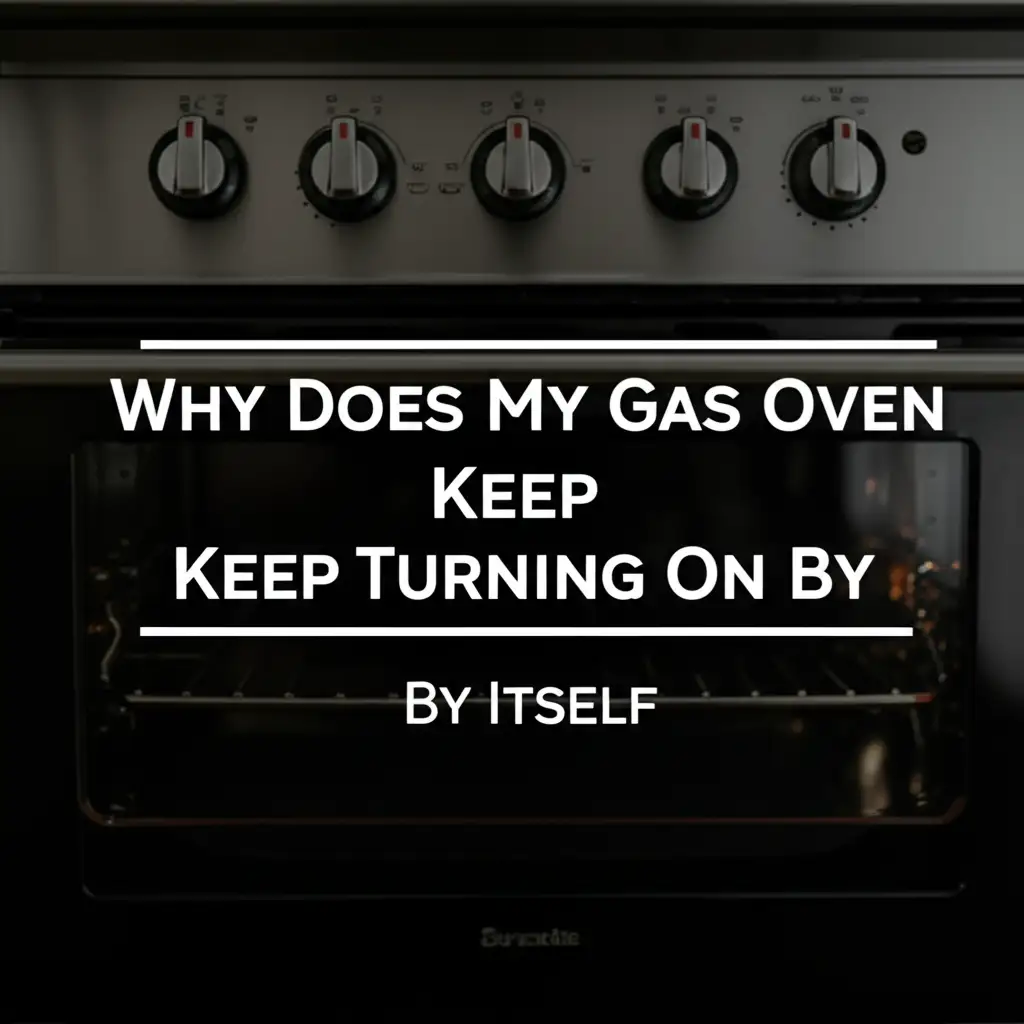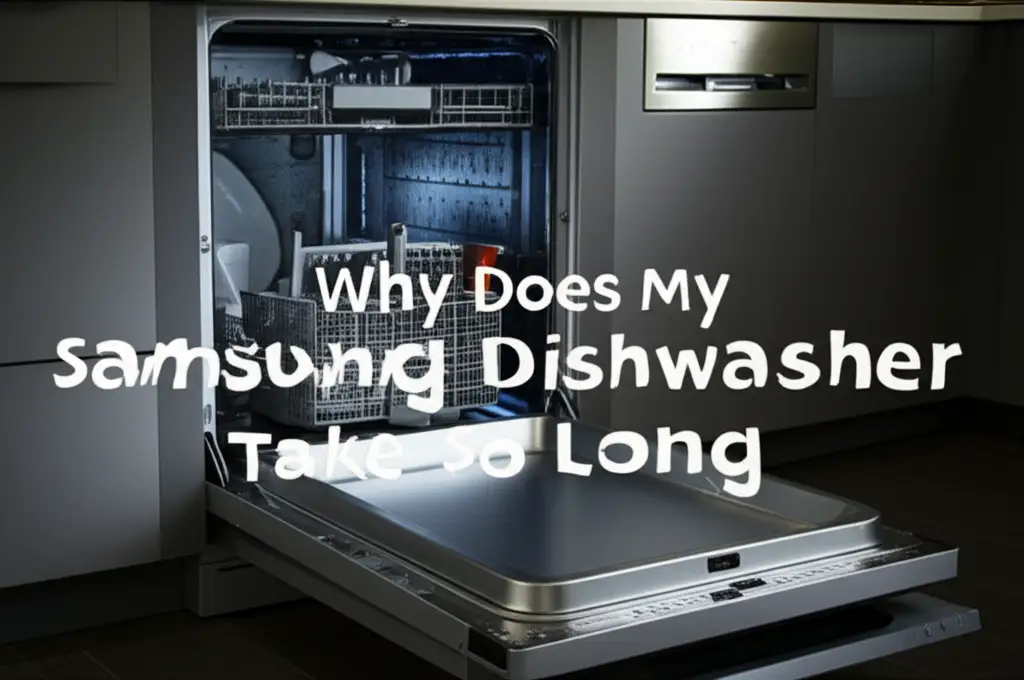· Todd Martin · Home Appliances · 19 min read
How To Unlock My Samsung Stove Oven

Unlock Your Samsung Oven: A Complete Guide to Regain Control
It is frustrating when your Samsung stove oven locks up. You may be preparing a meal, and suddenly the oven is inaccessible. Knowing how to unlock your Samsung stove oven is important. These locking mechanisms are safety features. They prevent accidents, especially with children around. They also keep the door sealed during high-temperature cycles.
This guide will help you understand different lock types. We will provide clear steps for each situation. You will learn simple fixes like button presses. We will also cover more advanced troubleshooting for stubborn locks. My goal is to help you regain full control of your appliance. This article outlines common locking scenarios. It also gives you actionable solutions.
Takeaway
- Identify the Lock Type: Determine if it is a child lock, self-clean lock, or a control panel lock.
- Use Control Panel Buttons: Most locks release by pressing and holding specific buttons.
- Allow Cooling Time: Self-clean locks require the oven to cool down completely before releasing.
- Perform a Power Cycle: Unplugging the oven can reset electronic glitches causing a lock.
- Consult Your Manual: Your specific Samsung model may have unique unlock sequences.
- Seek Professional Help: Contact Samsung service for persistent issues or error codes.
To unlock your Samsung stove oven, identify the specific lock engaged. For a child lock or control lock, press and hold the “Lock” or “Start/Set” button for 3-5 seconds. If it is a self-clean lock, allow the oven to cool completely after the cycle ends. If these methods fail, a power cycle or professional service may be necessary.
Understanding Your Samsung Oven’s Locking Mechanisms
Samsung ovens use various locking mechanisms. Each lock serves a specific purpose. Knowing the type of lock helps you choose the correct unlock method. Understanding these features ensures safety and proper use. It also simplifies troubleshooting when your oven is locked.
One common lock is the Child Lock. This feature prevents accidental use of the oven. It stops children from turning on the oven or changing settings. The child lock typically engages with a specific button combination. It offers peace of mind in busy kitchens. This lock keeps little hands safe from hot surfaces.
Another important lock is the Self-Clean Lock. This engages automatically during a self-cleaning cycle. The oven reaches extremely high temperatures during this process. The lock keeps the door securely shut for safety reasons. The door remains locked until the oven cools down. This ensures no one opens the door during the hot cycle.
Finally, some models have a Control Panel Lock. This lock disables all buttons on the control panel. It prevents unintentional setting changes. This can happen if someone leans against the panel. This lock is often confused with the child lock. Both features improve safety and prevent misuse. Distinguishing between them is the first step to unlocking your oven. Each lock type has its own unlock sequence.
Unlocking a Samsung Oven Child Lock
The child lock feature is very useful for safety. It keeps curious hands from operating the oven. When this lock is active, the control panel may show a “Loc” or “L” indicator. Unlocking the child lock on your Samsung oven is usually straightforward. It involves a simple button press sequence.
Most Samsung oven models require you to press and hold a specific button. This button is often labeled “Child Lock” or “Lock.” On other models, it might be the “Start,” “Start/Set,” or “Clock” button. You typically need to hold it for three to five seconds. The control panel will then display a message. It might show “Unloc” or “Unlocked.” The lock indicator light will also turn off.
Here are the general steps to unlock the child lock:
- Locate the Lock Button: Look for a button on your oven’s control panel. It might have an icon of a lock or a child. Some models combine this function with another button. Examples include “Start/Set” or “Clock.”
- Press and Hold: Press and hold this identified button for approximately 3-5 seconds. You may hear a beep. The display will change.
- Confirm Unlock: The “Loc” or “L” indicator should disappear. The control panel should become responsive again.
If this initial step does not work, double-check your oven’s user manual. Each Samsung model can have slight variations. The manual provides the exact instructions for your specific appliance. It ensures you use the correct button for unlocking. Taking a moment to read it saves time and prevents frustration. This simple action often resolves child lock issues quickly.
Releasing the Samsung Oven Self-Clean Lock
The self-clean feature on your Samsung oven is a powerful tool. It helps keep your oven spotless. During this cycle, the oven reaches extremely high temperatures. A robust lock mechanism engages automatically. This self-clean lock ensures safety. It prevents the door from opening while the oven is dangerously hot. The door remains locked throughout the cycle. It also stays locked during the cooldown period.
The most common reason a self-clean lock remains engaged is temperature. The oven must cool down completely. This can take several hours. Do not try to force the door open. Forcing it can damage the locking mechanism. It can also cause serious burns. The oven will typically display a “Cool” or “Door Locked” message during this phase.
To release the self-clean lock:
- Wait for Complete Cooling: Allow the oven to cool down naturally. This is the most crucial step. The cooling process can last anywhere from one to three hours after the cycle ends. The exact time depends on the oven model and the cycle duration.
- Check Display: Observe the oven’s display. The “Door Locked” or “Cool” indicator will disappear once it is safe.
- Test the Door: Once the indicator is gone, gently try to open the oven door. It should now open freely.
If the door remains locked after sufficient cooling time, a minor glitch might be at play. Sometimes, cycling the power can help. Unplug the oven from its power source for a few minutes. Then plug it back in. This can reset the system. This action might clear any lingering sensor readings. After power cycling, allow a few more minutes for the system to recalibrate. Then, check the door again. For comprehensive cleaning guides, you can learn how to clean the bottom of your oven or get tips on how to clean your stove in general. If you just finished a self-clean cycle, consider checking out this guide on how to clean oven after self-clean.
Troubleshooting a Stuck Control Panel Lock
Sometimes, your Samsung oven’s control panel becomes unresponsive. It might appear locked without any clear reason. This can happen even if the child lock or self-clean cycle is not active. This issue points to a control panel lock or a temporary electronic glitch. It prevents you from using any oven functions.
A common sign of a stuck control panel is unresponsive buttons. You press them, but nothing happens. The display might show a blank screen. It could also show an unexpected error code. This situation is frustrating when you want to cook. It suggests the oven’s brain is not communicating correctly.
Here are steps to troubleshoot a stuck control panel:
- Look for a Specific Lock Button: Some models have a dedicated “Control Lock” button. This button is separate from the child lock. Press and hold it for 3-5 seconds. This might toggle the control panel lock off.
- Refer to Your Manual: The user manual is your best resource. It details specific button combinations for control panel locks. It can vary significantly between Samsung models. Some models might require pressing “Bake” and “Broil” simultaneously.
- Power Cycle the Oven: A hard reset often fixes electronic glitches. Unplug the oven from the wall outlet. Wait for 5-10 minutes. Then plug it back in. This clears the oven’s memory. It can resolve temporary software freezes.
- Check for Error Codes: Note any error codes displayed on the panel. These codes provide clues. They indicate what specific issue the oven is experiencing. For example, a “F-Code” might point to a sensor problem.
If the control panel remains unresponsive, ensure no objects are pressing against the buttons. Sometimes, a spilled liquid can also cause issues. Gently wipe the panel clean with a soft, damp cloth. Avoid harsh chemicals. This ensures button contacts are clear. Addressing these simple steps can often resolve a frustrating control panel lock.
Power Cycling Your Samsung Oven: The Universal Reset
When other unlocking methods fail, a power cycle is often the next step. This technique is a universal troubleshooting method for electronic devices. It can resolve many temporary glitches. A power cycle effectively reboots your Samsung oven’s internal computer. It clears any minor software errors. These errors might be causing the lock.
Performing a power cycle is simple. You temporarily cut off the power supply to the oven. This forces the control board to reset. Imagine your computer freezing. Turning it off and on again often fixes it. An oven’s electronic controls work similarly. It is a quick and safe way to try and resolve unexpected lock situations.
Follow these steps for a proper power cycle:
- Locate the Power Source: Find the electrical outlet where your oven is plugged in. This is usually behind the oven. If your oven is hardwired, locate its dedicated circuit breaker in your home’s electrical panel.
- Unplug or Trip Breaker:
- If plugged in, carefully pull the plug from the outlet.
- If hardwired, flip the circuit breaker switch to the “OFF” position. Make sure it’s the correct breaker for the oven. Labeling your breaker box helps with this.
- Wait: Leave the oven unplugged or the breaker off for at least 5 to 10 minutes. This waiting period is crucial. It allows all residual electricity to drain from the system. It ensures a complete reset of the control board.
- Restore Power: Plug the oven back into the outlet. Or, flip the circuit breaker back to the “ON” position.
- Test the Oven: After restoring power, check the oven’s control panel. See if the lock indicator has disappeared. Try to open the door or use the oven functions. The oven might perform a brief self-diagnostic check before it becomes fully operational.
A power cycle often resolves mysterious locks. It is a safe first line of defense for electronic issues. If the lock persists after a power cycle, the problem might be more complex. This indicates a potential hardware failure.
Addressing Electronic Malfunctions and Error Codes
Sometimes, your Samsung oven displays an error code instead of simply locking. These codes are not just random letters and numbers. They are diagnostic messages. Error codes indicate specific problems within the oven’s system. They can point to sensor failures, communication issues, or even a faulty door lock mechanism. Understanding these codes is key to effective troubleshooting.
Common error codes related to oven locks or door issues include:
- SE, S-E, or 5E: This often indicates a communication error. It could be related to the door latch.
- CE, C-E, or 3E: This can point to an issue with the temperature sensor or control board. A faulty sensor might keep the oven from recognizing it has cooled down, thus keeping the self-clean lock engaged.
- DE, D-E, or 0E: This usually signifies a door switch error. The oven thinks the door is open when it is closed, or vice versa. This can prevent it from starting or release a lock.
When you see an error code:
- Note the Code: Write down the exact error code. This will be critical for diagnosis.
- Consult Your Manual: Your Samsung oven’s user manual is invaluable. It contains a list of error codes specific to your model. The manual explains what each code means. It also provides recommended troubleshooting steps. These steps are often more detailed than generic online advice.
- Perform a Soft Reset: For many codes, a soft reset (power cycle) is the first recommended step. Unplug the oven or flip the breaker for 5-10 minutes. Then restore power. This can clear temporary glitches.
- Inspect the Door Latch: If the code points to a door issue, visually inspect the door latch mechanism. Look for any obstructions. Food debris or spills can sometimes prevent the latch from engaging or disengaging properly. Gently clean the area if needed.
- Avoid Force: Never try to force the oven door open if an error code is present and the door is locked. This can cause further damage to the latch mechanism or the door itself.
If the error code persists after troubleshooting, it suggests a more serious underlying issue. This might involve a faulty sensor, control board, or the door lock motor itself. At this point, professional service becomes necessary. For issues related to oven functionality and cleanliness, you might find guides on how to deep clean your oven or how to clean inside oven helpful. These general cleaning practices can prevent some common malfunctions.
When to Call for Professional Samsung Oven Repair
You have tried all the troubleshooting steps. You have waited for the oven to cool down. You have performed power cycles. You have consulted your manual and addressed any error codes. But your Samsung oven door remains stubbornly locked. At this point, it is time to consider professional repair. Trying to fix complex internal issues yourself can lead to further damage. It can also be unsafe.
A professional technician has the expertise. They also have the specialized tools needed for diagnostics. They can accurately pinpoint the root cause of the locking problem. This might be a defective door lock motor. It could be a faulty control board. It could also be a wiring issue. These components are complex. They require specific knowledge to repair or replace them safely.
Here are clear indicators that it is time to call for service:
- Persistent Lock: The oven remains locked despite trying all the above methods. This includes waiting for cooling after self-clean and multiple power cycles.
- Recurring Error Codes: An error code keeps reappearing even after you reset the oven. This means the underlying issue is not a temporary glitch.
- Physical Damage to Latch: You notice visible damage to the door latch mechanism. It might be bent, broken, or misaligned.
- Oven Not Heating Properly: If the oven is also not heating, or heating unevenly, alongside the lock issue, it suggests a broader problem.
- Burning Smell or Unusual Noises: Any strange smells, smoke, or grinding noises are serious. Turn off the oven immediately at the breaker and call for service.
- Beyond Your Comfort Level: You feel unsure about diagnosing or repairing the issue yourself. Safety is always paramount when dealing with electrical appliances.
Contact Samsung customer service or a certified appliance repair technician. Provide them with your oven model number. Also, explain the symptoms and any error codes. This information helps them prepare for the service call. Professional repair ensures your Samsung oven is fixed correctly and safely. It restores your peace of mind and full kitchen functionality.
Samsung Smart Ovens and Wi-Fi Connectivity Issues
Modern Samsung ovens often feature smart capabilities. These include Wi-Fi connectivity. They allow remote control and monitoring via a smartphone app. While convenient, these smart features can sometimes interact with the oven’s locking mechanisms. In rare cases, a glitch in the Wi-Fi module or the app connection might contribute to a lock-up. It is important to know how these systems work together.
Smart ovens can receive software updates over Wi-Fi. Sometimes, an interrupted update can cause system errors. These errors might manifest as a locked oven. The app itself could also send a lock command unintentionally. Or it might fail to send an unlock command due to connectivity issues. Understanding these potential links helps in troubleshooting.
Here’s how Wi-Fi and smart features might relate to oven locks:
- App Control: Check your Samsung SmartThings app. Ensure no “Lock” command is active from the app. Sometimes, a setting might have been enabled by mistake. Try to send an “Unlock” command through the app.
- Network Glitches: Your home Wi-Fi network might experience a temporary disruption. This can affect communication between the oven and the Samsung servers. A simple router restart might resolve network issues.
- Firmware Updates: If your oven was in the process of a firmware update that failed or was interrupted, it could lead to an unresponsive state or a lock. In such cases, a hard reset (power cycle) is often the solution to reinitialize the update process or revert to a stable state.
- Disabling Wi-Fi: If you suspect Wi-Fi interference, consider temporarily disabling the oven’s Wi-Fi. This might be done through the oven’s control panel settings. Refer to your user manual for specific steps on how to turn off Samsung oven Wi-Fi. Disconnecting it from the network can help determine if the smart features are causing the lock.
While Wi-Fi issues are less common culprits for physical locks, they can cause the control panel to freeze or display errors that mimic a lock. A comprehensive troubleshooting approach includes checking your smart home setup. Ensure your app is updated. Make sure your home network is stable. This can help rule out smart feature interference.
Maintaining Your Samsung Oven to Prevent Future Locks
Preventing future lock-ups is better than reacting to them. Regular maintenance and proper usage habits can significantly reduce the chances of your Samsung oven getting stuck. Most oven locks occur due to usage patterns or minor environmental factors. Simple routine checks keep your appliance running smoothly. It ensures its safety features work as intended.
Here are key maintenance tips:
- Regular Cleaning: Keep your oven clean. Spilled food or grease can build up. This grime can interfere with the door latch mechanism. It can also block sensors. Regular manual cleaning of the oven interior and door seals is crucial. Avoid harsh abrasives near the latch. For a truly clean oven, consider learning how to deep clean your oven and also how to clean inside oven.
- Proper Self-Clean Cycle Use:
- Pre-Clean: Always wipe out large spills before starting a self-clean cycle. Excess residue can create excessive smoke. It can also stress the oven’s components.
- Ventilation: Ensure good ventilation during and after the self-clean cycle.
- Allow Full Cool Down: Never interrupt a self-clean cycle. Always let the oven complete the full cycle. Allow it to cool completely before attempting to open the door. Impatience is a common cause of stuck self-clean locks.
- Control Panel Care: Wipe down the control panel regularly. Use a soft, damp cloth. Avoid getting liquids directly into the buttons. This prevents sticky buttons or unresponsive controls.
- Inspect Door Seal: Check the oven door gasket or seal for damage. A compromised seal can affect temperature regulation. This might indirectly impact the self-clean cycle or cause error codes related to heat.
- User Manual Adherence: Always follow the operating instructions in your Samsung oven’s user manual. It contains specific guidelines for your model. It includes details on child lock activation and deactivation.
- Avoid Overstuffing: Do not block the oven vents. This ensures proper airflow. Good airflow is important for temperature sensors to function correctly.
By integrating these maintenance practices, you extend your oven’s lifespan. You also minimize the risk of inconvenient lock-ups. A well-maintained oven is a reliable oven. It performs its duties without unexpected interruptions. Regular care is an investment in your appliance’s longevity and your peace of mind.
FAQ Section
Q1: Why does my Samsung oven say “Loc” or “L” on the display? The “Loc” or “L” display on your Samsung oven usually means the child lock or control lock is active. This feature prevents accidental operation. To deactivate it, typically press and hold the “Lock,” “Start,” or “Clock” button for 3-5 seconds. Your oven manual will confirm the specific button for your model. This ensures safety around the appliance.
Q2: My Samsung oven door is locked after a self-clean cycle. What should I do? If your Samsung oven door is locked after a self-clean cycle, it is completely normal. The oven reaches extremely high temperatures. The door locks for safety. You must wait for the oven to cool down completely. This can take 1-3 hours. The “Door Locked” or “Cool” indicator will disappear when it is safe to open. Do not force the door.
Q3: How do I reset my Samsung oven if it’s stuck or unresponsive? To reset a stuck or unresponsive Samsung oven, perform a power cycle. Unplug the oven from its electrical outlet for 5-10 minutes. If it’s hardwired, trip its dedicated circuit breaker. This action drains all residual power and reboots the control board. Then, restore power. This often resolves minor electronic glitches causing the lock.
Q4: Can a power outage cause my Samsung oven to lock? Yes, a power outage or a power surge can sometimes cause your Samsung oven to lock. Sudden power interruptions can confuse the electronic control board. This might trigger a safety lock. Performing a power cycle (unplugging and replugging or resetting the breaker) is usually the first step to resolve this issue after power is restored.
Q5: What does an error code like “SE” or “DE” mean on my Samsung oven? Error codes like “SE” or “DE” on your Samsung oven indicate a specific malfunction. “SE” often points to a sensor or communication error. “DE” typically means a door switch error, where the oven cannot properly detect the door’s state. Refer to your oven’s user manual for the exact meaning and troubleshooting steps for your specific model.
Q6: Is it safe to try and force open a locked Samsung oven door? No, it is never safe to try and force open a locked Samsung oven door. Doing so can cause significant damage to the oven’s door latch mechanism, hinges, or glass. It can also be very dangerous if the oven is hot. Always follow the recommended unlocking procedures. If these fail, seek professional repair services to avoid injury or further damage.
Conclusion
Having your Samsung stove oven locked can halt your kitchen activities. It is a common issue with straightforward solutions. This comprehensive guide covered the main methods to unlock your Samsung stove oven. We explored the common types of locks. These include the child lock, the self-clean lock, and control panel issues. Each has its specific unlocking procedure.
Remember to identify the lock type first. Then, follow the precise steps provided. Simple button presses often release child or control locks. Patience is key for the self-clean lock, as the oven must cool down. A power cycle is a powerful reset for many electronic glitches. Always consult your user manual for model-specific instructions. It is your best resource for accurate information.
If you have tried all the troubleshooting steps and your oven remains locked, do not hesitate to contact professional service. Expert technicians can diagnose and repair complex issues safely. By understanding these mechanisms and following the correct steps, you can regain control of your kitchen appliance. You can get back to cooking with confidence and peace of mind. Regular maintenance will help prevent future lock-ups.
- Samsung oven unlock
- Stove oven troubleshooting
- Appliance repair
- Kitchen safety
- Oven lock release
- Samsung range
- Self-clean cycle