· Todd Martin · Smart Home Appliances · 19 min read
How To Connect Bosch Dishwasher To Home Connect
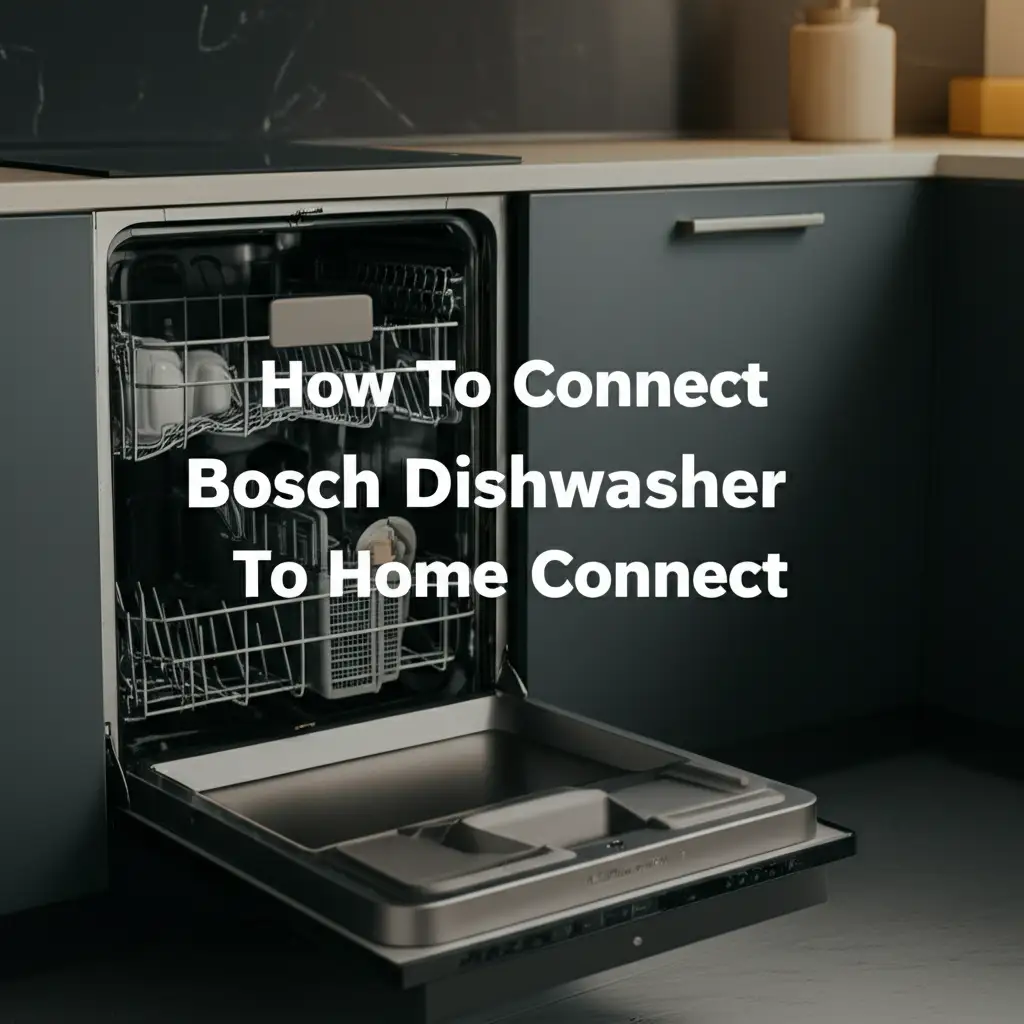
Connect Your Bosch Dishwasher to Home Connect: A Smart Guide
Imagine starting your dishwasher from your phone. You can run cycles remotely or get alerts when the dishes are clean. This is the power of Home Connect technology for your Bosch dishwasher. Connecting your Bosch dishwasher to Home Connect changes how you manage your kitchen chores. It brings new convenience to your daily routine.
I will guide you through the process of connecting your appliance. We will cover everything from initial setup to troubleshooting common issues. I will also explore the exciting features Home Connect offers for your dishwasher. Get ready to embrace a smarter, more connected home experience. Let’s make dishwashing easier together.
Takeaway:
- Home Connect integration offers remote control, status updates, and smart features for your Bosch dishwasher.
- Ensure your Bosch dishwasher model supports Home Connect and you have a stable Wi-Fi network.
- Download the Home Connect app and follow the in-app instructions to pair your appliance.
- Troubleshoot connection issues by checking Wi-Fi, app, and appliance settings.
- Explore advanced features like personalized programs and consumption insights after successful connection.
To connect your Bosch dishwasher to Home Connect, first ensure your model is compatible and connected to power. Then, download the Home Connect app, create an account, and follow the in-app instructions to pair your dishwasher using its Wi-Fi button or setup mode. This process typically involves selecting your appliance type and entering network details.
Why Connect Your Bosch Dishwasher to Home Connect?
Connecting your Bosch dishwasher to Home Connect offers many benefits. It transforms a standard kitchen appliance into a smart, integrated device. You gain significant control and insight over your dishwashing tasks. This makes your daily life more convenient and efficient.
One major advantage is remote control. You can start, stop, or pause a wash cycle from anywhere. This means you can begin a load of dishes on your way home from work. Or, you can pause it if unexpected guests arrive. This flexibility helps you manage your time better. It ensures your dishes are clean when you need them.
Home Connect also provides real-time notifications. Your app will alert you when a cycle finishes. It can also tell you if there is a problem, like a water supply issue. These alerts mean you do not have to check the machine constantly. You stay informed without being tied to the kitchen. You can see how much time remains on a cycle at a glance.
Furthermore, the app gives you access to special features and programs. You might find extra wash programs not available directly on the dishwasher. The app can suggest the best program for your load. It might recommend an Eco program for light loads. This helps optimize water and energy use. It supports a more sustainable household.
Connecting also simplifies maintenance. The Home Connect app can remind you when it’s time to run a machine cleaner cycle. It can also provide tips for care. This helps keep your dishwasher in top condition. You can even order dishwasher tabs directly through the app. This saves you trips to the store.
For those interested in smart home ecosystems, Home Connect integrates with other platforms. You can link your dishwasher to voice assistants like Amazon Alexa or Google Assistant. This allows for hands-free control. Imagine saying, “Alexa, start the dishwasher,” and it begins. This level of integration creates a truly smart kitchen. It enhances overall home automation.
Pre-Connection Checklist: What You Need Before You Start
Before you begin connecting your Bosch dishwasher to Home Connect, some preparation is essential. A little planning ensures a smooth setup process. Gathering these items and checking these points will save you time. It will prevent common frustrations during the connection.
First, verify your Bosch dishwasher model. Not all Bosch dishwashers are Home Connect compatible. Look for the Home Connect logo on your appliance or in its manual. If your model does not have this feature, you cannot connect it. It is important to confirm compatibility first.
Next, you need a stable Wi-Fi network in your home. Your dishwasher connects to Home Connect through your home’s Wi-Fi. Ensure your Wi-Fi signal is strong where your dishwasher is located. If the signal is weak, you might experience connection drops. A Wi-Fi extender can help if your dishwasher is far from your router. Make sure your network operates on the 2.4 GHz frequency band. Home Connect appliances typically do not support 5 GHz networks.
You will also need a smartphone or tablet. The Home Connect app is available for both iOS and Android devices. Download the app from your device’s app store before you start. Make sure your device’s operating system is up to date. This ensures the app runs correctly.
Have your Wi-Fi network name (SSID) and password ready. You will need to enter these into the Home Connect app. Double-check that you have the correct password. A common error during setup is an incorrect password. Write it down if you need to.
Finally, ensure your dishwasher is plugged in and powered on. It must be in a ready state to initiate the connection. Do not attempt to connect it while a cycle is running. The appliance needs to be in standby mode to enter pairing mode. Always refer to your appliance’s manual for specific instructions regarding its Wi-Fi button or pairing mode activation. This preparation makes the connection process much simpler.
Step-by-Step Guide: Connecting Your Bosch Dishwasher to Home Connect
Connecting your Bosch dishwasher to Home Connect is a straightforward process. Follow these steps carefully to ensure a successful setup. I will walk you through each part, from app download to final pairing. This guide helps you get your smart dishwasher up and running quickly.
Download the Home Connect App: Start by getting the Home Connect app on your smartphone or tablet. You can find it on the Apple App Store for iOS devices or Google Play Store for Android. Search for “Home Connect” and download the official app. I recommend installing it before you do anything else.
Create Your Home Connect Account: Open the app once it finishes downloading. You will need to create a new account or log in if you already have one. The registration process usually asks for your email address and a password. Complete this step to access the app’s features. Remember your login details for future use.
Add Your Appliance: After logging in, the app will prompt you to add a new appliance. Tap the “Add appliance” or “Scan QR code” option. The app might provide a list of appliance types. Select “Dishwasher” from the list.
Put Your Dishwasher in Connection Mode: This is a crucial step. The method to activate connection mode varies by Bosch dishwasher model.
- Method A (Newer Models): Look for a “Connect” or Wi-Fi button on your dishwasher’s control panel. Press and hold this button for a few seconds until a Wi-Fi symbol or connection indicator starts blinking. This means your dishwasher is ready to pair.
- Method B (Older Models/No Wi-Fi Button): You might need to follow a specific sequence using existing buttons. Consult your dishwasher’s manual for the exact steps to activate “network connection mode” or “setup mode.” It often involves pressing a combination of buttons. Once activated, your dishwasher will usually display a blinking Wi-Fi symbol or a code.
Connect Your Phone to the Dishwasher’s Temporary Wi-Fi (if applicable): Some Bosch dishwashers create a temporary Wi-Fi network during setup. Your app might instruct you to go to your phone’s Wi-Fi settings. Look for a network named “HomeConnect” or similar (e.g., “HomeConnect-XXXX”). Connect to this network. There is usually no password needed, or it’s provided in the app/manual. This step bridges your phone and the dishwasher.
Connect Dishwasher to Your Home Wi-Fi: Return to the Home Connect app. It should now detect your dishwasher or guide you to the next step. The app will ask you to select your home Wi-Fi network (SSID) from a list. Enter your home Wi-Fi password when prompted. The dishwasher uses this information to join your main network. Ensure you select the correct 2.4 GHz network.
Complete the Pairing: After entering your Wi-Fi details, the app and dishwasher will attempt to connect. The Wi-Fi indicator on your dishwasher should stop blinking and become solid. The app will confirm successful pairing. You might be asked to name your dishwasher within the app. Congratulations, your Bosch dishwasher is now connected to Home Connect!
Following these steps precisely will help you connect your Bosch dishwasher to Home Connect without much trouble. Enjoy the newfound convenience! If you have other Bosch appliances, the connection process for an oven or washing machine to Home Connect might follow similar steps. For instance, connecting your Bosch oven to Home Connect or a Bosch washing machine to Home Connect also involves the Home Connect app and specific button sequences on the appliance.
Troubleshooting Common Connection Issues
Connecting smart appliances can sometimes hit a snag. If your Bosch dishwasher is not connecting to Home Connect, do not worry. Many common issues have simple solutions. I will guide you through the most frequent problems and how to resolve them. This helps you get your dishwasher online quickly.
First, check your Wi-Fi network. A weak or unstable Wi-Fi signal is a common culprit. Ensure your dishwasher is within range of your router. If it is too far, consider using a Wi-Fi extender. Also, confirm your home network is on the 2.4 GHz band. Home Connect appliances typically do not support 5 GHz Wi-Fi. You might need to adjust your router settings if it only broadcasts 5 GHz.
Next, verify your Wi-Fi password. An incorrect password is a very frequent error. Double-check that you entered it correctly into the Home Connect app. Passwords are case-sensitive. It is easy to make a small mistake. If you have special characters, ensure they are typed exactly.
Sometimes, a simple restart can fix things. Try turning your Bosch dishwasher off at the power outlet for a minute, then plug it back in. Also, close the Home Connect app completely on your phone and reopen it. This refreshes both the appliance and the app, often resolving temporary glitches.
Make sure your Home Connect app is updated. Outdated app versions can have bugs or compatibility issues. Visit your phone’s app store and check for any available updates for the Home Connect app. Installing the latest version can often resolve unexpected problems.
The dishwasher itself might be stuck in a state. If the Wi-Fi indicator is not behaving as expected (e.g., not blinking or not turning solid), try resetting the appliance’s network settings. Refer to your dishwasher’s manual for specific instructions on how to perform a network reset. This typically involves a combination of button presses. After a reset, repeat the connection steps from the beginning.
Ensure no other devices are trying to connect to the dishwasher’s temporary Wi-Fi network during setup. This can interfere with the pairing process. Only your smartphone or tablet should be connected to it. If you have connected other Bosch appliances, like a Bosch oven to Wi-Fi or a Bosch washing machine to Wi-Fi, remember their setup processes might have similar steps or requirements regarding Wi-Fi bands.
Finally, if all else fails, consult the Bosch Home Connect support website or your dishwasher’s manual. They often have detailed troubleshooting guides or FAQs specific to your model. You can also contact Home Connect customer service for personalized assistance. They can often diagnose complex issues.
Exploring Home Connect App Features for Your Dishwasher
Once your Bosch dishwasher is successfully connected to Home Connect, a world of smart features opens up. The app goes beyond basic remote control. It enhances your dishwashing experience with intelligent functions and helpful insights. I find these features incredibly useful for daily management.
One standout feature is Remote Start and Monitoring. As mentioned, you can start a wash cycle from anywhere. But you can also see the remaining time on the cycle. You get real-time notifications when the wash is complete. This means no more guessing games or having to physically check the dishwasher. You can be away from home and know exactly what your dishwasher is doing.
The app also offers Program Assistant. This intelligent feature helps you choose the optimal wash program. You simply answer a few questions within the app, like how dirty the dishes are or what type of items are inside. The Program Assistant then suggests the best cycle for sparkling results while optimizing water and energy use. This is perfect if you are unsure which program to select.
Silence on Demand is another great feature. If your dishwasher has this function, you can activate it through the app. This temporarily reduces the noise level of the dishwasher. It is ideal for quiet evenings or when you have guests. The app lets you schedule this quiet period. This feature brings peace to your home when you need it most.
EasyStart takes the guesswork out of program selection. Tell the app about your load, such as how much dirt is present and the type of dishes. The app then recommends the ideal program, including any special options. This ensures your dishes always get the best possible clean without wasting resources.
The Home Connect app can help with Maintenance and Care. It reminds you when it’s time to run a machine cleaning program. It also provides tips for keeping your dishwasher in top condition. You can even check the status of rinse aid and salt levels directly from the app. This proactive approach helps extend your dishwasher’s lifespan.
For convenience, you can use the Tab Counter function. This feature lets you keep track of your dishwasher detergent tabs. You input how many tabs you have. The app counts them down as you use them. It sends you a notification when you are running low. This prevents you from running out of detergent unexpectedly. You can even order new tabs directly through the app.
Some Home Connect dishwashers also offer Push Notifications for specific events. This might include alerts for low rinse aid, a blocked filter, or even a water leakage error. These immediate notifications allow you to address issues promptly. They help prevent bigger problems. This level of insight makes managing your appliance much easier.
These features make dishwashing less of a chore and more of a streamlined process. They offer convenience, efficiency, and peace of mind. Using the app lets you take full advantage of your smart Bosch dishwasher.
Maintaining Your Smart Dishwasher Connection
Connecting your Bosch dishwasher to Home Connect is just the first step. Maintaining a stable and efficient connection is equally important. Just like any smart device, a few practices can ensure your dishwasher remains connected and performs its best. I have learned that consistent maintenance prevents frustrating disconnections.
Regularly check your home Wi-Fi network. A strong, stable Wi-Fi signal is essential for your dishwasher’s connection. If your Wi-Fi periodically drops or is weak in the kitchen area, your dishwasher might lose connection. Consider running a speed test near your appliance. If needed, relocate your router or invest in a Wi-Fi extender. This boosts the signal strength to your dishwasher.
Keep your Home Connect app updated. Developers frequently release updates to fix bugs, improve performance, and add new features. An outdated app might struggle to communicate efficiently with your dishwasher. Check your phone’s app store for updates regularly. Install them as soon as they are available. This ensures you have the most stable version.
Also, keep your dishwasher’s firmware updated. Sometimes, Bosch releases firmware updates for the appliance itself. These updates can improve connectivity, add new features, or fix bugs specific to the dishwasher’s internal software. The Home Connect app will usually notify you if a firmware update is available. Follow the in-app instructions to install it. Ensure your dishwasher remains powered on and connected to Wi-Fi during the update process.
Avoid moving your Wi-Fi router or dishwasher unnecessarily. Changing the physical location of either can impact signal strength. If you must move them, re-check the connection strength afterward. A strong line of sight between the router and dishwasher is ideal, minimizing physical obstructions like thick walls.
Periodically restart your router and your dishwasher. Just like a computer, electronic devices can benefit from a fresh start. Power cycling your router every few weeks can clear network glitches. Similarly, unplugging your dishwasher for a minute and then plugging it back in can refresh its internal systems and connectivity module.
If you change your Wi-Fi network name (SSID) or password, you will need to re-connect your Bosch dishwasher to Home Connect. The dishwasher will lose its connection because the network details have changed. You will need to go through the app’s setup process again to update the network information for your dishwasher. This is a common reason for disconnection after a router change.
Finally, familiarize yourself with your dishwasher’s status indicators. The Wi-Fi symbol on your Bosch dishwasher’s control panel tells you its connection status. A solid light means it’s connected, while a blinking light usually indicates it’s trying to connect or is in pairing mode. Understanding these visual cues helps you quickly diagnose a disconnection. Proper maintenance ensures a seamless smart home experience. Keeping your dishwasher clean is also important for its overall performance; you can learn how to clean your dishwasher at home for better efficiency.
Maximizing Your Smart Dishwashing Experience
Once your Bosch dishwasher is reliably connected to Home Connect, it’s time to unlock its full potential. Going beyond basic remote control can truly enhance your daily routine. I’ve found that exploring the advanced features makes a significant difference in convenience and efficiency.
Start by customizing your wash programs. The Home Connect app often allows you to download or personalize specific wash cycles. You can tailor them to your unique needs, like an extra-intensive clean for stubborn pots or a quick refresh for delicate glassware. Experiment with these options. Find the ones that work best for your household. This level of customization ensures optimal results for every load.
Take advantage of the Tab Counter and EasyStart features. By keeping track of your detergent tabs, you’ll never run out unexpectedly. The app can even reorder them for you. Use EasyStart to automatically select the best program based on your input. This saves time and guesswork. It also helps optimize water and energy consumption. This means a greener, more efficient household.
Integrate your dishwasher with voice assistants. If you have Amazon Alexa or Google Assistant, link your Home Connect account. You can then use voice commands to start or stop cycles. Imagine saying, “Hey Google, tell Home Connect to start the dishwasher.” This hands-free operation is incredibly convenient. It is especially useful when your hands are full in the kitchen.
Monitor your appliance’s statistics and consumption. The Home Connect app provides insights into your dishwasher’s energy and water usage. This data helps you understand your habits. You can identify opportunities to be more eco-friendly. For example, if you notice high energy use with certain programs, you might switch to more efficient ones. This data empowers you to make smarter choices.
Utilize the Silence on Demand feature if your model has it. This is perfect for open-plan living spaces. You can schedule the dishwasher to run quieter during specific times. This avoids disturbing conversations or entertainment. It ensures your appliance fits seamlessly into your daily life.
Explore smart notifications. Configure the app to send you alerts for low rinse aid, salt levels, or even maintenance reminders. These proactive notifications help you stay on top of your dishwasher’s needs. This prevents issues before they arise. It also helps maintain optimal performance.
Consider linking your dishwasher with other Home Connect appliances. If you have a Bosch oven or washing machine, they can also be part of the same smart ecosystem. For example, you can learn how to connect a Bosch oven to Home Connect or even connect a Bosch washing machine to Home Connect to create a truly integrated smart kitchen and laundry. This unified approach simplifies managing all your smart home appliances from one central app. Maximizing these features transforms your dishwashing routine. It makes it smarter, easier, and more responsive to your needs.
FAQ Section
Q1: What Bosch dishwashers are Home Connect compatible?
Not all Bosch dishwashers support Home Connect. Look for the Home Connect logo on the appliance’s control panel or packaging. Compatible models usually belong to recent series, like certain 800 Series or 500 Series models. Always check the product specifications or manual before purchase to confirm Home Connect readiness.
Q2: Can I control my Bosch dishwasher with voice commands?
Yes, you can control compatible Bosch dishwashers with voice commands. Home Connect integrates with popular voice assistants like Amazon Alexa and Google Assistant. After linking your Home Connect account to your voice assistant, you can use commands to start, pause, or check the status of your dishwasher.
Q3: What if my Home Connect app won’t find my dishwasher?
If the app cannot find your dishwasher, check your Wi-Fi signal strength near the appliance. Ensure your router is broadcasting on the 2.4 GHz frequency band. Verify you correctly put the dishwasher into connection mode. Also, try restarting both your dishwasher and your Wi-Fi router, then retry the pairing process.
Q4: Is Home Connect free to use?
Yes, the Home Connect app itself is free to download and use. There are no subscription fees for the basic connectivity and features. However, you will need a compatible Bosch appliance to use the service. Data charges from your internet provider may apply.
Q5: How do I reset my Home Connect connection on my dishwasher?
The method to reset the Home Connect connection varies by model. Generally, you might need to press and hold the Wi-Fi or “Connect” button for an extended period (e.g., 10 seconds) until the Wi-Fi indicator changes. Consult your specific Bosch dishwasher’s manual for the exact steps to perform a network reset.
Q6: Does Home Connect drain my dishwasher’s power?
Home Connect features use minimal power while the dishwasher is in standby mode. The Wi-Fi module requires a small amount of electricity to maintain its connection to your network and listen for commands. This power consumption is generally very low and has a negligible impact on your energy bill.
Conclusion
Connecting your Bosch dishwasher to Home Connect truly transforms your kitchen experience. We have covered everything from the initial setup to exploring the powerful features the app offers. You now know how to connect your Bosch dishwasher to Home Connect, troubleshoot common issues, and maximize its smart capabilities. This integration gives you remote control, status updates, and access to specialized programs, making dishwashing more convenient and efficient than ever before.
Embrace the future of smart home management. Take full advantage of the intelligence built into your Bosch appliance. If you found this guide helpful, consider exploring other ways to integrate smart technology into your home. A smart kitchen is a more responsive and enjoyable kitchen. Start connecting today and experience the difference!





