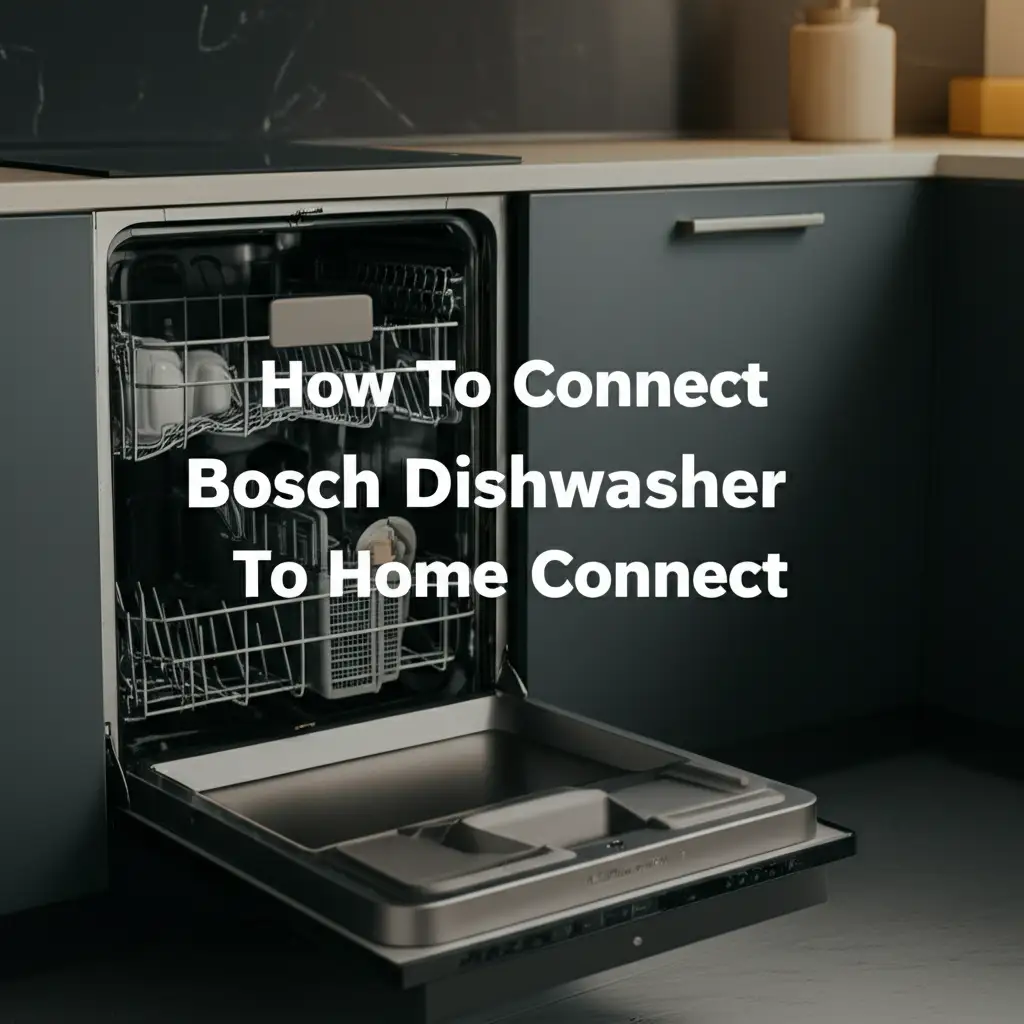· Todd Martin · Smart Home Appliances · 14 min read
How To Connect Mitsubishi Heat Pump To Wifi

Seamlessly Connect Your Mitsubishi Heat Pump to WiFi
Imagine controlling your home’s comfort from anywhere. Connecting your Mitsubishi heat pump to WiFi makes this dream a reality. You gain remote access to your heating and cooling system. This guide will show you how to connect your Mitsubishi heat pump to WiFi, step by step. We will cover prerequisites, the setup process, and common troubleshooting tips. By the end, you will master your heat pump’s smart features. Get ready for enhanced convenience and energy savings.
Takeaway:
- Prepare Your System: Ensure your Mitsubishi heat pump is compatible and you have the necessary WiFi adapter (if not built-in).
- Install the Kumo Cloud App: Download the Mitsubishi Kumo Cloud app on your smartphone or tablet.
- Pair Your Device: Follow the in-app instructions to connect your heat pump to your home WiFi network.
- Test Connectivity: Verify remote control functions once the connection is complete.
- Troubleshoot Issues: Address common problems like network issues or pairing failures using provided tips.
Connecting your Mitsubishi heat pump to WiFi requires a compatible system and a stable home network. Most modern Mitsubishi heat pumps use the Kumo Cloud app for setup. You will need to install a Kumo Cloud WiFi adapter or ensure it is built-in. Then, you can pair the heat pump with your smartphone using the app. This process enables remote control and smart features.
Why Connect Your Mitsubishi Heat Pump to WiFi?
Connecting your Mitsubishi heat pump to WiFi offers many benefits. It provides unparalleled convenience and control. I find that this connectivity transforms how I manage my home’s climate. Remote access is a significant advantage.
You can adjust settings from your office, vacation, or even from another room. This means your home is always comfortable when you arrive. It eliminates the need to rush home to change the temperature. Connecting to Wi-Fi also provides important data and insights into your system’s operation. This helps you monitor its performance.
Moreover, WiFi connectivity enhances energy efficiency. You can optimize your heat pump’s schedule based on your actual presence. For example, you can turn down the heat when you are away. You can then turn it back up before you return. This saves energy and reduces utility bills. Smart features often include geofencing or custom schedules. These features further automate your home’s comfort and savings. It is a smart upgrade for any modern home.
Essential Preparations Before Connecting
Before you start connecting your Mitsubishi heat pump to WiFi, you need to prepare. Proper preparation ensures a smooth setup process. First, confirm your heat pump’s compatibility. Not all older models have built-in WiFi. You might need a specific Mitsubishi WiFi adapter, often called a Kumo Cloud adapter. Check your heat pump’s manual or look for a port labeled “Kumo Cloud” or “WiFi adapter.”
Next, ensure you have a stable home WiFi network. Your heat pump needs a strong signal to connect reliably. I recommend checking your router’s location relative to the indoor unit. If the signal is weak, consider a WiFi extender. Ensure your network uses a 2.4 GHz band, as many smart devices prefer this frequency.
Gather all necessary information. This includes your WiFi network name (SSID) and password. You will also need your smartphone or tablet. Make sure it has enough battery and is connected to your home WiFi network. Having everything ready saves time and prevents frustration during the setup. Taking these steps makes the connection process much simpler.
Understanding the Kumo Cloud System
Mitsubishi Electric uses the Kumo Cloud system for WiFi connectivity. This system allows you to control your heat pump remotely. The Kumo Cloud app is your primary interface. It works with a Kumo Cloud WiFi adapter. This adapter connects to your indoor heat pump unit.
The Kumo Cloud app lets you adjust temperature settings. You can also change operating modes like heating or cooling. Scheduling is another powerful feature. You can set specific temperatures for different times of the day or week. This helps you maintain comfort and save energy. The app also provides real-time status updates for your system.
Many users find the Kumo Cloud system intuitive. It provides a centralized control point for multiple indoor units. If you have several Mitsubishi heat pumps, you can manage them all from one app. This integration simplifies your smart home setup. It ensures consistent comfort throughout your living space. The Kumo Cloud system is central to enjoying smart control of your heat pump. You can learn more about general Mitsubishi AC connectivity here.
Step-by-Step Guide to Connect Your Heat Pump
Connecting your Mitsubishi heat pump to WiFi typically involves a few key steps. I will guide you through the process for the Kumo Cloud system. First, ensure your Kumo Cloud WiFi adapter is installed correctly. This usually means plugging it into the designated port on your indoor unit. Follow the specific instructions that came with your adapter.
Next, download the Kumo Cloud app on your smartphone or tablet. The app is available for both iOS and Android devices. Search for “Kumo Cloud” in your device’s app store. Once downloaded, open the app and create an account. This account will link your heat pump to your online profile.
Now, you will begin the pairing process within the app.
Initial Pairing Process
- Power Cycle Your Heat Pump: Turn off the power to your heat pump at the circuit breaker for a few minutes. Then, turn it back on. This resets the unit and prepares it for pairing.
- Activate Pairing Mode: On your indoor unit, locate the WiFi adapter. There is often a small button on the adapter. Press and hold this button until an indicator light starts flashing. This means the adapter is in pairing mode.
- Use the Kumo Cloud App: In the app, select “Add System” or “Connect New Device.” The app will scan for available WiFi adapters.
- Select Your Network: Once your adapter is found, the app will prompt you to select your home WiFi network. Enter your network’s password. Ensure you choose the 2.4 GHz network if your router offers both 2.4 GHz and 5 GHz.
- Confirm Connection: The adapter’s indicator light should turn solid when connected. The app will confirm the successful pairing. If you have multiple units, repeat the process for each. This multi-step approach helps ensure a strong connection. Understanding how other heat pumps connect can also be useful, such as with a Daikin heat pump.
Post-Connection Configuration and Use
After you successfully connect your Mitsubishi heat pump to WiFi, you can configure it. The Kumo Cloud app offers many customization options. Take time to explore these features. You can set daily and weekly schedules to automate your home’s climate. For example, I set my heat pump to warm the house before I wake up. Then, it lowers the temperature when I leave for work.
The app also lets you create custom scenes. A “Home” scene might set a comfortable temperature for arrival. An “Away” scene could set a more energy-efficient temperature. You can group multiple indoor units into zones. This allows you to manage different areas of your home independently.
I recommend using the “Energy Usage” insights if available. This feature helps you understand your consumption patterns. It empowers you to make smarter choices about your energy use. Make sure to name each indoor unit clearly in the app. This helps you identify them easily when controlling multiple units. Getting heat from your Mitsubishi heat pump is now simpler with remote access. More information on how to get heat from Mitsubishi heat pumps can be found here.
Troubleshooting Common Connection Issues
Sometimes, connecting your Mitsubishi heat pump to WiFi does not go as planned. Do not worry; many common issues have simple solutions. The first step is always to check your WiFi network. Ensure your router is working correctly. A weak WiFi signal is a frequent problem. Try moving your router closer to the indoor unit. Alternatively, consider a WiFi extender to boost the signal strength.
If the heat pump fails to connect, try restarting both your router and the heat pump. Turn off the power to your heat pump at the circuit breaker for a few minutes. Then, turn it back on. This can resolve temporary glitches. Also, check that you are connecting to the correct WiFi band. Most smart devices, including Mitsubishi adapters, prefer the 2.4 GHz network. Make sure your phone is also on the same network.
Ensure your Kumo Cloud app is updated to the latest version. Outdated apps can cause connection problems. Verify your WiFi password is correct. Even a single wrong character prevents connection. If issues persist, check the status light on your Kumo Cloud adapter. Different light patterns indicate specific problems. Consult your adapter’s manual for light code interpretations. For other issues, such as why your Mitsubishi heat pump keeps turning off, see this guide.
Advanced Features and Smart Home Integration
Connecting your Mitsubishi heat pump to WiFi unlocks advanced features. It also allows integration with broader smart home ecosystems. The Kumo Cloud app provides core functionality. Beyond that, many Mitsubishi heat pumps can integrate with popular smart home platforms. This often includes Amazon Alexa and Google Assistant.
Voice control becomes possible with these integrations. I often tell Alexa to adjust my heat pump’s temperature. It is incredibly convenient. You can simply say, “Alexa, set the living room to 72 degrees.” This hands-free control simplifies daily interactions. Setting up these integrations usually involves linking your Kumo Cloud account within the Alexa or Google Home app.
Some Mitsubishi systems also support IFTTT (If This Then That). This allows for custom automations. You could, for example, set your heat pump to turn on when your phone enters a certain geofenced area. This ensures your home is comfortable before you even arrive. Exploring these advanced features maximizes your heat pump’s potential. They provide a truly smart and responsive home environment. Remote control is key, even when your remote isn’t working.
Maintaining Your Smart Heat Pump Connection
Maintaining your Mitsubishi heat pump’s WiFi connection ensures consistent performance. Regular checks can prevent future problems. First, keep your Kumo Cloud app updated. Developers often release updates to improve stability and add new features. Turning on automatic updates for the app is a good practice.
Second, monitor your home WiFi network’s health. Periodically check your internet speed and router performance. A slow or unstable network can impact your heat pump’s connectivity. Consider upgrading your router if it is old or struggles with multiple devices. Ensure your WiFi password is secure but easy for you to remember. Changing it often can cause re-connection hassles for all devices.
Lastly, be aware of any firmware updates for your Mitsubishi heat pump or Kumo Cloud adapter. These updates improve functionality and fix bugs. The Kumo Cloud app will usually notify you of available updates. Following these simple maintenance tips helps your heat pump remain reliably connected. This ensures you always have control. If you ever experience a flashing light on your Mitsubishi heat pump, it could indicate a system error, which might require professional attention if simple troubleshooting doesn’t resolve it.
Maximizing Energy Efficiency with Smart Control
Connecting your Mitsubishi heat pump to WiFi offers significant energy-saving opportunities. Smart control allows you to optimize your system’s operation. I have found this greatly reduces my energy consumption. Traditional thermostats often run on fixed schedules. Smart control adapts to your actual lifestyle.
You can use the Kumo Cloud app’s scheduling features to create energy-efficient routines. Program your heat pump to lower the temperature when you are at work or asleep. Then, set it to warm up before you return home. This avoids heating an empty house. Geofencing is another powerful tool. Your heat pump can adjust settings based on your proximity to home. It automatically reduces energy use when you leave. It then restores comfort as you approach.
Monitoring your energy usage within the Kumo Cloud app provides valuable insights. You can see how different settings affect your consumption. This data empowers you to make informed decisions. It helps you find the perfect balance between comfort and savings. Embracing these smart features truly makes your Mitsubishi heat pump an active participant in your home’s energy management.
Security Considerations for Your Smart Heat Pump
Connecting any device to your home WiFi network requires attention to security. Your Mitsubishi heat pump is no different. Protecting your smart heat pump connection is important. This ensures your home environment remains secure. First, always use strong, unique passwords for your WiFi network. Avoid simple, easily guessable combinations. A complex password makes it harder for unauthorized access.
Second, keep your router’s firmware updated. Router manufacturers frequently release security patches. These updates fix vulnerabilities that hackers might exploit. Enable automatic updates if your router supports it. Regularly review your connected devices list within your router’s settings. Remove any unfamiliar or old devices.
Finally, protect your Kumo Cloud account. Use a strong password for the app itself. Enable two-factor authentication (2FA) if it is available. This adds an extra layer of security. It requires a second verification step, like a code from your phone. Following these security practices keeps your smart heat pump connection safe. It safeguards your personal data and home network.
FAQ Section
Q1: Do all Mitsubishi heat pumps have built-in WiFi?
A1: No, not all Mitsubishi heat pumps have built-in WiFi. Many modern models offer this feature directly. Older models often require a specific WiFi adapter, such as the Kumo Cloud adapter. This adapter connects to a dedicated port on the indoor unit. Always check your model’s specifications or consult the manual.
Q2: What app do I use to connect my Mitsubishi heat pump to WiFi?
A2: You use the Mitsubishi Kumo Cloud app to connect your heat pump to WiFi. This app is available for free on both iOS and Android devices. It allows you to control your heat pump remotely, set schedules, and monitor its status. Ensure you download the official Kumo Cloud app.
Q3: Can I control multiple Mitsubishi heat pumps with one app?
A3: Yes, the Kumo Cloud app supports controlling multiple Mitsubishi heat pumps. You can add several indoor units to your account. This allows you to manage different zones or rooms from a single interface. This feature is very convenient for homes with multiple heat pump units.
Q4: My Mitsubishi heat pump isn’t connecting to my WiFi. What should I do?
A4: First, check your WiFi signal strength near the heat pump. Restart both your router and the heat pump. Ensure you are connecting to a 2.4 GHz WiFi network. Verify your WiFi password is correct. Update the Kumo Cloud app to its latest version. If issues persist, consult your heat pump’s manual or Mitsubishi support.
Q5: Can I integrate my Mitsubishi heat pump with smart home systems like Alexa?
A5: Yes, many Mitsubishi heat pump systems with Kumo Cloud connectivity can integrate with smart home systems. This includes popular platforms like Amazon Alexa and Google Assistant. You can enable Kumo Cloud skills or actions within those smart home apps. This allows for voice control and advanced automation.
Q6: Does connecting my Mitsubishi heat pump to WiFi save energy?
A6: Yes, connecting your Mitsubishi heat pump to WiFi can significantly save energy. Remote access and smart scheduling features allow you to optimize its operation. You can adjust temperatures when you are away. This avoids unnecessary heating or cooling of an empty home. This leads to reduced energy consumption and lower utility bills.
Conclusion
Connecting your Mitsubishi heat pump to WiFi is a simple upgrade that transforms your home comfort. You gain remote control, energy efficiency, and seamless smart home integration. We covered the essential preparations, the step-by-step connection process using the Kumo Cloud app, and common troubleshooting tips. Now you can confidently manage your home’s climate from anywhere.
Embrace the power of smart HVAC control. Use the knowledge gained to set up schedules, monitor energy, and enjoy unparalleled convenience. Do not wait to unlock your Mitsubishi heat pump’s full potential. Start connecting today. Experience a new level of comfort and efficiency in your home.