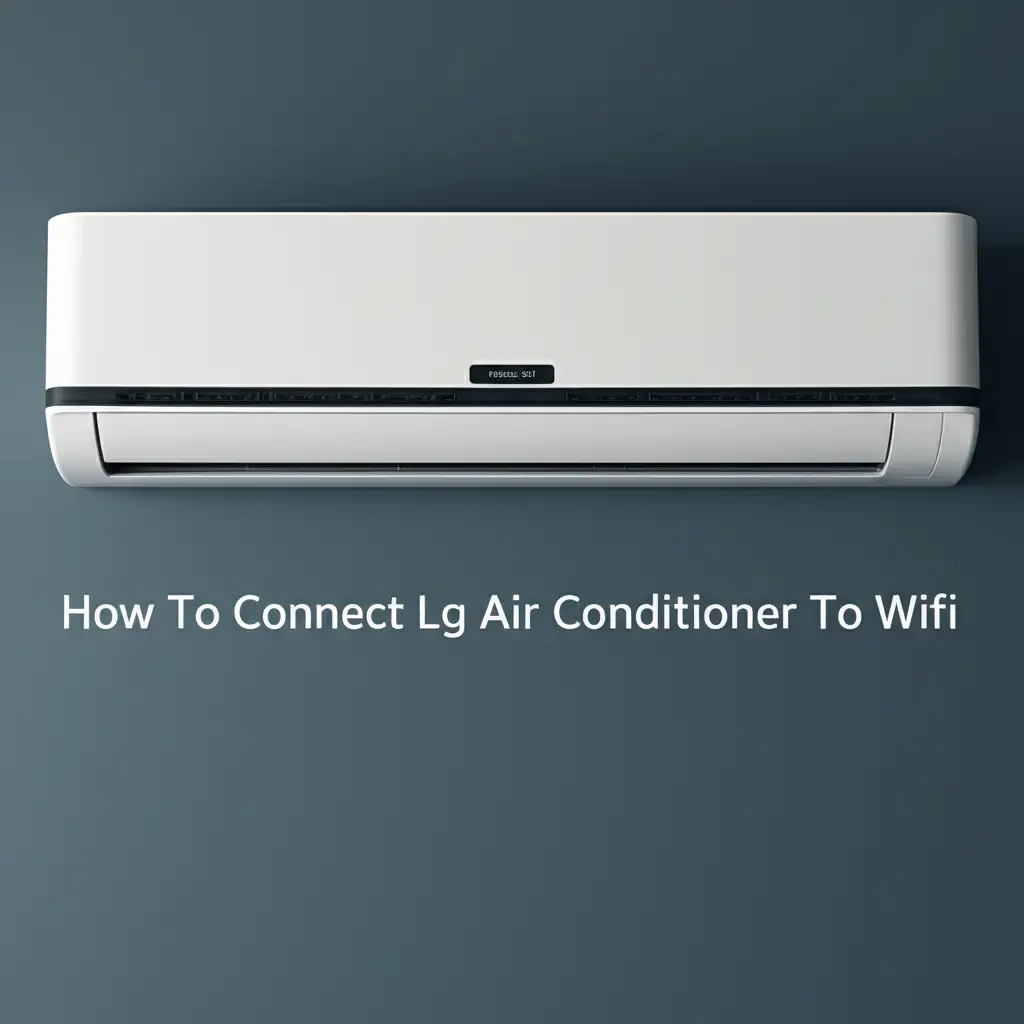· Todd Martin · Smart Home Guides · 18 min read
How To Connect Daikin Heat Pump To Wifi
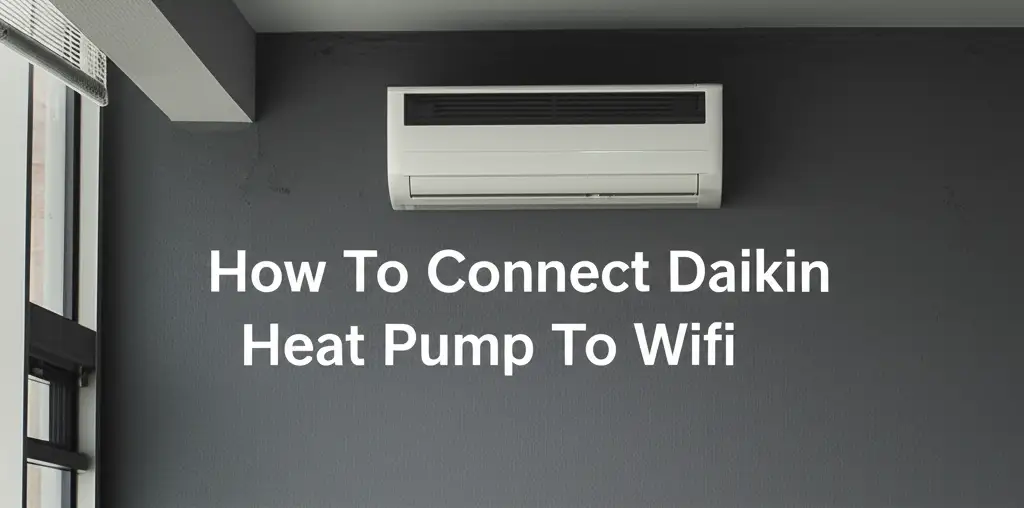
Connect Daikin Heat Pump to Wi-Fi for Smart Control
Do you want to unlock the full potential of your home’s heating and cooling system? Connecting your Daikin heat pump to Wi-Fi brings convenience and energy efficiency right to your fingertips. Imagine adjusting your home’s temperature from anywhere, ensuring comfort before you even step inside. This guide will walk you through everything needed to connect your Daikin heat pump to Wi-Fi.
I will cover essential preparations, detailed connection steps for different Daikin systems, and troubleshooting common issues. By the end, you will understand how to manage your climate with smart precision. You will also learn about the benefits of smart control, from optimizing energy use to enhancing daily comfort. Let’s start making your Daikin heat pump smarter.
Takeaway
- Connecting your Daikin heat pump to Wi-Fi allows remote control and smarter energy management.
- Ensure your Daikin system has a compatible Wi-Fi adapter or smart thermostat like Daikin One+.
- Download and set up the correct Daikin app on your smartphone or tablet.
- Follow specific pairing steps for your model, which often involves a WPS button or an in-app setup wizard.
- Troubleshoot connection issues by checking Wi-Fi signal, network settings, and device power.
Connecting your Daikin heat pump to Wi-Fi involves using a compatible Daikin smart thermostat, such as the Daikin One+ model, or installing a Daikin Wi-Fi adapter for older units. You then download the relevant Daikin control app, register your account, and follow the in-app instructions to pair your heat pump with your home Wi-Fi network. This process allows remote management and access to smart features.
Why Connect Your Daikin Heat Pump to Wi-Fi?
Connecting your Daikin heat pump to Wi-Fi offers many benefits that improve home comfort and energy management. It transforms your heating and cooling system into a smart appliance. This allows for unparalleled control and efficiency. I find that this connectivity makes my daily life easier.
One main advantage is remote control. You can adjust your heat pump’s settings from anywhere using a smartphone or tablet. Imagine leaving work and setting your home to a comfortable temperature before you arrive. This feature means you never return to an uncomfortably hot or cold house. It is a true game-changer for convenience.
Smart scheduling and optimization also come with Wi-Fi connectivity. The Daikin app lets you create detailed schedules that align with your family’s routine. Your heat pump can automatically lower the temperature when you are away and raise it before you return. This smart scheduling reduces energy waste. It keeps your home comfortable only when needed.
Energy efficiency improves significantly with Wi-Fi connectivity. Smart features provide insights into your energy consumption. You can track usage patterns and identify areas for savings. Some systems even offer geofencing, which uses your phone’s location to adjust the temperature automatically when you leave or approach home. This maximizes savings without sacrificing comfort.
Integration with other smart home devices is another powerful benefit. Many Daikin smart thermostats, like the Daikin One+, work with voice assistants such as Amazon Alexa or Google Assistant. You can simply use voice commands to change the temperature. This creates a truly integrated smart home ecosystem. You can learn more about general smart home connectivity and how similar systems work by reviewing guides like How To Connect Daikin Air Conditioner To Wifi. The principles for air conditioners often apply to heat pumps too, especially in terms of Wi-Fi setup.
Finally, Wi-Fi connectivity often allows for automatic software updates. Your heat pump system stays current with the latest features and security improvements. Remote diagnostics can also be enabled, allowing technicians to troubleshoot issues without a physical visit. This saves time and ensures your system runs optimally. These features provide peace of mind and extend the life of your unit.
Essential Requirements Before You Connect
Before you connect your Daikin heat pump to Wi-Fi, you need to ensure you have all the necessary components and conditions in place. Proper preparation makes the connection process smooth and successful. I always start by checking these prerequisites to avoid frustration later on.
First, identify your specific Daikin heat pump model. Not all Daikin units have built-in Wi-Fi capability. Many modern systems, especially those with the Daikin One+ smart thermostat, include integrated Wi-Fi. Older models or certain mini-split systems may require a separate Daikin Wi-Fi adapter. This adapter typically plugs into a port on the indoor unit or a wired controller. Check your heat pump’s manual or Daikin’s website to confirm compatibility and required accessories.
Next, you need a stable home Wi-Fi network. Your heat pump will connect to your router. Make sure your Wi-Fi network operates on the 2.4 GHz band. Most smart home devices prefer this frequency for better range and penetration through walls. While some newer Daikin devices might support 5 GHz, 2.4 GHz is a safer bet for initial setup. Ensure your Wi-Fi signal strength is good in the area where your heat pump’s indoor unit is located. A weak signal can lead to connectivity issues or frequent disconnections.
You will also need a smartphone or tablet. This device will run the Daikin control app. The specific app depends on your Daikin system. For Daikin One+ thermostats, you will use the Daikin One Home app. For mini-split systems with a Wi-Fi adapter, you might use the Daikin Residential Controller app or Daikin Comfort Control app. Download the correct app from your device’s app store (Google Play Store for Android or Apple App Store for iOS) before you start the connection process.
Ensure your mobile device is also connected to the same 2.4 GHz Wi-Fi network you intend to connect your heat pump to. This helps with the initial pairing process. Having your Wi-Fi network name (SSID) and password ready is also crucial. Write it down if needed.
Finally, confirm your Daikin heat pump has power. It must be turned on and functioning correctly. If you recently installed the unit or moved it, ensure all electrical connections are secure. If your heat pump has been experiencing issues, such as why your Daikin heat pump keeps turning off, it is best to resolve those before attempting Wi-Fi connectivity. A healthy system provides a reliable foundation for smart features.
Step-by-Step Guide: Connecting Daikin One+ Thermostat
Connecting your Daikin One+ smart thermostat to Wi-Fi is a straightforward process designed for user convenience. The Daikin One+ thermostat offers a seamless experience, acting as the central hub for your heat pump’s smart features. I have found this setup process very intuitive.
First, ensure your Daikin One+ thermostat is powered on and properly installed. The thermostat screen should be active. If it is a new installation, follow the initial setup prompts on the screen. These prompts usually guide you through basic configuration before Wi-Fi setup.
Next, download the “Daikin One Home” app on your smartphone or tablet. You can find it on the Apple App Store or Google Play Store. Install the app and open it. If you do not have an account, you will need to create one. This involves providing an email address and setting up a password. Remember your login details for future access.
Once logged in, the app will prompt you to add a new device. Look for an option like “Add Device” or a plus (+) icon. The app will then guide you through selecting the type of device you are adding, which will be “Daikin One+ Thermostat.”
The app will instruct you to put your Daikin One+ thermostat into Wi-Fi setup mode. On the thermostat screen, go to the settings menu. Look for a “Wi-Fi” or “Network” option. Select it, and then choose “Connect to Network” or “Wi-Fi Setup.” The thermostat will then display its own Wi-Fi network name, often starting with “Daikin” or “OnePlus,” and a password.
On your smartphone, go to your phone’s Wi-Fi settings. Connect to the Wi-Fi network displayed on your Daikin One+ thermostat. This temporarily connects your phone directly to the thermostat. Once connected, return to the Daikin One Home app.
The app will now detect the thermostat. It will ask you to select your home’s Wi-Fi network from a list. Choose your 2.4 GHz home network SSID. Then, enter your home Wi-Fi network password accurately. Double-check the password to avoid errors.
After entering the password, the app will attempt to connect the Daikin One+ thermostat to your home Wi-Fi. This process might take a few moments. Once successful, the thermostat screen will confirm the connection, and the app will indicate that your device is online. You can now control your Daikin heat pump through the Daikin One Home app. It is important to remember that a stable Wi-Fi connection is key. If you encounter issues like your heat pump blowing cold air, ensure the Wi-Fi is stable and the thermostat settings are correct, as some issues can be diagnosed or adjusted through the app.
Step-by-Step Guide: Connecting Daikin VRV/Mini-Split with Wi-Fi Adapter
Connecting a Daikin VRV (Variable Refrigerant Volume) system or a mini-split unit often requires a separate Wi-Fi adapter. These adapters bridge the communication between your heat pump and your home network. The process differs slightly from the integrated thermostat setup but is still manageable. I have found that patience is key when dealing with external adapters.
First, ensure your Daikin Wi-Fi adapter is correctly installed. This usually involves plugging the adapter into a specific port on your indoor unit or wired remote controller. Common Daikin Wi-Fi adapters include models like the BRP072A43. Refer to your adapter’s installation manual for precise placement. The adapter typically has an LED indicator that shows its status. Make sure it is receiving power and its status light indicates readiness, often a slowly blinking green light.
Next, download the “Daikin Residential Controller” app or the “Daikin Comfort Control” app. The specific app depends on the adapter model and your region. Check your adapter’s documentation to confirm which app to use. Install the app on your smartphone or tablet and create an account if you do not have one.
Open the app and select the option to “Add Device” or “Register New Unit.” The app will guide you through selecting “Daikin Wi-Fi Adapter” or similar. At this point, the app will likely instruct you to put the adapter into pairing mode. This often involves pressing a small button on the adapter itself, sometimes labeled “WPS” or “Mode,” for a few seconds. The adapter’s LED light will usually start blinking rapidly to indicate it is in pairing mode.
Once the adapter is in pairing mode, go to your smartphone’s Wi-Fi settings. You will see a new Wi-Fi network appear, often named “Daikin” followed by some numbers or letters (e.g., “Daikin_AP_XXXXXX”). Connect your phone to this network. There is usually no password required for this direct connection to the adapter.
Return to the Daikin Residential Controller or Daikin Comfort Control app. The app should now detect the Wi-Fi adapter. It will then prompt you to select your home’s Wi-Fi network from a list of available networks. Choose your 2.4 GHz home network SSID. Then, carefully enter your home Wi-Fi password. Accuracy is crucial here.
The app will attempt to connect the adapter to your home Wi-Fi. This might take a minute or two. The adapter’s LED light should change from rapidly blinking to a solid green, indicating a successful connection. The app will also confirm that your unit is now online. You can now use the app to control your Daikin VRV or mini-split unit remotely. If you notice issues such as your Daikin air conditioner not working in heat mode, ensure your Wi-Fi connection is stable, as app control relies on this stability for proper function and troubleshooting.
Common Connection Issues and Troubleshooting Tips
Connecting a smart device can sometimes present challenges, even with clear instructions. When your Daikin heat pump does not connect to Wi-Fi, it can be frustrating. However, many common issues have simple solutions. I have encountered several of these myself and found that systematic troubleshooting works best.
One frequent problem is an incorrect Wi-Fi password. Double-check that you are entering the password accurately. Passwords are case-sensitive. It is easy to make a typo, especially with complex passwords. Try typing the password slowly and carefully.
Another common issue is a weak Wi-Fi signal. If your heat pump or adapter is too far from your router, the signal might be insufficient for a stable connection. Try moving your router closer if possible, or consider using a Wi-Fi extender to boost the signal in the area. A weak signal can lead to intermittent connections or failure to connect entirely.
Your Wi-Fi network frequency can also be a problem. Most Daikin Wi-Fi devices, especially older ones, only support the 2.4 GHz Wi-Fi band. If your router broadcasts both 2.4 GHz and 5 GHz networks with the same name, or if your phone automatically connects to the 5 GHz band, this can cause issues during setup. Temporarily disable the 5 GHz band on your router during setup, or ensure your phone is connected to the 2.4 GHz network before starting. You might also give your 2.4 GHz and 5 GHz networks different names (SSIDs) to distinguish them.
Sometimes, a simple reboot solves the problem. Try unplugging your Daikin heat pump (or its Wi-Fi adapter) from power for a few minutes, then plug it back in. Also, restart your home Wi-Fi router. This can clear temporary network glitches and refresh connections.
Outdated app versions or device firmware can also cause problems. Ensure your Daikin control app is updated to the latest version from your app store. Check if there are any firmware updates available for your Daikin heat pump or Wi-Fi adapter. Sometimes these updates fix known connectivity bugs.
If your Daikin heat pump experiences operational issues, such as why it keeps turning on and off, ensure these are resolved. A system that is not functioning properly might have underlying communication issues that prevent Wi-Fi connectivity. Check the unit’s display for any error codes.
Finally, ensure your smartphone’s Bluetooth is enabled during the initial pairing process for some Daikin models, as some setups use Bluetooth for discovery before switching to Wi-Fi. If all else fails, consult the Daikin support website or contact their customer service. They might have specific troubleshooting steps for your model or can identify more complex network issues.
Maximizing Your Daikin Smart Home Experience
Once your Daikin heat pump is successfully connected to Wi-Fi, you can begin to unlock its full potential. The smart features offered through the Daikin app go beyond basic remote control. They allow for sophisticated management of your home environment. I really enjoy exploring these capabilities to make my home more efficient and comfortable.
One of the most powerful features is advanced scheduling. Instead of simple on/off timers, you can create multi-point schedules throughout the day and week. For example, you can program the heat pump to warm up your home before you wake up, reduce activity while you are at work, and then increase it again before you return. This precision ensures comfort only when you need it, saving energy otherwise.
Zoning control is another significant advantage if you have a Daikin multi-zone system. The app allows you to control individual indoor units separately. You can set different temperatures for different rooms or areas of your home. This means you can keep the living room warm while keeping bedrooms cooler, optimizing comfort for each space and avoiding heating or cooling unused areas.
Voice control integration enhances convenience even further. Daikin smart thermostats and Wi-Fi adapters often integrate with popular voice assistants like Amazon Alexa and Google Assistant. After linking your Daikin account to your voice assistant app, you can simply speak commands. Imagine saying, “Alexa, set the living room to 72 degrees,” or “Hey Google, turn off the heat pump.” This hands-free control is incredibly useful.
Energy usage monitoring provides valuable insights. The Daikin app typically displays historical data on your energy consumption. You can see how much energy your heat pump is using over days, weeks, or months. This data helps you identify patterns, understand the impact of your settings, and make informed decisions to reduce your energy bill. It empowers you to be more energy conscious.
Geofencing is a smart feature that automatically adjusts your heat pump based on your location. When you leave home, the system can automatically switch to an energy-saving mode. As you approach, it can start pre-heating or pre-cooling. This feature ensures comfort upon arrival without constant manual adjustments. It offers true automation.
Finally, regular firmware updates keep your system optimal. These updates often bring new features, improve performance, and patch security vulnerabilities. The app usually notifies you when an update is available. Applying these updates ensures you always have the best and most secure smart home experience. It maintains your system’s longevity and efficiency.
Maintaining Your Connected Daikin Heat Pump System
Connecting your Daikin heat pump to Wi-Fi is just the first step. Proper maintenance of both the physical unit and its smart connectivity ensures long-term performance and efficiency. A well-maintained system provides consistent comfort and helps you avoid unexpected issues. I always make sure to keep up with these maintenance tasks.
First, regularly check for firmware and software updates. Your Daikin heat pump’s Wi-Fi adapter, smart thermostat, and the Daikin control app all receive updates. Firmware updates for the heat pump components often include performance improvements, bug fixes, and security enhancements. App updates introduce new features and usability improvements. Set your app to auto-update or check manually every few weeks. This ensures your system runs on the latest, most stable software.
Next, maintain your home Wi-Fi network’s health. A strong, stable Wi-Fi signal is crucial for consistent connectivity. Periodically restart your router to clear its cache and refresh network connections. Ensure your Wi-Fi password is secure and unique. Avoid placing your router in an enclosed space or near interferences like microwaves. A stable network prevents your heat pump from going offline, which can sometimes lead to issues like why your Daikin heat pump is blowing cold air if it loses its smart instructions.
Keep your Daikin heat pump clean. This includes regularly cleaning or replacing air filters according to the manufacturer’s recommendations. Dirty filters restrict airflow, reduce efficiency, and can strain the system. Clean the outdoor unit by removing debris, leaves, and dirt from around it. Proper physical maintenance complements smart control by ensuring the unit operates at peak efficiency.
Pay attention to your app’s notifications. The Daikin app can often provide alerts about system performance, maintenance reminders, or even error codes. Addressing these notifications promptly can prevent minor issues from becoming major problems. For example, the app might alert you if your system needs a filter change or if a specific component is malfunctioning.
Consider network security for your smart devices. Use a strong, unique password for your Wi-Fi network. Enable WPA2 or WPA3 encryption on your router. Change default login credentials for your router. Regularly review connected devices on your network. Secure your Daikin account with a strong password and two-factor authentication if available. This protects your system from unauthorized access.
Finally, schedule professional maintenance. While smart features help you monitor your system, periodic professional inspections are still essential. An HVAC technician can perform thorough checks, clean internal components, and identify potential issues before they cause breakdowns. This extends the lifespan of your Daikin heat pump and ensures its optimal performance. This professional care, combined with your diligent Wi-Fi maintenance, provides comprehensive support for your smart heat pump.
FAQ Section
Can I control my Daikin heat pump without Wi-Fi?
Yes, you can still control your Daikin heat pump without Wi-Fi. Every Daikin heat pump comes with a standard wired or wireless remote controller. These controllers allow you to adjust temperature, mode, fan speed, and set basic schedules directly at the unit. Wi-Fi connectivity simply adds remote access and advanced smart features via a smartphone app.
What is the Daikin One+ thermostat?
The Daikin One+ thermostat is a smart thermostat designed by Daikin to integrate with their HVAC systems, including heat pumps. It provides advanced control over your heating and cooling. The One+ thermostat features a touchscreen interface, Wi-Fi connectivity for remote control, smart scheduling, and integration with voice assistants. It also monitors indoor air quality.
Do all Daikin heat pumps have Wi-Fi built-in?
No, not all Daikin heat pumps have built-in Wi-Fi. Many newer models, especially those paired with the Daikin One+ smart thermostat, include integrated Wi-Fi. However, some older models or specific mini-split systems may require a separate Daikin Wi-Fi adapter. You connect this adapter to the indoor unit or its controller to enable Wi-Fi features.
How do I reset my Daikin Wi-Fi adapter?
To reset your Daikin Wi-Fi adapter, locate the reset button, often a small pinhole or a physical button labeled “WPS” or “RESET.” Press and hold this button for approximately 10-15 seconds until the adapter’s LED lights change or blink. Releasing the button will reset the adapter to factory default settings, allowing you to re-pair it with your Wi-Fi network.
What if my Daikin app shows my heat pump as “offline”?
If your Daikin app shows your heat pump as “offline,” first check your home Wi-Fi network. Ensure your router is powered on and broadcasting a stable signal. Next, confirm your heat pump or Wi-Fi adapter has power. Try restarting your router and the Daikin unit. If issues persist, re-pair the device to your Wi-Fi network following the initial setup steps.
Is remote control of my Daikin heat pump secure?
Yes, Daikin systems use secure communication protocols for remote control. Data transmission between your app, Daikin’s servers, and your heat pump is encrypted. Always use a strong, unique password for your Daikin app account and home Wi-Fi network. Enable two-factor authentication if available. Regular app and firmware updates also help maintain security.