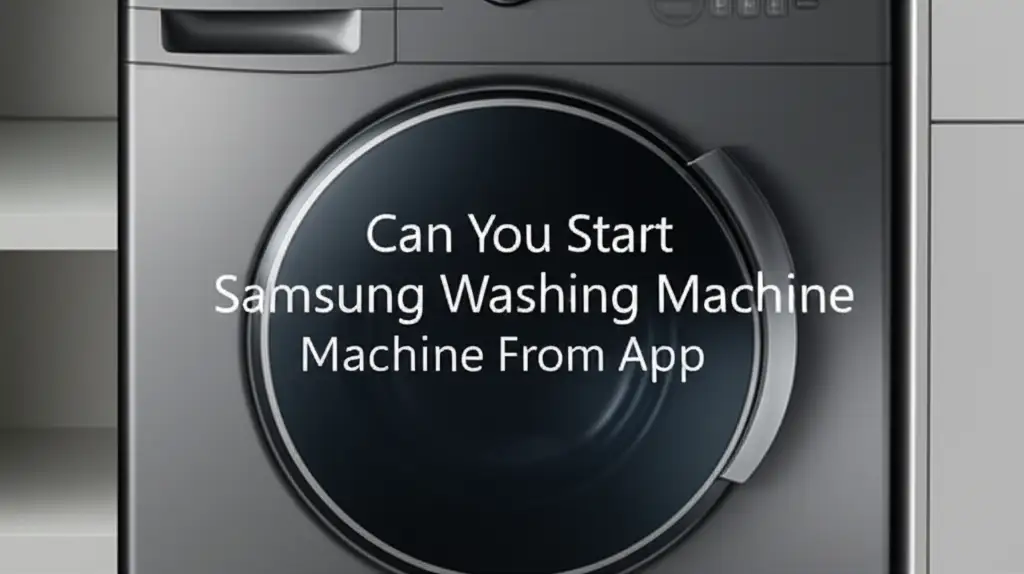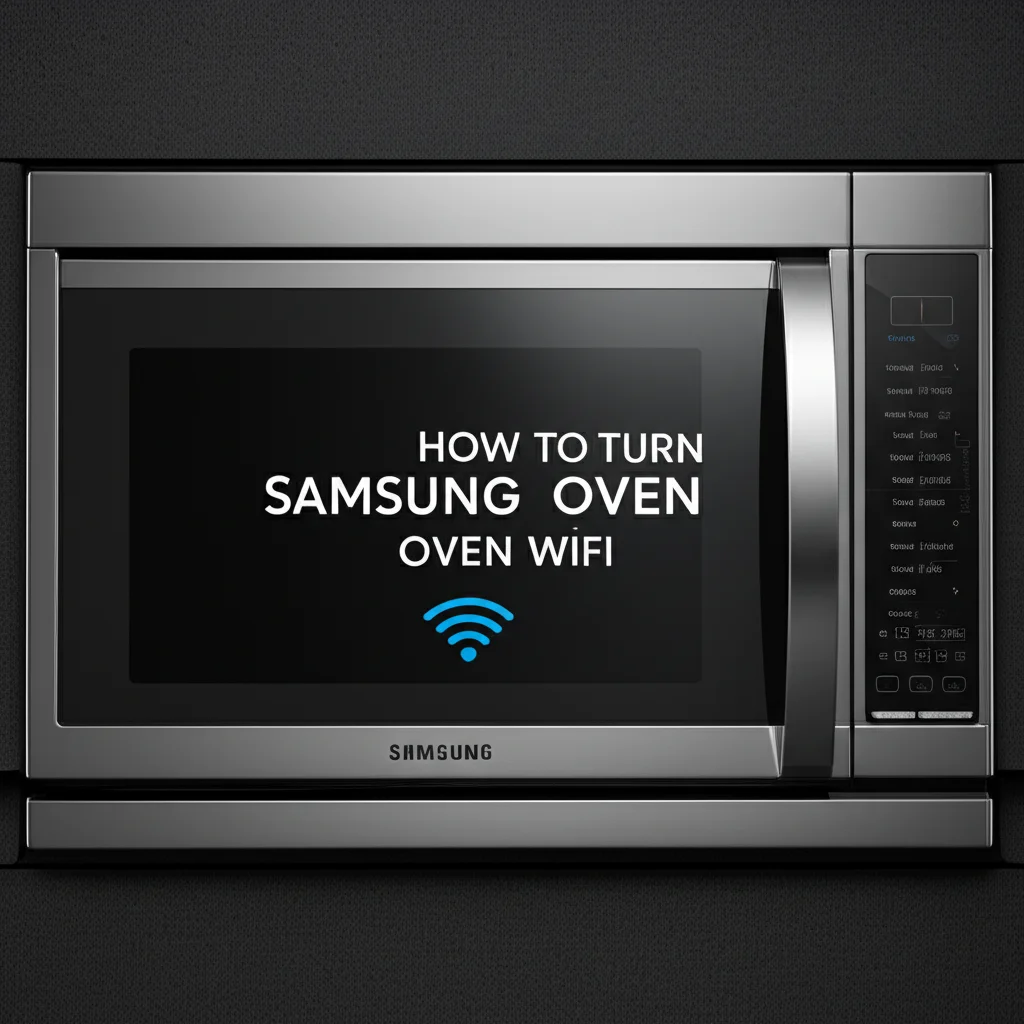· Todd Martin · Smart Home Appliances · 16 min read
How To Connect Lg Washing Machine To Wifi

Connect Your LG Washing Machine to Wifi: A Simple Guide
Imagine starting your laundry cycle while stuck in traffic, or getting a notification when your clothes are done. This convenience is real with a smart LG washing machine connected to WiFi. Connecting your LG washing machine to WiFi unlocks a world of smart features. You gain control over your laundry from anywhere using your smartphone. This guide provides clear steps to connect your LG washing machine to WiFi. It covers everything from initial setup to troubleshooting common issues. Get ready to experience smarter laundry days.
Takeaway
Connecting your LG washing machine to WiFi is simple. It uses the LG ThinQ app.
- First, prepare your washing machine and WiFi network.
- Next, download and set up the LG ThinQ app.
- Then, follow the app’s instructions to register your appliance.
- Finally, troubleshoot any connection problems to ensure smooth operation.
To connect your LG washing machine to WiFi, download the LG ThinQ app, open it, and select “Add Device.” Choose your washing machine model, then follow the in-app prompts to put your machine into AP mode and connect it to your home WiFi network.
Understanding LG Smart Washing Machines and WiFi Connectivity
LG smart washing machines offer impressive technology. They allow remote control and monitoring through a WiFi connection. This means you can start, stop, and monitor cycles from your phone. You can even download specialized wash cycles. This feature helps you manage laundry tasks more efficiently.
These machines use LG’s ThinQ technology. ThinQ is LG’s smart home platform. It connects various LG smart appliances. Your washing machine needs a stable WiFi signal to communicate with the ThinQ app. A strong signal ensures reliable operation and data transfer. Understanding how your machine uses WiFi is the first step. It ensures a smooth setup process. I find this connectivity incredibly useful for my busy schedule.
Many LG models are WiFi-enabled. Always check your specific model’s specifications before starting. Look for the WiFi logo or ThinQ compatibility. This ensures your machine supports smart features. Some older models may require a separate dongle. Most newer models have built-in WiFi. Confirming compatibility saves time and effort during setup. This initial check is a good habit.
WiFi connectivity also enables smart diagnostics. Your washing machine can send error codes directly to your phone. This helps with troubleshooting. It also alerts you to maintenance needs. For instance, the app might tell you it is time to clean your washing machine. These smart features make laundry less of a chore.
Preparing for LG Washing Machine WiFi Setup
Before you start connecting your LG washing machine to WiFi, some preparation is necessary. A little preparation goes a long way to ensure a smooth setup. First, ensure your LG washing machine is plugged in and powered on. Make sure it is installed correctly.
Second, check your home WiFi network. Your washing machine needs a 2.4 GHz WiFi network. Most routers support both 2.4 GHz and 5 GHz bands. Ensure your phone is connected to the 2.4 GHz band during setup. The 5 GHz band offers faster speeds but has a shorter range. The 2.4 GHz band provides a wider coverage area. This wider coverage is better for appliances like washing machines.
Third, have your WiFi network name (SSID) and password ready. You will need this information for the connection process. Write it down if you need to. A strong password protects your network. Keep it secure but accessible for setup. My router often has this information on a sticker.
Finally, ensure your smartphone is charged and has a stable internet connection. You will use your phone to download the LG ThinQ app. The app guides you through each step. A fully charged phone prevents interruptions. It ensures you complete the process without delay. These simple checks make the connection process much easier for me.
Downloading and Setting Up the LG ThinQ App
The LG ThinQ app is the central hub for connecting your LG washing machine to WiFi. This application acts as your remote control and information center. Downloading and setting up the app is a straightforward process. You will find it in your device’s app store.
First, go to your smartphone’s app store. For Apple devices, use the App Store. For Android devices, use the Google Play Store. Search for “LG ThinQ.” Download and install the app. The app icon features the LG logo.
Once the app downloads, open it. You will need to create an LG account or sign in if you already have one. Creating an account is simple. It requires an email address and a password. Make sure to agree to the terms and conditions. I always choose to save my login information for future use.
After signing in, the app will ask for certain permissions. Grant necessary permissions like location services. Location access helps the app find nearby devices and optimize services. Without proper permissions, the app may not function correctly. Ensure your phone’s Bluetooth is also enabled. Bluetooth helps the app discover your washing machine during setup. This initial app setup is crucial for successful pairing.
Step-by-Step Guide to Connect Your LG Washing Machine to WiFi
Connecting your LG washing machine to WiFi is a guided process within the ThinQ app. Once you have prepared your machine and set up the app, follow these steps. They will help you link your smart appliance to your home network. I found this process intuitive with the app’s help.
- Open the LG ThinQ App: Launch the app on your smartphone. You should be logged into your LG account.
- Add a Device: Tap the “Add Device” button or the ”+” icon. This usually appears prominently on the app’s home screen.
- Select Appliance Type: Choose “Washing Machine” from the list of appliance categories.
- Find Your Model: The app might prompt you to scan a QR code on your machine or manually select your model. If manually selecting, find your exact LG washing machine model from the list.
- Enable AP Mode on Your Washing Machine: This is a crucial step. The method to activate AP (Access Point) mode varies by model.
- Common Method 1: Press and hold the “WiFi” button on your washing machine’s control panel for 3 seconds. The WiFi indicator light should blink.
- Common Method 2: Press and hold “Smart Grid” or “Delay Wash” button for 3 seconds.
- Common Method 3: Refer to your washing machine’s user manual for specific instructions. The machine display might show “AP” or a WiFi symbol.
- Connect Phone to Machine’s Temporary WiFi: The ThinQ app will instruct your phone to connect to a temporary WiFi network created by your washing machine (e.g., “LG_Smart_WM_XXXX”). Go to your phone’s WiFi settings and connect to this network.
- Return to ThinQ App and Select Home WiFi: Go back to the ThinQ app. The app will now show a list of available home WiFi networks. Select your 2.4 GHz home WiFi network.
- Enter WiFi Password: Input your home WiFi network password carefully. Double-check for typos.
- Complete Connection: The app will attempt to connect your washing machine to your home WiFi. This might take a minute or two. Once successful, the washing machine’s WiFi indicator light will stop blinking and stay solid.
- Name Your Appliance: The app will prompt you to give your washing machine a name. This helps identify it within the app, especially if you have multiple LG appliances.
Congratulations! Your LG washing machine is now connected to WiFi. You can now use the smart features through the ThinQ app. For more general guidance on connecting LG appliances, you might find this article on how to connect your LG washing machine to your phone helpful.
Leveraging Smart Features with Your WiFi-Connected LG Washing Machine
Once your LG washing machine connects to WiFi, a range of smart features becomes available. These features simplify your laundry routine. They also add convenience to your daily life. I enjoy the control these features give me.
One major benefit is remote control. You can start or pause a wash cycle from anywhere. Imagine you are leaving work and want to start a load so it finishes when you get home. The ThinQ app makes this possible. You can also monitor the remaining wash time. This helps you plan your day better.
Cycle Download is another powerful feature. Your LG washing machine comes with standard cycles. The ThinQ app allows you to download specialized cycles. These might include “Gym Clothes” or “Small Loads.” This customization ensures optimal care for specific fabrics. It also expands your machine’s capabilities.
Smart Diagnosis provides proactive troubleshooting. If your washing machine encounters an issue, the app can often diagnose it. It provides solutions or connects you to customer support. This saves time and effort compared to traditional troubleshooting. For instance, if you notice issues like why your LG washing machine keeps turning off, the app might help identify the root cause.
Energy Monitoring helps you track electricity consumption. The app can provide insights into how much energy each cycle uses. This information helps you make more energy-efficient choices. It can lead to savings on your utility bills. Understanding energy use is a smart move.
Finally, Maintenance Alerts remind you when it is time for routine cleaning. The app might suggest running a tub clean cycle. It could also remind you to clean filters. This keeps your washing machine performing at its best. Regular cleaning is vital. For example, knowing how to clean an LG HE washing machine can extend its lifespan. These smart features truly enhance the laundry experience.
Troubleshooting Common LG Washing Machine WiFi Connection Issues
Even with clear instructions, you might encounter issues connecting your LG washing machine to WiFi. Don’t worry; many common problems have simple solutions. I have faced a few myself, and these tips usually help.
1. Incorrect WiFi Network (2.4 GHz vs. 5 GHz): Your LG washing machine only connects to a 2.4 GHz WiFi network. If your phone is connected to a 5 GHz network during setup, it can cause problems.
- Solution: Go to your phone’s WiFi settings. Ensure you are connected to your 2.4 GHz network. These usually have “2G” or “2.4G” in their name. If your router combines them, you might need to temporarily disable the 5 GHz band or separate them in your router settings.
2. Incorrect Password: A common mistake is entering the wrong WiFi password. Passwords are case-sensitive.
- Solution: Double-check your WiFi password. Try typing it out slowly. Ensure no extra spaces or incorrect characters are present.
3. Weak WiFi Signal: If your washing machine is too far from your router, the signal might be weak.
- Solution: Move your router closer if possible. Alternatively, consider a WiFi extender or mesh system. These devices boost your WiFi signal. Place the extender within range of both your router and the washing machine.
4. Appliance Not in AP Mode: The washing machine must be in AP (Access Point) mode for setup. If the WiFi light isn’t blinking, it’s not ready.
- Solution: Refer to your machine’s manual or the ThinQ app for specific instructions on putting it into AP mode. Often, holding the WiFi button for 3 seconds works.
5. Router Firewall or Security Settings: Sometimes, router security settings can block new device connections.
- Solution: Temporarily disable any firewall or strict security settings on your router during setup. Re-enable them afterward. If issues persist, you might need to add your washing machine’s MAC address to your router’s allowed device list (refer to your router’s manual).
6. App Glitches or Outdated Software: Occasionally, the ThinQ app itself or your phone’s operating system might cause issues.
- Solution: Close and restart the ThinQ app. Clear its cache or reinstall it. Make sure your phone’s operating system and the ThinQ app are updated to the latest versions.
7. Restart Devices: A simple restart can resolve many temporary glitches.
- Solution: Unplug your washing machine for a minute, then plug it back in. Restart your router. Restart your smartphone. Then try the connection process again.
Patience is key during troubleshooting. Go through each step systematically. If problems persist, consult your LG washing machine’s user manual or contact LG customer support.
Maintaining Your Smart LG Washing Machine for Optimal Performance
Connecting your LG washing machine to WiFi is just the first step. Proper maintenance ensures your smart appliance performs optimally for years. Smart features can even help with this! Regular care prevents common issues. It keeps your laundry clean and your machine efficient.
First, regular cleaning is essential. Dirt, detergent residue, and lint can build up. This affects performance and can cause odors. The ThinQ app often sends alerts for tub clean cycles. Take these alerts seriously. Run a dedicated tub clean cycle using a washing machine cleaner or white vinegar. For instance, knowing how to clean an LG washing machine front load tub is a good skill.
Second, clean the detergent dispenser. Residue can clog the dispenser over time. This leads to inefficient detergent use. Remove the dispenser drawer and wash it under warm water. A small brush can help remove stubborn buildup.
Third, inspect the drain pump filter regularly. This filter traps small items like coins, buttons, or lint. A clogged filter can cause drainage issues. Refer to your manual for instructions on how to access and clean it. Some smart machines might even notify you of potential blockages.
Fourth, keep the door gasket clean on front-load machines. Mold and mildew can grow here. Wipe it dry after each wash. Occasionally, clean it with a mild solution. This prevents unpleasant smells in your laundry and machine.
Fifth, ensure proper loading. Overloading can strain the motor and affect wash quality. Underloading can also be inefficient. The smart features can help suggest optimal loading based on the selected cycle. Correct loading also reduces machine vibration. If your machine vibrates why does my LG washing machine vibrate so much, check the load and leveling.
Finally, keep the software updated. The ThinQ app will notify you of any firmware updates for your washing machine. These updates often improve performance, add new features, or fix bugs. Applying updates ensures your machine benefits from the latest advancements. Regular maintenance, combined with smart features, ensures a long and efficient life for your LG washing machine.
Benefits of a Connected LG Washing Machine in Your Smart Home
Integrating your LG washing machine into your smart home offers numerous advantages. Beyond the convenience of remote control, it enhances your home’s overall efficiency and your daily routine. My connected appliances make life simpler.
Enhanced Convenience and Flexibility: The primary benefit is convenience. You are no longer tied to the laundry room. Start a load from work, pre-soak clothes while running errands, or simply monitor progress from the couch. This flexibility helps you fit laundry into a busy schedule. It truly makes laundry less of a chore.
Optimized Energy Usage: Some smart LG washing machines offer “Smart Grid” or “Energy Saver” modes. When connected to WiFi, they can communicate with your energy provider. They can automatically run cycles during off-peak hours. This lowers your electricity bill and reduces your environmental footprint. The ThinQ app also provides energy consumption reports.
Proactive Diagnostics and Maintenance: Your smart washing machine can self-diagnose many issues. It sends alerts directly to your phone. This means you know about potential problems early. You can address them before they become major repairs. This proactive approach saves time and money. It ensures your machine is always ready.
Personalized Laundry Care: The ability to download specialized wash cycles means tailored care for your clothes. Whether it’s delicate silks or heavy-duty outdoor gear, there is a specific cycle available. This helps preserve the life and quality of your garments. You get professional-level care at home.
Seamless Integration with Other Smart Devices: A WiFi-connected washing machine can be part of a larger smart home ecosystem. You can set up routines where your smart lights flash when a cycle finishes. Or perhaps your smart speaker announces laundry completion. This integration creates a truly automated home environment. It enhances comfort and efficiency across the board.
Future-Proofing Your Home: As smart home technology evolves, a connected washing machine remains relevant. Firmware updates ensure it stays compatible with new features and standards. It is an investment in modern living. A smart LG washing machine brings your laundry into the digital age.
FAQ Section
Q1: Can all LG washing machines connect to WiFi?
No, not all LG washing machines can connect to WiFi. Only models with built-in WiFi connectivity, typically branded with “ThinQ” or a WiFi logo, support smart features. Always check your specific model’s specifications or look for the ThinQ emblem on the appliance before attempting to connect.
Q2: What if my LG washing machine doesn’t have a WiFi button?
If your LG washing machine lacks a dedicated WiFi button, it might use a different button combination for AP mode. Some models use “Smart Grid” or “Delay Wash” buttons. Refer to your washing machine’s user manual for the exact steps to put your specific model into AP (Access Point) mode for WiFi setup.
Q3: Why is my LG washing machine not connecting to the ThinQ app?
Common reasons for connection failure include connecting to a 5 GHz WiFi network instead of 2.4 GHz, incorrect WiFi password, weak signal, or the machine not being in AP mode. Ensure your phone is on 2.4 GHz WiFi, recheck credentials, and confirm the machine’s AP mode is active.
Q4: Do I need to keep my phone connected to the washing machine’s temporary WiFi network?
No, you only need to connect your phone to the washing machine’s temporary WiFi network (e.g., “LG_Smart_WM_XXXX”) during the initial setup phase within the ThinQ app. Once the washing machine successfully connects to your home WiFi network, your phone can reconnect to your regular home WiFi.
Q5: Can I control my LG washing machine if I’m away from home?
Yes, once your LG washing machine is connected to your home WiFi network and registered with the LG ThinQ app, you can control it from anywhere with an internet connection on your smartphone. This allows remote starting, monitoring, and even diagnostic checks from outside your home.
Q6: Does connecting my LG washing machine to WiFi cost extra?
Connecting your LG washing machine to WiFi typically does not incur extra costs beyond your existing home internet service. The LG ThinQ app is free to download and use. However, some advanced features or integrations with third-party services might have associated costs, but basic remote control is free.
Conclusion
Connecting your LG washing machine to WiFi truly transforms your laundry experience. It moves beyond simple washing. You gain remote control, smart diagnostics, and energy efficiency. This guide covered every step needed to connect LG washing machine to WiFi, from initial preparation to troubleshooting. By following these steps, you unlock convenience and smart insights.
Embrace the future of laundry with a connected LG appliance. The LG ThinQ app makes managing your laundry simple and intuitive. You can start cycles from afar, get maintenance alerts, and even download new wash programs. This connectivity gives you more time for other activities. It enhances your daily life. Take the step to connect your LG washing machine today. Experience the benefits of a smarter home. Your laundry routine will thank you for it.
- LG washing machine
- connect to wifi
- ThinQ app
- smart laundry
- home appliances
- wifi setup