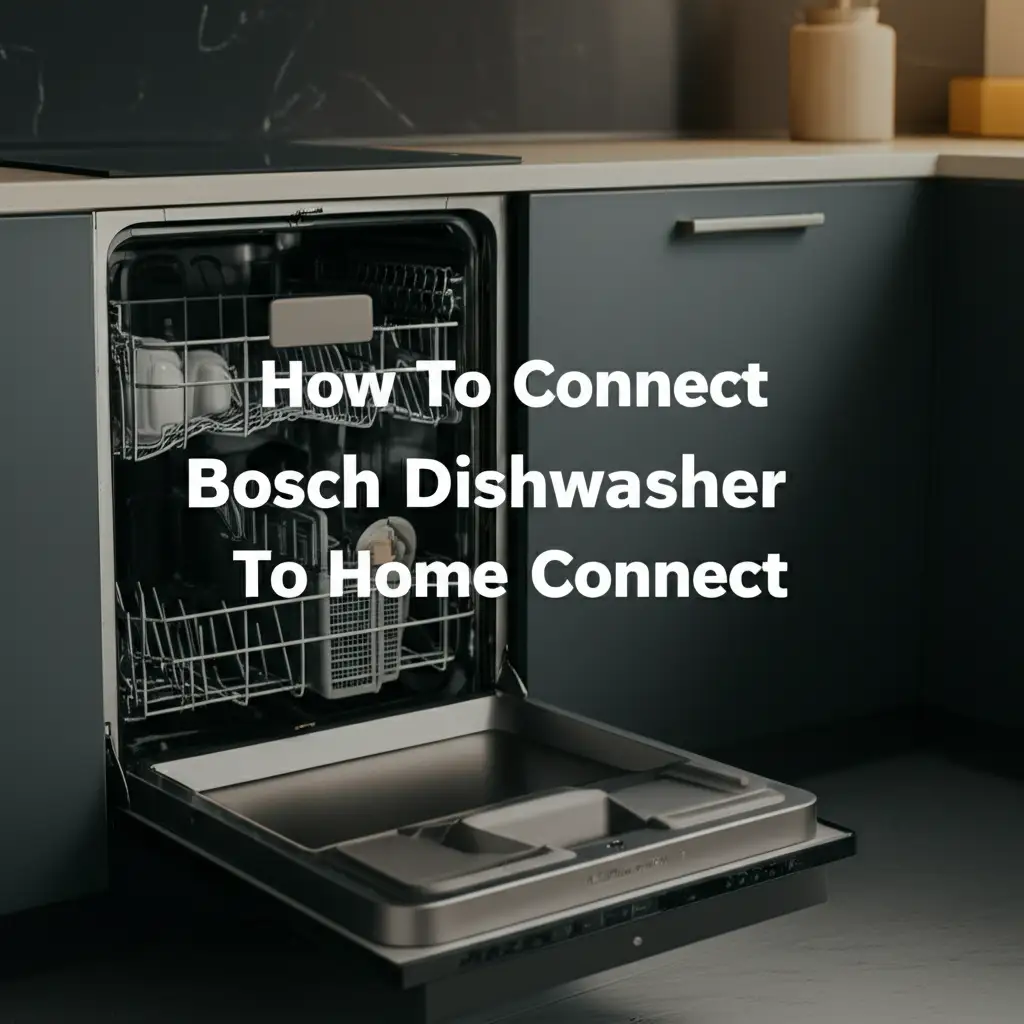· Katria Melrose · Smart Home Appliances · 18 min read
How To Turn Off Lg Smart Refrigerator Wifi

How to Turn Off LG Smart Refrigerator Wi-Fi: A Simple Guide
Modern LG smart refrigerators offer incredible convenience, from remote control to diagnostic alerts. However, you might wonder how to turn off LG smart refrigerator Wi-Fi. Perhaps you prioritize privacy, want to troubleshoot connectivity issues, or simply prefer less digital integration in your kitchen. Turning off the Wi-Fi on your smart fridge is a straightforward process.
This guide will explain several methods to disconnect your LG smart refrigerator from your home network. We cover using the refrigerator’s display panel and the LG ThinQ app. You will also learn about the reasons behind this decision and what happens to your fridge’s functions once it is offline. I will provide troubleshooting tips for common issues.
Takeaway
- Access your LG refrigerator’s display panel to find Wi-Fi settings.
- Use the LG ThinQ app to disconnect your appliance remotely.
- Perform a hard reset or power cycle if software methods do not work.
To turn off your LG smart refrigerator’s Wi-Fi, you typically access the settings menu on the refrigerator’s display panel. Look for “Network” or “Wi-Fi” options. Alternatively, use the LG ThinQ app to manage device settings and disconnect the refrigerator from your home network directly through the application interface.
Why Disconnect Your LG Smart Refrigerator from Wi-Fi?
Many people choose to disconnect their LG smart refrigerator from Wi-Fi for various reasons. I understand that the convenience of smart features is appealing. However, there are valid concerns or practical situations that make going offline a better choice. These reasons often center around control and personal preference.
Addressing Privacy Concerns
Smart appliances collect data about their usage and environment. Your LG smart refrigerator might track door openings, temperature changes, or even food inventory if it has internal cameras. Turning off the Wi-Fi limits the data it sends to LG servers. This step helps protect your privacy. It ensures less personal information leaves your home network.
Enhancing Home Network Security
Any device connected to your home network can be a potential entry point for security threats. A smart refrigerator, like any IoT device, could theoretically be vulnerable to hacking if its firmware is not updated or if there are undiscovered exploits. Disconnecting it reduces this risk. It closes off one potential avenue for unwanted access to your network. This simple act boosts your overall home network security.
Troubleshooting Connectivity Issues
Sometimes, your smart refrigerator might experience connectivity problems. It might drop its Wi-Fi signal or struggle to connect to the LG ThinQ app. Turning off the Wi-Fi and then turning it back on can act as a basic troubleshooting step. This process helps refresh the connection. It can often resolve minor glitches without needing a full system reset. For general troubleshooting, similar steps apply to other LG appliances, such as when you why won’t my LG air conditioner turn on.
Reducing Power Consumption
While the power saving from turning off Wi-Fi on a single appliance is minimal, every bit counts. The Wi-Fi module in your refrigerator constantly scans for networks and maintains a connection. This process consumes a small amount of electricity. If you are extremely conscious about energy use, disconnecting the Wi-Fi can contribute to a slightly lower energy footprint over time. It is a small but measurable saving.
Avoiding Unnecessary Notifications
Smart refrigerators can send notifications for various reasons, like open doors or temperature fluctuations. While useful, these alerts can become overwhelming if you do not need them. Disconnecting Wi-Fi stops these notifications from reaching your phone or other devices. It provides a quieter, less interrupted experience. This is especially true if you prefer to manage your appliance manually.
Method 1: Using the Refrigerator’s Display Panel
The most direct way to turn off LG smart refrigerator Wi-Fi is through its built-in display panel. Many LG smart refrigerators feature a touchscreen. This screen allows you to control various settings, including network configurations. I find this method quick and intuitive for immediate changes.
Step-by-Step Guide for Display Panel
- Locate the Display Panel: Your LG smart refrigerator will have a touchscreen display. This is usually located on the front of one of the doors, often on the right door. This is your primary interface for internal settings.
- Access the Settings Menu: Tap the “Settings” or “Gear” icon on the display. This icon typically looks like a cogwheel. It opens up the main menu for refrigerator customization. You might need to swipe to find it.
- Navigate to Network Settings: Within the settings menu, look for an option labeled “Network,” “Wi-Fi,” or “Connection.” The exact wording can vary slightly depending on your LG refrigerator model. This is where all connectivity options are managed.
- Turn Off Wi-Fi: Tap on the “Wi-Fi” or “Wireless” option. You will likely see a toggle switch or a button to turn Wi-Fi “On” or “Off.” Simply tap it to switch it to the “Off” position. Some models might require you to forget the network. You might need to confirm your selection.
- Confirm Disconnection: The display should show a confirmation message or an icon indicating that Wi-Fi is now off. The Wi-Fi symbol, often a set of arcs, will disappear or show as disconnected. You can verify this by checking your network list on another device.
Tips for Display Panel Use
- Model Variations: Not all LG smart refrigerators have the exact same interface. Some older models might have simpler buttons instead of a full touchscreen. The general steps remain similar: find the settings, then look for network options.
- Touch Responsiveness: Ensure your hands are clean and dry when using the touchscreen for best responsiveness. If the screen is not responding, gently clean it.
- Password Prompt: In some cases, to prevent accidental changes, the refrigerator might ask for a password or a specific button sequence. This is a security feature. If you set a password, you will need to enter it.
- Other Settings: While in the settings menu, you can also adjust other refrigerator parameters. For example, you can how to change C to F on LG refrigerator if you need to switch temperature units. Understanding the display panel is key to managing your appliance.
This method gives you immediate control over your refrigerator’s Wi-Fi status. It ensures you can quickly disconnect it whenever needed.
Method 2: Disconnecting Via the LG ThinQ App
The LG ThinQ app is a powerful tool for managing all your LG smart home appliances. This includes your smart refrigerator. If your refrigerator is already connected to the app, you can easily turn off its Wi-Fi remotely. I often find this method convenient when I am not directly in front of the appliance. It provides flexibility.
Step-by-Step Guide for LG ThinQ App
- Open the LG ThinQ App: Launch the LG ThinQ app on your smartphone or tablet. Make sure you are logged into your LG account. If you haven’t used the app before, you will need to download it and set up your account.
- Select Your Refrigerator: On the app’s main dashboard, you will see a list of all your connected LG appliances. Tap on your LG smart refrigerator from this list. This will take you to its specific control interface.
- Access Device Settings: Look for a “Settings” icon or option within the refrigerator’s control screen in the app. This is typically represented by a gear icon. It might be located in the top right corner.
- Find Network/Wi-Fi Settings: In the settings menu for your refrigerator, search for “Network Settings,” “Wi-Fi,” or “Connection.” The app interface is usually very user-friendly. It guides you to the relevant options.
- Disconnect Wi-Fi: Within the network settings, you should see an option to disconnect the Wi-Fi or remove the device from your network. Tap this option. Some apps might prompt you to confirm the action. It may also ask if you want to completely unregister the device. Choose to only disconnect Wi-Fi, not unregister the device entirely, unless that is your goal.
- Confirm Disconnection: The app will usually provide a confirmation message that the Wi-Fi connection has been terminated. Your refrigerator’s status in the app will also change. It might show as “offline” or “disconnected.”
Advantages of Using the ThinQ App
- Remote Management: You can disconnect your refrigerator’s Wi-Fi from anywhere, as long as your phone has internet access. This is great for quick adjustments without physically being near the fridge.
- Centralized Control: The ThinQ app allows you to manage multiple LG smart appliances from one place. If you also have an LG smart washing machine, you might find similar Wi-Fi settings there. Learning how to connect LG washing machine to Wi-Fi can help you understand the app’s consistent interface. Similarly, connecting an LG air conditioner to Wi-Fi also follows a similar pattern within the app.
- Detailed Information: The app often provides more detailed network information than the fridge’s display panel. This can be useful for troubleshooting.
If you regularly use your LG smart appliances, the ThinQ app is an indispensable tool. It makes managing your refrigerator’s Wi-Fi status simple and efficient.
Method 3: Hard Reset or Power Cycle for Disconnection
Sometimes, the simplest solutions are the most effective. If you are having trouble turning off your LG smart refrigerator Wi-Fi through the display panel or the ThinQ app, a hard reset or power cycle can often resolve the issue. This method forces the appliance to reset all its temporary states, including network connections. I use this when digital methods fail.
How to Perform a Power Cycle
- Unplug the Refrigerator: Go to the back of your LG smart refrigerator and locate its power cord. Carefully unplug the cord from the wall outlet. This completely cuts off power to the unit. Ensure you have enough space to safely access the plug.
- Wait for 5-10 Minutes: Once unplugged, wait for at least 5 to 10 minutes. This waiting period allows any residual power to drain from the refrigerator’s internal components. It ensures a complete reset of the system. This step is crucial for effective power cycling.
- Plug the Refrigerator Back In: After the waiting period, plug the refrigerator’s power cord back into the wall outlet. The refrigerator will power on and begin its startup sequence. It will typically cycle through its initial boot process.
- Check Wi-Fi Status: Once the refrigerator has fully restarted, check its display panel. The Wi-Fi indicator should now be off or show as disconnected. The power cycle often resolves software glitches. These glitches can sometimes prevent Wi-Fi from turning off normally.
When to Use a Hard Reset
A hard reset, essentially a power cycle, is useful in several scenarios:
- Unresponsive Controls: If your refrigerator’s display panel is frozen or unresponsive, a power cycle can restore functionality. You cannot navigate menus if the screen does not work.
- Persistent Connectivity Issues: If the Wi-Fi keeps reconnecting despite your efforts to turn it off, a hard reset can force it to drop the connection. This clears out any lingering network configurations.
- Troubleshooting General Glitches: Beyond Wi-Fi, a power cycle is a common first step for many appliance problems. If your LG refrigerator is acting strangely, a reset often helps. This applies to various LG appliances. For instance, if you face issues with a Samsung oven, similar basic troubleshooting applies to how to turn off Samsung oven Wi-Fi as well.
Important Considerations
- Food Safety: When power cycling, ensure the refrigerator is unplugged for a short period. This prevents food from spoiling. Modern refrigerators hold their temperature well for 10-15 minutes.
- Automatic Reconnection: After a power cycle, some LG smart refrigerators might attempt to automatically reconnect to the last known Wi-Fi network. If this happens, you will need to follow Method 1 or 2 again to explicitly turn off Wi-Fi after the restart.
- Alternative Disconnection: Some LG refrigerators may have a dedicated Wi-Fi module button. This button allows you to manually turn the module on or off. Check your appliance’s user manual for specific instructions regarding your model. This is less common but worth investigating if other methods fail.
The hard reset is a powerful troubleshooting tool. It offers a reliable way to disconnect your LG smart refrigerator from Wi-Fi when software methods are not working.
Understanding What Happens When Wi-Fi is Off
When you successfully turn off LG smart refrigerator Wi-Fi, it stops communicating with your home network and the internet. This action has specific consequences for its smart features. However, it is important to remember that the core functions of your refrigerator remain unaffected. I ensure you understand these changes.
Loss of Smart Features
The primary impact of turning off Wi-Fi is the cessation of all internet-dependent smart features. These features are designed to enhance convenience and control through connectivity.
- Remote Control: You will no longer be able to control your refrigerator using the LG ThinQ app from your smartphone. This means no remote temperature adjustments, ice maker control, or setting specific modes.
- Notifications and Alerts: The refrigerator cannot send notifications to your phone about an open door, temperature fluctuations, or water filter status. All such alerts rely on the Wi-Fi connection.
- Smart Diagnostics: LG’s Smart Diagnosis feature, which allows the refrigerator to transmit error codes directly to customer service for troubleshooting, will not work. This feature needs an active internet connection to send data.
- Firmware Updates: Your refrigerator will not receive automatic firmware updates. These updates often bring new features, performance improvements, and crucial security patches. You would need to manually reconnect to Wi-Fi to allow updates.
- Voice Control: If your refrigerator has voice control integration (e.g., Google Assistant, Alexa), it will cease to function. Voice commands require an internet connection to process.
Core Refrigerator Functions Remain Intact
Crucially, turning off Wi-Fi does not affect the fundamental operation of your LG refrigerator. It continues to perform its primary job perfectly.
- Cooling and Freezing: The compressor, cooling system, and temperature controls operate independently of the Wi-Fi connection. Your food will remain properly chilled and frozen.
- Ice and Water Dispenser: The ice maker and water dispenser (if equipped) will continue to work normally. These functions are mechanical or rely on local electrical signals, not internet connectivity.
- Display Panel Controls: You can still use the physical display panel on the refrigerator to adjust settings like temperature, select ice type, or activate specific modes. These controls are built into the appliance itself.
- Internal Lighting: The internal lights will function as usual when you open the door. This is a basic electrical function.
- Physical Buttons: Any physical buttons on the refrigerator, like those for dispenser settings or door alarms, will work.
In essence, your LG smart refrigerator transforms into a highly efficient, high-tech traditional refrigerator when its Wi-Fi is off. It functions perfectly as a food preservation unit. The only thing you lose is the “smart” connectivity aspect. For appliances like the LG microwave oven, many of its smart inverter functions also operate without Wi-Fi, emphasizing that core capabilities remain.
When to Reconnect Your LG Smart Refrigerator to Wi-Fi
While there are good reasons to disconnect your LG smart refrigerator from Wi-Fi, there are also strong benefits to reconnecting it. Re-establishing the connection allows you to regain access to all the “smart” functionalities. I recommend reconnecting for maintenance and convenience features.
Receiving Firmware Updates
Firmware updates are vital for the optimal performance and security of your LG smart refrigerator. These updates can:
- Improve Performance: Enhance the efficiency of cooling cycles or improve the responsiveness of the display.
- Add New Features: Introduce new smart features or compatibility with other smart home devices.
- Patch Security Vulnerabilities: Address any discovered security weaknesses. This protects your device and your home network from potential threats. Your refrigerator needs an active Wi-Fi connection to download and install these updates. I check for updates periodically.
Utilizing Smart Diagnostics
LG’s Smart Diagnosis feature is incredibly helpful for troubleshooting. If your refrigerator encounters an issue, this feature can often self-diagnose the problem. It transmits data directly to LG customer service through the Wi-Fi connection. This allows for quicker and more accurate remote assistance, often preventing the need for a service visit. When your fridge starts acting unusual, reconnecting Wi-Fi can speed up the diagnosis process.
Remote Monitoring and Control
The convenience of remote access through the LG ThinQ app is a major benefit of a smart refrigerator. With Wi-Fi connected, you can:
- Adjust Temperatures: Change the refrigerator or freezer temperature from your phone, even when you are away from home.
- Monitor Status: Check if the doors are closed, if the ice maker is full, or review energy consumption reports.
- Activate Special Modes: Turn on “Vacation Mode” to save energy while you are away or “Express Freeze” for rapid chilling.
- Receive Alerts: Get instant notifications for issues like an open door or a power outage.
Integration with Smart Home Ecosystems
If you use smart home hubs or voice assistants like Google Assistant or Amazon Alexa, your Wi-Fi connected LG refrigerator can integrate into these ecosystems. This allows for voice commands to control certain functions. It enables more complex automations within your smart home setup. For example, you could set up a routine where your fridge sends an alert to your smart speaker if the door is left open.
Planning for Reconnection
When you decide to reconnect, the process is similar to the initial setup. You will typically use either the refrigerator’s display panel or the LG ThinQ app to search for your home Wi-Fi network and enter your password. Ensure your Wi-Fi network is stable and strong for a seamless connection. Reconnecting provides access to the full suite of smart features designed for your appliance.
Troubleshooting Common Wi-Fi Disconnection Issues
Even after attempting to turn off your LG smart refrigerator Wi-Fi, you might encounter some common issues. The refrigerator might seem to reconnect on its own. Or, the Wi-Fi settings might be unresponsive. I will walk you through typical problems and solutions.
Refrigerator Reconnects Automatically
This is a common issue. Some LG smart refrigerators are designed to try and reconnect to a known network if the Wi-Fi module is simply toggled off. They assume a temporary disconnection.
- Solution: Forget the Network: The most effective way to prevent automatic reconnection is to make the refrigerator “forget” your Wi-Fi network.
- On the display panel, navigate to the “Network” or “Wi-Fi” settings.
- Look for an option like “Forget Network,” “Delete Network,” or “Remove Network.” This will erase your Wi-Fi credentials from the refrigerator’s memory.
- Confirm the action. The refrigerator will no longer have your network details saved and cannot automatically rejoin it.
- Solution: Reset Network Settings: Some models have an option to “Reset Network Settings” which clears all saved Wi-Fi configurations. This is more drastic but effective.
Wi-Fi Settings Unresponsive or Greyed Out
If you cannot interact with the Wi-Fi settings on the display panel or in the app, or if the option is greyed out.
- Solution: Power Cycle: Perform a hard reset (power cycle) of the refrigerator. Unplug it for 5-10 minutes, then plug it back in. This often resolves temporary software glitches. After the restart, try accessing the Wi-Fi settings again.
- Solution: Check for Control Lock: Some LG refrigerators have a “Control Lock” feature. This feature can prevent changes to settings. Look for a “Lock” icon on the display. If activated, press and hold the lock button for 3-5 seconds to deactivate it.
- Solution: App Glitch: If using the LG ThinQ app, try force-closing the app and reopening it. You can also try clearing the app’s cache or reinstalling it. Sometimes, the app itself can be buggy.
No Wi-Fi Icon or Indicator
You might be unsure if the Wi-Fi is actually off because you do not see a clear indicator.
- Solution: Check Router Connected Devices: Access your home Wi-Fi router’s administrative interface (usually by typing its IP address into a web browser). Look for a list of connected devices. If your LG refrigerator’s name or MAC address is not listed, its Wi-Fi is likely off.
- Solution: App Status: If you previously had the refrigerator connected to the LG ThinQ app, check its status there. It should show as “offline” or “disconnected.”
- Solution: Test Smart Features: Try to use a smart feature that requires Wi-Fi, like remote temperature control from the app. If it fails, the Wi-Fi is off.
Wi-Fi Turns Back On After Power Outage
A power outage can sometimes cause smart appliances to revert to default settings or attempt to reconnect.
- Solution: Reapply Disconnection Method: After power is restored, the refrigerator might automatically try to reconnect. You will need to re-apply the “Forget Network” method on the display panel or disconnect through the ThinQ app to ensure it stays off.
For any persistent issues that these steps do not resolve, refer to your specific LG refrigerator model’s user manual. You can also contact LG customer support. Sometimes, specific model quirks require specialized advice.
FAQ Section
Can I still use my LG smart refrigerator without Wi-Fi?
Yes, absolutely. Your LG smart refrigerator functions perfectly as a conventional refrigerator without Wi-Fi. It will maintain temperatures, make ice, and dispense water. All core cooling and preservation features operate independently of the internet connection. You will only lose access to smart features like remote control or app notifications.
Will turning off Wi-Fi save energy?
Turning off Wi-Fi on your LG smart refrigerator will result in a minimal energy saving. The Wi-Fi module consumes a very small amount of power. While it contributes to a slightly lower electricity bill over time, the impact is generally negligible compared to the refrigerator’s overall energy consumption for cooling.
How do I know if my LG refrigerator Wi-Fi is off?
You can check the display panel on your LG refrigerator for a Wi-Fi indicator or symbol. It should be absent or show as disconnected. Alternatively, open the LG ThinQ app. Your refrigerator’s status should appear as “offline” or “disconnected.” You can also check your home router’s connected devices list to confirm its absence.
Will I lose data if I turn off Wi-Fi?
No, turning off your LG smart refrigerator’s Wi-Fi does not cause you to lose any data or settings stored locally on the appliance. Temperature settings, ice maker preferences, and any internal configurations remain intact. You only stop the flow of data to and from LG’s servers. This includes usage statistics or remote commands.
- LG Smart Refrigerator
- Turn Off WiFi
- Smart Appliance Connectivity
- LG ThinQ App
- Refrigerator Troubleshooting