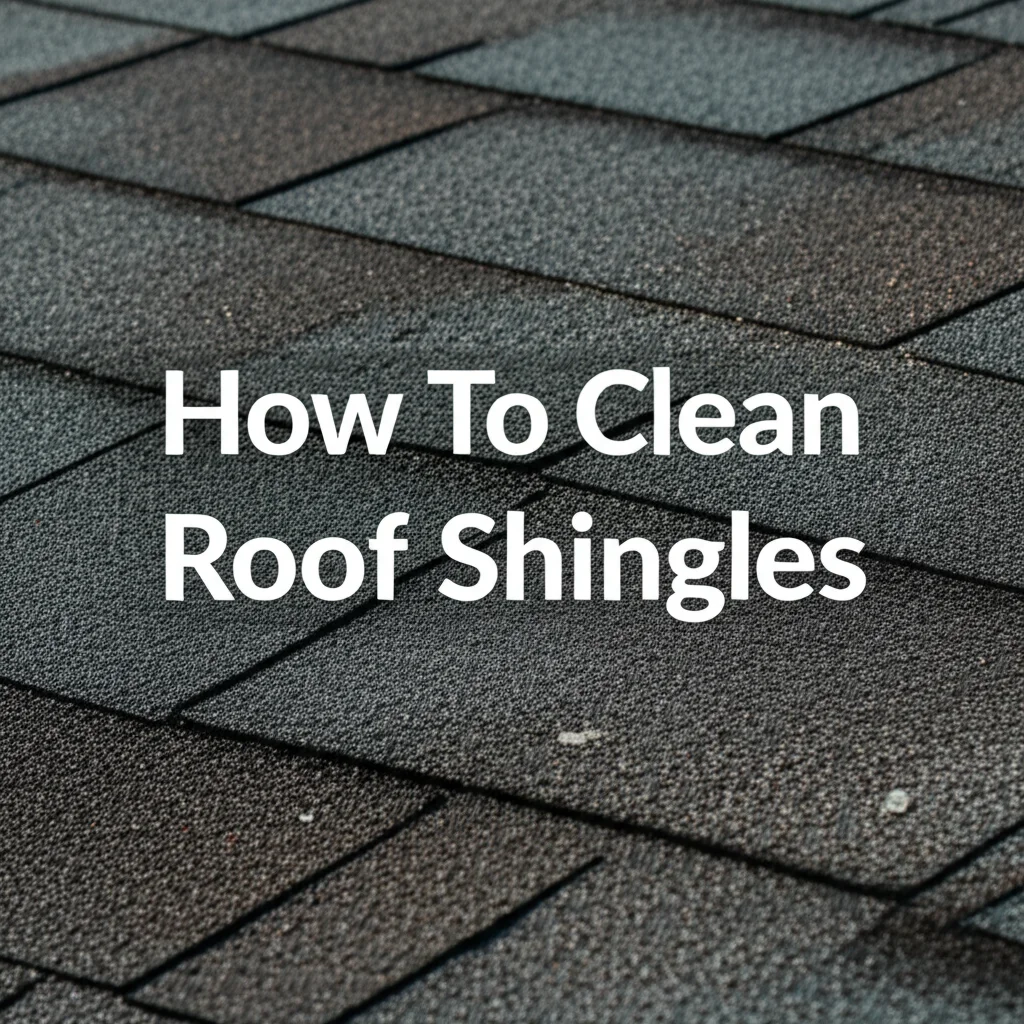· Todd Martin · Home Maintenance · 12 min read
How To Connect Philips Air Fryer To Wifi
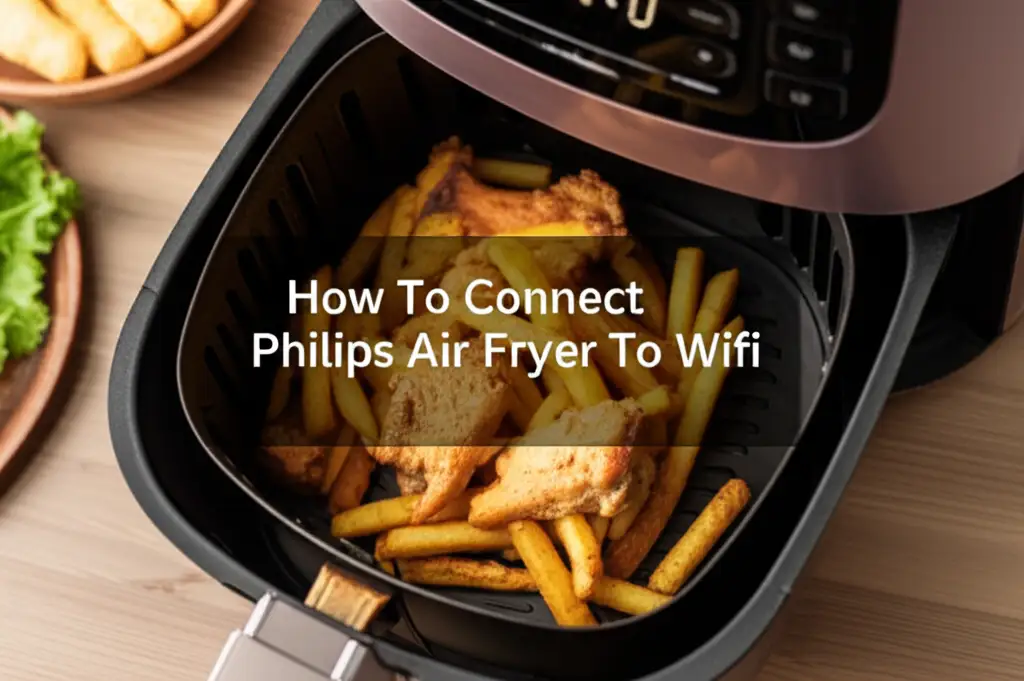
Connect Your Philips Air Fryer to Wi-Fi: A Simple Guide
Imagine controlling your kitchen appliances from your couch. This is not science fiction anymore. Many modern kitchen gadgets connect to Wi-Fi. My Philips Air Fryer offers this smart feature, which helps with convenient cooking. Connecting your Philips Air Fryer to Wi-Fi unlocks many benefits. You can control it remotely and access recipes. I will walk you through the process. We will cover the steps to link your air fryer to your home network. You will learn about required items and troubleshooting tips. Get ready to upgrade your cooking experience.
Takeaway
Connecting your Philips Air Fryer to Wi-Fi gives you remote control and smart features.
- First, ensure your Philips Air Fryer model supports Wi-Fi connectivity.
- Download and install the Philips NutriU app on your smartphone or tablet.
- Place your air fryer near your Wi-Fi router during setup.
- Follow the in-app instructions to pair your device to your home network.
- Confirm a stable 2.4 GHz Wi-Fi connection for successful pairing.
Direct Answer
To connect your Philips Air Fryer to Wi-Fi, ensure your model supports smart features. Download the Philips NutriU app, then follow the in-app pairing instructions. This involves placing the air fryer in pairing mode and connecting it to your home’s 2.4 GHz Wi-Fi network.
Why Connect Your Philips Air Fryer to Wi-Fi?
Connecting your Philips Air Fryer to Wi-Fi brings several advantages. It moves your cooking experience into the smart home era. You gain remote control over your appliance. This means you can start cooking from another room. You can also monitor your food’s progress without standing in the kitchen.
A connected air fryer provides recipe access. The Philips NutriU app offers a wide range of recipes. These recipes often come with specific cooking programs. You can send these programs directly to your air fryer. This removes the guesswork from cooking. It helps you achieve consistent results every time. Many smart appliances offer this kind of convenience, like connecting other smart kitchen devices, such as how to connect Bosch oven to wifi.
Notifications are another key benefit. Your app can alert you when cooking is done. It can also tell you when to shake the basket. This frees up your time. You do not need to constantly check the air fryer. The smart features enhance safety too. You can turn off the air fryer from your phone. This is useful if you forgot to turn it off before leaving home.
Prerequisites for Philips Air Fryer Wi-Fi Connection
Before you start the connection process, gather a few things. You need to ensure everything is ready. This helps make the setup smooth. First, verify your Philips Air Fryer model. Not all Philips air fryers have Wi-Fi capabilities. Look for models like the Philips Premium XXL connected air fryer. Check your product manual or the packaging for smart features.
Second, you need a smartphone or tablet. This device will host the Philips NutriU app. The app is available for both iOS and Android devices. Make sure your device has enough storage space. It also needs a stable internet connection for the download. Third, you must have a home Wi-Fi network. Your Philips Air Fryer connects to a 2.4 GHz network. Most modern routers support this frequency. Confirm your network settings before you begin. Sometimes, routers have both 2.4 GHz and 5 GHz networks. The air fryer needs the 2.4 GHz one.
Finally, ensure your air fryer is near your Wi-Fi router. Proximity helps establish a strong connection. A weak signal can cause connection failures. You will also need your Wi-Fi network name (SSID) and password ready. Having these details handy saves time. This readiness ensures a quicker setup.
Step-by-Step Guide: Connecting Your Philips Air Fryer to the App
Connecting your Philips Air Fryer to the NutriU app is straightforward. I will guide you through each step. First, ensure your air fryer is plugged in and powered on. Make sure your smartphone or tablet is also connected to your home’s 2.4 GHz Wi-Fi network. This is a common requirement for many smart devices, similar to how you would connect a Xiaomi smart air fryer to Wi-Fi.
Downloading the Philips NutriU App
The journey begins with the right application. Go to your device’s app store. For Apple users, it is the App Store. For Android users, it is the Google Play Store. Search for “Philips NutriU.” Find the official Philips app icon. It usually has a distinct design. Download and install the app on your smartphone or tablet. The installation might take a few moments depending on your internet speed. Once installed, open the app. You will need to create an account or log in if you already have one. This account will store your device information and preferences.
Pairing Your Air Fryer with the App
With the app ready, the real connection begins. Inside the NutriU app, look for an option to add a new device. This option is often labeled “Add new appliance” or a similar phrase. The app will then guide you. It will ask you to select your appliance type. Choose “Air Fryer” from the list. The app will instruct you to put your Philips Air Fryer into pairing mode. On most Philips smart air fryers, you do this by pressing and holding a specific button. This button is often the Wi-Fi or connection button. A light on the air fryer might start blinking, indicating pairing mode.
Next, the app will ask for your Wi-Fi network name and password. Enter these details carefully. Double-check for typos. The app will send these credentials to your air fryer. The air fryer then attempts to connect to your home network. This process can take a minute or two. Once connected, the air fryer’s Wi-Fi light will become solid. The app will confirm the successful connection. You are now ready to control your Philips Air Fryer remotely. You can now use all its smart features. If you are using your air fryer for the first time, this connection step is part of getting started properly. For more tips on initial use, check out our guide on how to use Philips air fryer for the first time.
Troubleshooting Common Philips Air Fryer Wi-Fi Issues
Sometimes, connecting your Philips Air Fryer to Wi-Fi does not go smoothly. Do not worry. Many common issues have simple solutions. I have encountered a few myself. Patience is key during troubleshooting. Let’s look at some problems and how to fix them.
First, check your Wi-Fi network. Ensure it is a 2.4 GHz network. Philips air fryers usually do not connect to 5 GHz networks. You might need to adjust your router settings. Some routers combine both frequencies into one name. Try temporarily disabling the 5 GHz band during setup if possible. Next, signal strength matters. Is your air fryer too far from the router? Try moving it closer. Walls and other electronics can block Wi-Fi signals. Moving the air fryer closer often resolves connection drops.
Another common problem is incorrect Wi-Fi credentials. Double-check your network name (SSID) and password. Typo errors are easy to make. Reset your air fryer and try entering the details again. A simple restart of your Wi-Fi router can also help. Unplug it, wait 30 seconds, then plug it back in. This refreshes your network. If your air fryer suddenly disconnects or experiences issues, it might also be related to internal components. Sometimes, an air fryer keeps shutting off for reasons that may require different troubleshooting steps than Wi-Fi issues. You can find more specific help on this topic at why does my Philips air fryer keep shutting off.
Finally, ensure the NutriU app is updated. Outdated apps can cause connection problems. Check your app store for updates. If all else fails, try resetting your Philips Air Fryer to factory settings. This clears all previous network data. Consult your user manual for specific reset instructions. Then, repeat the connection steps from the beginning.
Maximizing Your Smart Air Fryer Experience
Connecting your Philips Air Fryer to Wi-Fi is just the start. Now, you can truly enhance your cooking. The NutriU app is your main tool for this. It offers features that make meal preparation easier and more enjoyable. I find these features incredibly useful in my daily cooking routine.
Explore the vast recipe library within the NutriU app. You can search for recipes by food type or dietary preference. Each recipe includes step-by-step instructions. Many recipes also have pre-set cooking programs. You can send these programs directly to your air fryer. This sets the temperature and time automatically. It ensures your food cooks perfectly without manual adjustments. This automation saves time and reduces cooking errors.
Use the remote control function. Imagine being in another room and starting the preheating process. Or adjusting the cooking time without getting up. This convenience is a game-changer. The app also sends notifications. It tells you when your food is ready. It also reminds you to shake or turn food during cooking. This ensures even cooking. You can even create and save your own custom cooking programs. This is perfect for your favorite dishes. My family loves crispy fries, and I have a specific setting saved for them.
Regular cleaning also helps maintain performance and connectivity. Just as you care for the internal components, keep the exterior and basket clean. A clean air fryer runs more efficiently. For tips on how to keep your appliance sparkling, check out our guide on how to clean an air fryer.
Maintaining Your Philips Smart Air Fryer for Optimal Performance
Maintaining your Philips smart air fryer ensures its longevity and continued smart functionality. A clean appliance performs better. It also connects more reliably. Regular maintenance is simple. I make sure to clean mine after every few uses. This keeps it in top shape.
Always unplug your air fryer before cleaning. Let it cool down completely. The removable parts, like the basket and pan, are usually dishwasher safe. This makes cleaning very easy. I often put my Philips air fryer basket in the dishwasher for convenience. For the main unit, use a damp cloth to wipe the exterior. Avoid abrasive cleaners. These can damage the surface.
Cleaning the heating element is also important. Food particles can get stuck there. Use a soft brush or sponge to gently remove debris. Ensure the air fryer is completely dry before plugging it back in. For stubborn residue, sometimes a quick soak for the basket and pan can help. For more detailed cleaning advice, you can also consult articles like how to clean air fryer basket in air fryer.
Software updates are another maintenance aspect for smart appliances. The NutriU app will often prompt you for firmware updates for your air fryer. Install these updates. They fix bugs and improve performance. They can also add new features or enhance connectivity. Regular cleaning and timely updates ensure your smart air fryer continues to provide a convenient and efficient cooking experience for years to come.
FAQ Section
Can all Philips Air Fryers connect to Wi-Fi?
No, not all Philips Air Fryer models have Wi-Fi connectivity. Only specific smart models, like certain Philips Premium XXL connected air fryers, offer this feature. Always check the product specifications or packaging to confirm Wi-Fi capability before purchasing. Look for explicit mentions of “Wi-Fi enabled” or “Smart” features.
What app do I use for Philips Air Fryer Wi-Fi connection?
You need to use the Philips NutriU app to connect your Philips Air Fryer to Wi-Fi. This app is available for download on both the Apple App Store for iOS devices and the Google Play Store for Android devices. The app allows you to pair your air fryer, control it remotely, and access recipes.
My Philips Air Fryer won’t connect to Wi-Fi, what should I do?
First, ensure your air fryer is a Wi-Fi-enabled model and connected to a 2.4 GHz network. Try moving the air fryer closer to your router. Double-check your Wi-Fi password. Restart both your air fryer and your router. Make sure the NutriU app is updated to its latest version. If problems persist, factory reset the air fryer and try again.
What are the main benefits of a connected Philips Air Fryer?
The main benefits include remote control via the NutriU app, allowing you to start or stop cooking from anywhere. You also get access to a vast recipe library with pre-set cooking programs. Notifications keep you informed about cooking progress. These features make cooking more convenient and efficient.
Can I control my Philips Air Fryer from outside my home network?
Yes, once your Philips Air Fryer is successfully connected to your home Wi-Fi and paired with the NutriU app, you can control it from anywhere with an internet connection. This means you can preheat it on your way home or check cooking progress while running errands, as long as your phone has internet access.
Conclusion
Connecting your Philips Air Fryer to Wi-Fi truly transforms your cooking. We have covered the simple steps to achieve this. You now understand the benefits, like remote control and recipe access. We discussed the prerequisites, from checking your model to preparing your network. I walked you through the NutriU app download and the pairing process. We also looked at common troubleshooting tips to resolve connection issues.
Embrace the smart kitchen experience. A connected Philips Air Fryer makes meal preparation simpler and more convenient. You gain greater control over your cooking, ensuring consistent and delicious results. Take the leap and connect your air fryer today. Start enjoying the ease and power of a smart cooking appliance. Your future meals will thank you.
- Philips Air Fryer
- Smart Air Fryer
- Wi-Fi Connection
- Home Connect
- Kitchen Gadgets
- Smart Appliances
- Air Fryer Setup