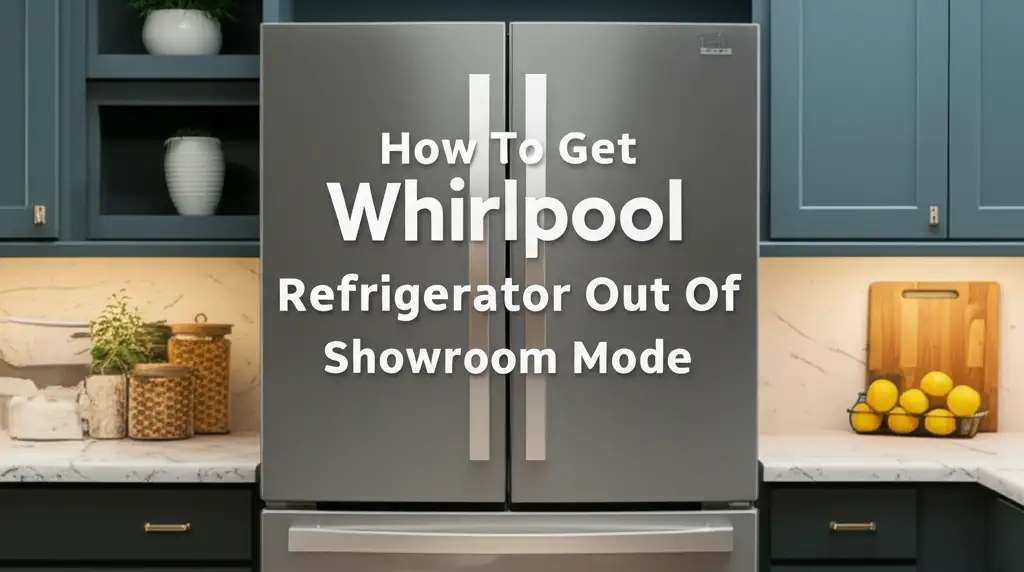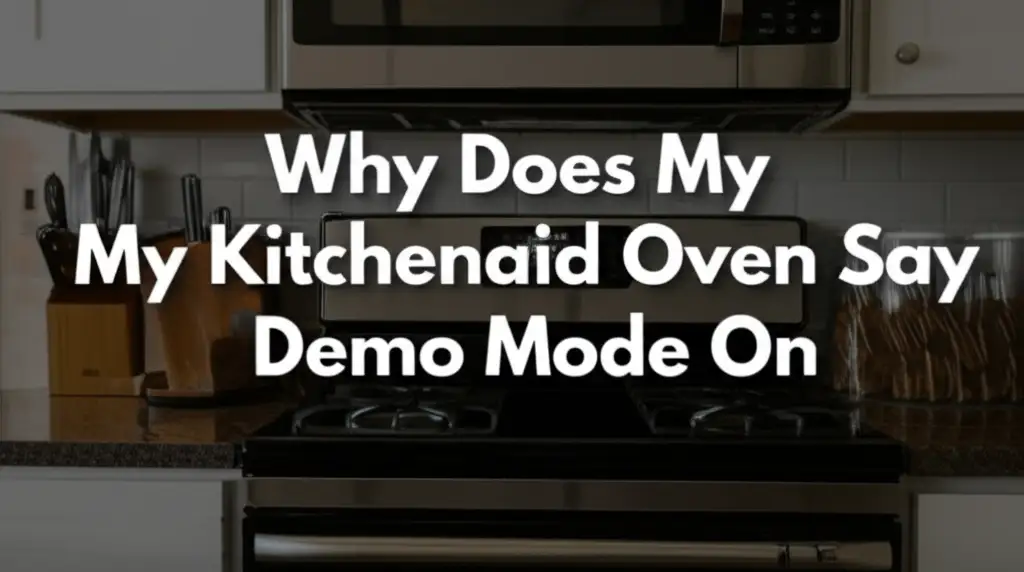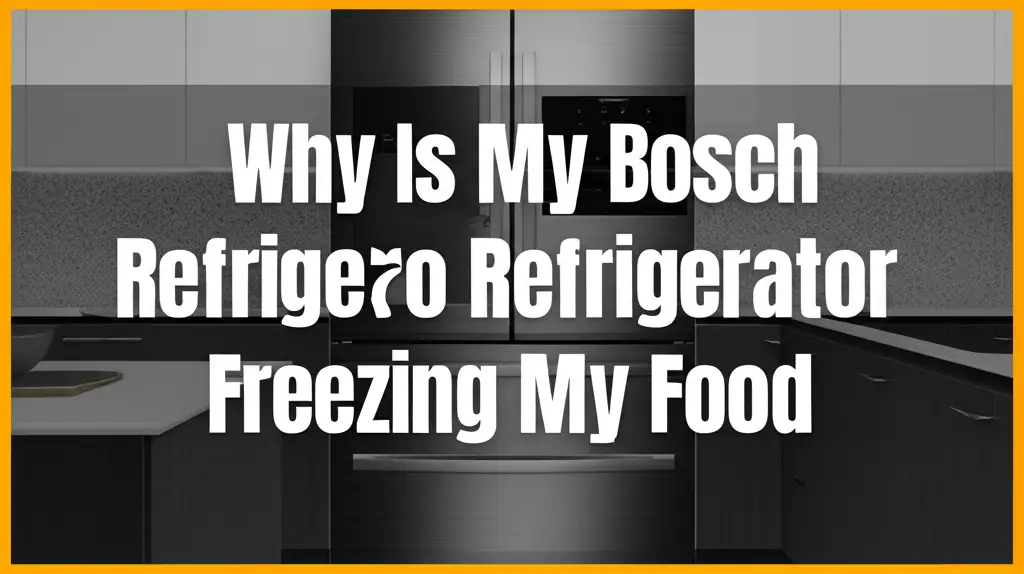· Kianna Connelly · Appliance Troubleshooting · 15 min read
How To Get Samsung Refrigerator Out Of Demo Mode
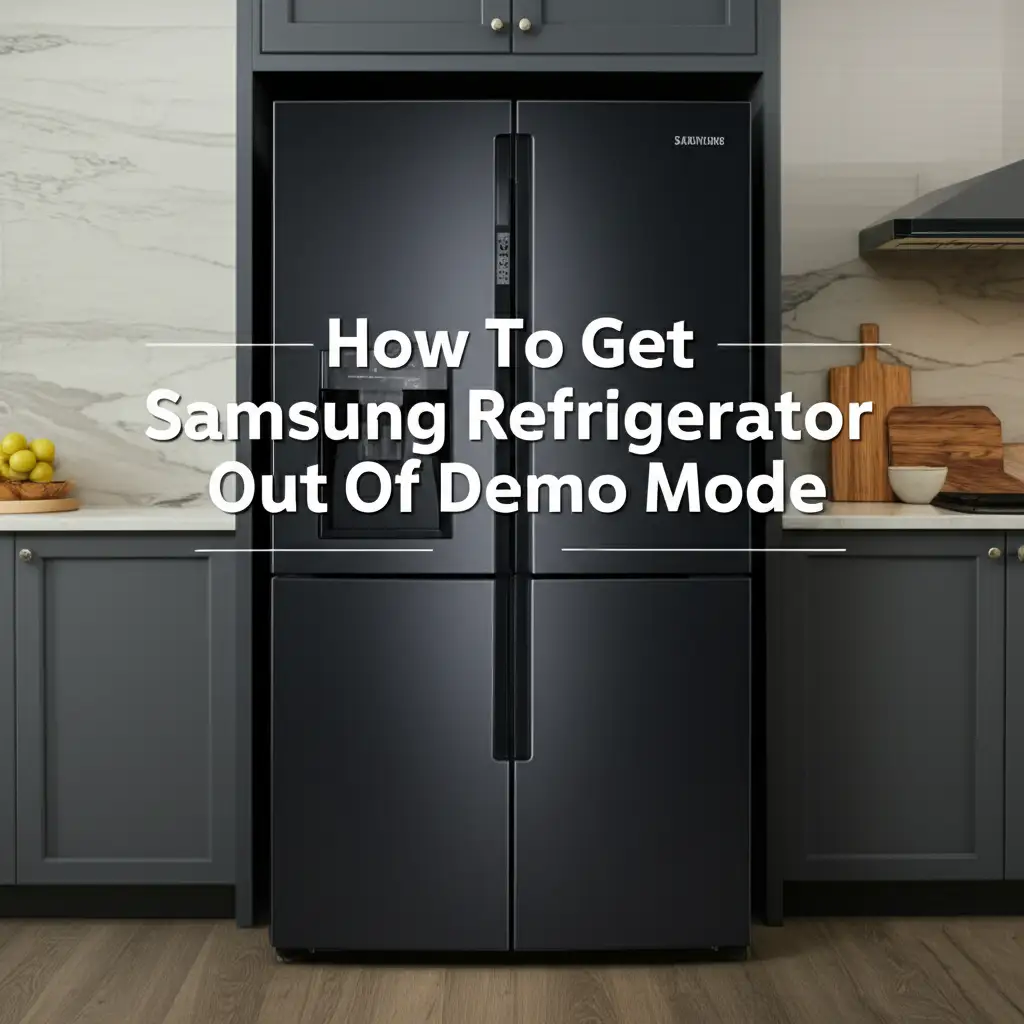
Unlock Your Samsung Refrigerator: Getting Out of Demo Mode
Have you ever found your Samsung refrigerator acting strangely, perhaps not cooling, but its lights are on? It might be stuck in “Demo Mode,” also known as “Showroom Mode.” This mode is common for display units in stores. It allows the lights and display to function while the cooling system remains off. Getting your Samsung refrigerator out of demo mode is a common hurdle for new owners. I know how frustrating it feels to have a new appliance that does not work as expected.
This comprehensive guide will walk you through the steps to disable demo mode on your Samsung refrigerator. We will cover common methods and model-specific instructions. You will learn how to identify demo mode. We will also discuss why your fridge might enter this mode. By the end, your refrigerator will be cooling properly again.
Takeaway
To get your Samsung refrigerator out of demo mode, follow these key steps:
- Identify Demo Mode: Look for “OFF” or “O FF” on the display, or no cooling despite lights being on.
- Common Method: Press and hold specific button combinations on your control panel (e.g., “Power Freeze” and “Power Cool” simultaneously for 3-5 seconds).
- Power Cycle: If button presses fail, unplug the refrigerator for a few minutes, then plug it back in.
- Check Manual: Always consult your user manual for exact model-specific instructions.
Getting your Samsung refrigerator out of demo mode usually involves pressing and holding specific buttons on its control panel, typically a combination like “Power Freeze” and “Power Cool,” or “Energy Saver” and “Lighting,” for 3 to 5 seconds until the display changes or a chime sounds. This action reactivates the cooling system.
Understanding Demo Mode in Samsung Refrigerators
Many people wonder why their refrigerator is not cooling. It can be a very confusing experience. Often, the cause is that your Samsung refrigerator is in demo mode. This mode is also known as “Showroom Mode” or “Display Mode.” It is a special setting designed for retail stores.
Manufacturers use demo mode to showcase a refrigerator’s features. The internal lights and control panel will work perfectly. The cooling system, however, remains turned off. This saves energy while the fridge is on display. It also prevents the need to cool an empty appliance in a store setting.
When you buy a new Samsung refrigerator, it might still be in this mode. Retailers are supposed to disable it before delivery. Sometimes, they forget. Other times, the refrigerator can accidentally enter demo mode during transport or installation. Even a power surge can sometimes trigger it.
Understanding this mode is the first step to fixing the problem. It is not a malfunction. It is a feature, just one that you need to turn off for home use. My goal is to help you easily reactivate your fridge’s cooling functions. We will make your fridge work like it should. You can learn more about why your Samsung refrigerator might go into demo mode unexpectedly.
Recognizing When Your Samsung Fridge is in Demo Mode
It is easy to tell if your Samsung refrigerator is stuck in demo mode. The signs are usually very clear. You might open the fridge door expecting cold air. Instead, you find everything at room temperature. This is the biggest giveaway.
The refrigerator’s interior lights will be on. The control panel display will also be active. You can press buttons and see them respond. However, you will notice no cooling at all. The compressor will not run. You will not hear the usual humming sound of a working fridge.
Sometimes, the display panel itself will show a specific message. Look for words like “OFF” or “O FF.” Some models might show “Showroom” or “Demo.” Others might not show any specific message but will have a blinking light or a unique icon.
I once had a friend who thought her brand-new fridge was broken. She called me in a panic. When I checked, the internal light was on, but the milk was warm. A quick look at the display confirmed it was in demo mode. The ice maker will also not produce ice in this mode. If your Samsung side-by-side refrigerator is not getting cold, demo mode is one of the first things to check. Knowing these signs saves you time and worry. It means your fridge is likely fine, just set to the wrong mode.
Universal Steps to Disable Samsung Refrigerator Demo Mode
Most Samsung refrigerators use similar methods to exit demo mode. These methods involve pressing and holding specific buttons on the control panel. The exact buttons can vary slightly between models. However, there are common combinations that work for many Samsung fridges. I suggest you start with these universal steps first.
One of the most common methods is to press and hold the “Power Freeze” and “Power Cool” buttons at the same time. You should hold them for about 3 to 5 seconds. Sometimes, you will hear a chime or a beep. The display might change. It might show the current temperature settings, or the “OFF” indicator will disappear. This means the cooling function has reactivated.
Another common combination is to hold the “Energy Saver” and “Lighting” buttons together. Again, hold them for 3 to 5 seconds. This method often works on models with these specific buttons. Some refrigerators might use “Refrigerator” and “Freezer” buttons. Press and hold both of these simultaneously for the same duration.
Always watch the display panel while doing this. The change confirms you have successfully exited demo mode. If nothing happens after 5 seconds, release the buttons. Then try again, holding them for slightly longer, up to 8 seconds. It is important to be patient and precise with the timing. These universal methods are a good starting point for almost any Samsung model.
Model-Specific Instructions for Samsung Refrigerators
While universal methods often work, specific Samsung refrigerator models may have unique procedures. This is especially true for French Door, Side-by-Side, and Smart Hub models. Checking your user manual is always the best approach. If you do not have your manual, do not worry. I will provide common steps for different types of Samsung refrigerators.
French Door and Side-by-Side Models
For many French Door and Side-by-Side Samsung refrigerators, the “Power Freeze” and “Power Cool” button combination is most effective. These buttons are typically located on the dispenser panel. You need to press and hold both buttons at the same time. Keep them pressed for about 3 to 5 seconds. You should hear a chime or beep. The display should then revert to showing temperature settings, indicating the cooling system is now active. If your model has “Freezer” and “Refrigerator” temperature control buttons, try holding those together. For instance, if you own a Samsung French door model, you might find more specific guidance on how to get your Samsung French door refrigerator out of demo mode.
Four-Door Flex and Family Hub Models
Newer Samsung models, especially Four-Door Flex or those with a Family Hub screen, might have different interfaces. For models with a display screen, you might need to navigate through settings. Look for an “Options” or “Settings” menu on the touch screen. Within these menus, search for “Demo Mode,” “Showroom Mode,” or “Display Mode.” You can often toggle it off directly from the screen. Some models might still require a button combination. You might see virtual buttons on the screen that you need to press and hold. For these models, it is very important to consult the digital manual often accessible directly on the Family Hub screen itself.
Older or Basic Models
Some older or simpler Samsung models might not have advanced digital displays. Their control panels might be inside the fridge compartment. For these, the button names might be simpler. Look for buttons like “Freezer Temp,” “Fridge Temp,” “Energy Saver,” or “Light.” Try combinations of these. A common trick for some older models is pressing “Freezer Temp” and “Fridge Temp” together. Hold them for at least 5 seconds. If you are unsure, trying different 3-5 second presses of any two adjacent function buttons can sometimes trigger the exit.
Remember, patience is key. If one method does not work, try another. Always listen for a chime or watch the display for a change. This confirms the mode change.
Advanced Troubleshooting for Persistent Demo Mode Issues
Sometimes, the standard button combinations do not work. This can be frustrating. Do not give up just yet. There are a few advanced troubleshooting steps you can try. These steps can often resolve the issue if demo mode persists.
Power Cycling the Refrigerator
A power cycle is often the simplest and most effective solution for many electronic issues. It is like restarting your computer when it freezes. To power cycle your Samsung refrigerator, first, locate its power cord. Pull the plug directly from the wall outlet. Do not just turn off the circuit breaker, as some components might retain residual power.
Once unplugged, wait for at least 5 to 10 minutes. This allows any residual power to drain completely. It also gives the internal computer a chance to reset fully. After the waiting period, plug the refrigerator back into the wall outlet. Wait for a few minutes for it to power on. Check the display. The “OFF” indicator should be gone. You should start hearing the compressor running and feel the fridge getting cold. This method can resolve minor software glitches that keep the fridge stuck. Knowing how to turn off your Samsung refrigerator without unplugging it is good for general use, but for a full reset, unplugging is usually necessary.
Checking for Stuck Buttons
Sometimes, a physical button might be stuck or partially pressed. This can prevent the refrigerator from responding correctly to your commands. Carefully inspect all buttons on the control panel. Press each button individually to ensure it moves freely. Make sure no food debris or spills are causing a button to stick. Gently wipe down the control panel with a damp cloth if needed. A sticky button could be preventing the correct combination from registering.
Factory Reset (Use with Caution)
Some Samsung refrigerators offer a factory reset option. This is usually a last resort. A factory reset will return all settings to their original factory defaults. This includes temperature settings, alarms, and any personalized preferences. The method for a factory reset varies greatly by model. It is usually found in your user manual. Often, it involves pressing and holding a specific combination of buttons for an extended period (e.g., 10-15 seconds) or navigating a menu on smart models. I recommend trying this only if all other methods fail. Make sure you understand what a factory reset entails for your specific model before proceeding.
Contacting Samsung Support
If you have tried all the above steps and your Samsung refrigerator is still in demo mode, it is time to contact Samsung customer support. Provide them with your refrigerator’s model number. This number is usually on a sticker inside the fridge compartment. They can offer more specific troubleshooting steps for your exact model. They might even determine if a service appointment is needed. Remember, sometimes professional help is the quickest way to resolve complex issues.
Preventing Accidental Activation of Samsung Refrigerator Demo Mode
Once you successfully get your Samsung refrigerator out of demo mode, you probably want to keep it out. Preventing accidental activation is quite simple. It mainly involves being mindful of how you interact with the control panel. I find these tips helpful for ensuring your fridge stays in its proper operating mode.
First, be careful when cleaning the control panel. When wiping down the buttons, avoid pressing multiple buttons at once. A quick, gentle wipe is usually sufficient. Using too much pressure or wiping across several buttons can sometimes inadvertently trigger a mode change. This is especially true if the buttons are sensitive or if your model has a touch-sensitive panel.
Second, familiarize yourself with your refrigerator’s specific button functions. Most control panels have clearly labeled buttons. Knowing what each button does helps prevent accidental presses. If you need to adjust temperature or activate features like “Power Freeze,” press only the necessary button. Do not let children play with the control panel. Curious hands can easily activate demo mode or other settings unintentionally.
Third, avoid unnecessary power interruptions. While power cycling can fix demo mode, frequent power surges or outages could theoretically cause the refrigerator’s software to glitch. Consider using a surge protector for your refrigerator. This helps protect it from electrical fluctuations. A stable power supply minimizes the chances of unexpected mode changes or other electronic issues.
Finally, keep your user manual handy. Even after you have disabled demo mode, having the manual nearby is a good idea. It contains all model-specific information. If your fridge ever acts strangely again, the manual is your first resource. This proactive approach ensures your Samsung refrigerator continues to operate correctly. It keeps your food fresh and your mind at ease. You can also apply similar principles if you need to get your Samsung microwave out of demo mode. The core idea of understanding appliance modes remains consistent across different Samsung products.
When to Seek Professional Help for Your Samsung Refrigerator
While most demo mode issues can be resolved with the steps above, there are times when professional help is needed. Knowing when to call a technician can save you time and prevent further damage. I always recommend seeking expert advice if you encounter certain situations.
One key indicator is if your Samsung refrigerator still does not cool after trying all troubleshooting steps. This includes universal button combinations, model-specific instructions, and power cycling. If the “OFF” or “O FF” message remains on the display despite your best efforts, there might be a deeper issue. It could point to a control board malfunction or a sensor problem.
Another reason to call a professional is if you notice other unusual behavior. For example, if the display panel itself is not responding correctly. Or if buttons are completely non-functional. These could indicate a faulty control board. A technician can diagnose and replace such components accurately. Do not attempt complex repairs yourself unless you have specific training. This can void warranties or cause more damage.
If your refrigerator enters demo mode repeatedly, even after you successfully disable it, this is a red flag. It suggests an intermittent electrical issue or a failing component that keeps triggering the mode. A professional can run diagnostic tests to pinpoint the root cause of this recurring problem. They have specialized tools and knowledge to handle intricate repairs.
Also, if you are uncomfortable performing any of the troubleshooting steps, it is perfectly fine to call a professional. Appliance repair can be daunting for some. There is no shame in seeking expert assistance. A certified Samsung technician will ensure the job is done safely and correctly. They can swiftly get your refrigerator back to optimal working condition.
FAQ Section
Q1: What does “OFF” or “O FF” mean on my Samsung refrigerator display?
When your Samsung refrigerator displays “OFF” or “O FF,” it means the unit is currently in demo mode, also known as showroom mode. In this mode, the cooling function is intentionally disabled. The lights and display remain active. This setting is for retail displays, not for home use.
Q2: Why did my brand-new Samsung refrigerator arrive in demo mode?
Sometimes, retailers forget to disable demo mode before delivering the refrigerator. It can also be accidentally activated during transportation or installation. This is a common occurrence. It is not a sign of a faulty appliance. You just need to switch it off.
Q3: Will my food spoil if my Samsung refrigerator is in demo mode?
Yes, absolutely. Since the cooling system is turned off in demo mode, your refrigerator will not maintain safe temperatures. Food will quickly spoil. It is crucial to get the refrigerator out of demo mode as soon as possible to prevent food waste and health risks.
Q4: How long should I hold the buttons to exit demo mode?
For most Samsung refrigerator models, you should press and hold the specific button combination for approximately 3 to 5 seconds. You might hear a chime or see the display change to confirm the mode has been deactivated. In some cases, holding for up to 8 seconds might be necessary.
Q5: Can I prevent my Samsung refrigerator from accidentally going into demo mode again?
Yes, you can. Be careful when cleaning the control panel, avoiding pressing multiple buttons at once. Familiarize yourself with the control panel functions. It also helps to keep children away from the buttons. Consider using a surge protector to prevent power fluctuations from causing glitches.
Q6: What if my Samsung refrigerator display is completely blank or unresponsive?
If your display is completely blank or does not respond to any button presses, it is likely not a demo mode issue. This suggests a power problem or a faulty control board. First, check if the refrigerator is plugged in and if the circuit breaker is on. If it persists, you should contact Samsung customer support or a qualified technician for diagnosis.
Conclusion
Discovering your Samsung refrigerator in demo mode can be a moment of concern, especially when you are expecting cold food. However, as we have covered, getting your Samsung refrigerator out of demo mode is a straightforward process for most models. It usually involves a simple button combination on the control panel. I hope this guide has provided you with clear, actionable steps to resolve this common issue.
Remember to identify the signs of demo mode first. Then, try the universal button combinations like “Power Freeze” and “Power Cool.” If those do not work, consult your specific model’s instructions or attempt a power cycle. By following these steps, you will restore full cooling function to your appliance. Your Samsung refrigerator will soon be keeping your food fresh and your beverages chilled. If you ever face persistent issues or feel uncertain, do not hesitate to contact Samsung support. You can always reach out to a professional technician for assistance. Your comfort and the proper functioning of your home appliances are important.