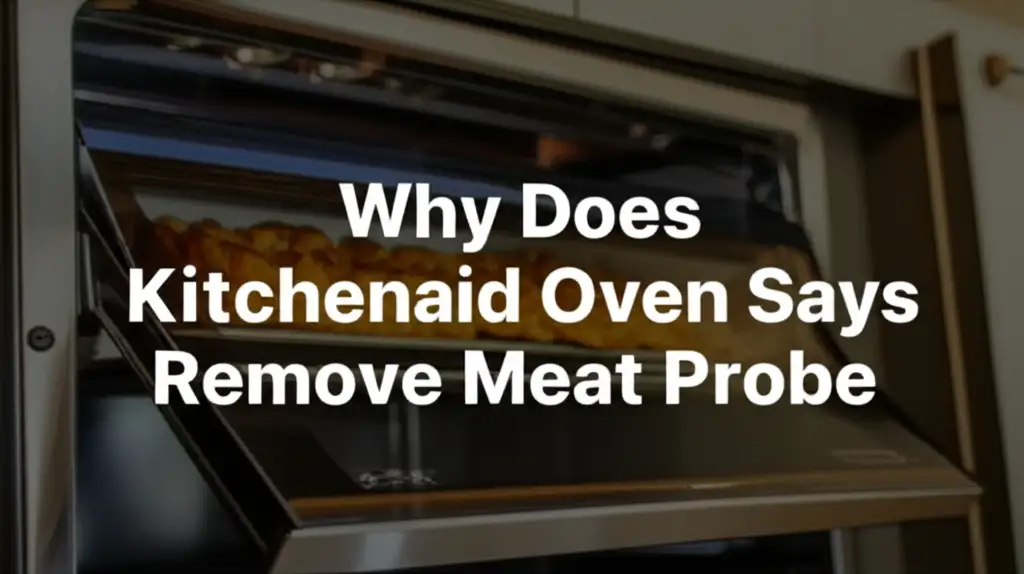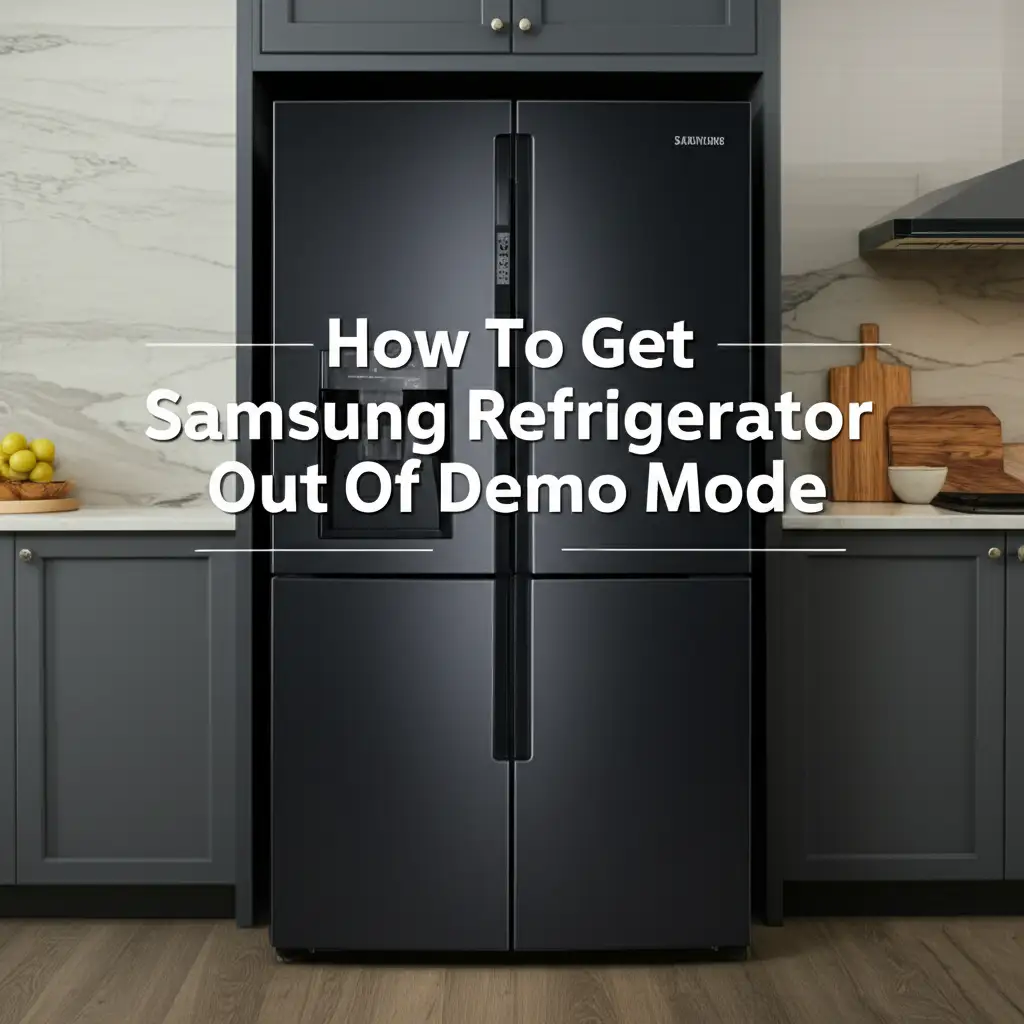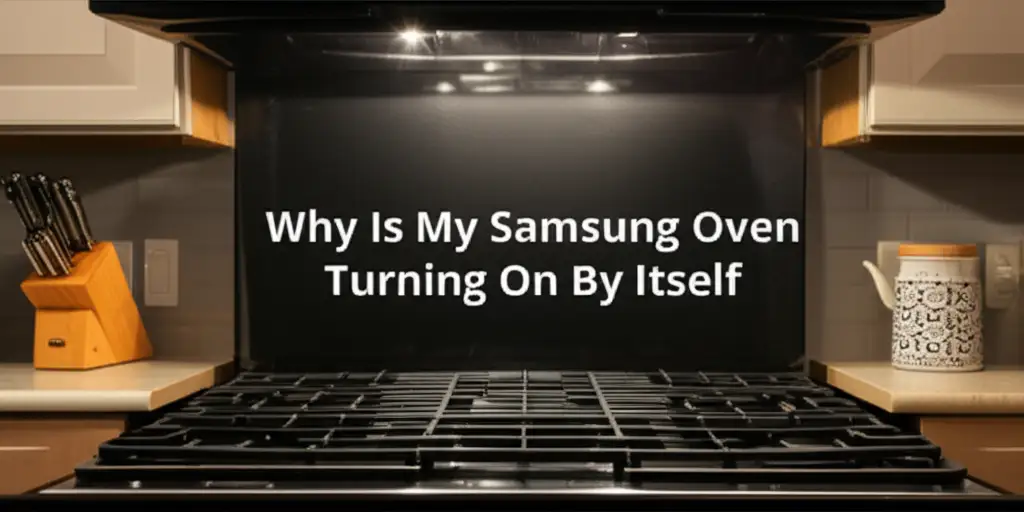· Todd Martin · Appliance Troubleshooting · 17 min read
Why Does My Kitchenaid Oven Say Demo Mode On
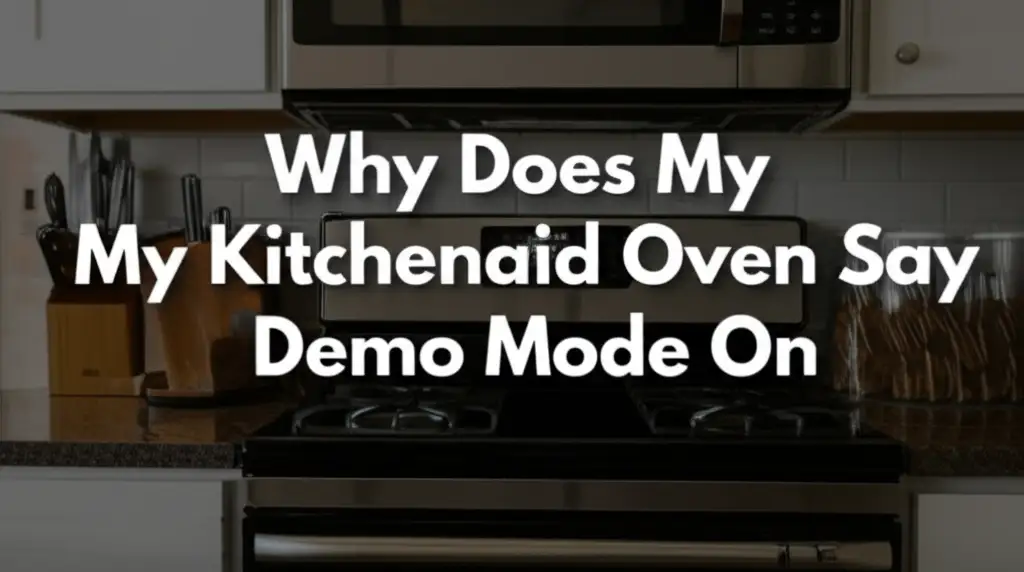
Why Does My Kitchenaid Oven Say Demo Mode On
Imagine this: You are ready to bake your favorite cookies or prepare a delicious roast. You walk into your kitchen, open the KitchenAid oven door, and see “Demo Mode” displayed on the screen. The oven will not heat. It is a moment of pure confusion and frustration. Why is your reliable KitchenAid oven saying demo mode on? This unexpected message can bring your cooking plans to a halt.
I understand this situation. It is annoying when an essential appliance acts strangely. This article explains why your KitchenAid oven enters demo mode. It also gives you clear, simple steps to fix it. We will cover common causes, detailed troubleshooting, and ways to prevent this issue. Get ready to put your oven back to work.
Takeaway
Getting your KitchenAid oven out of demo mode typically involves a specific sequence of button presses on the control panel.
- Identify the trigger buttons: Look for “CANCEL,” “OFF,” “SETTINGS,” “OPTIONS,” or “DEMO MODE” on your control panel.
- Press and hold: Usually, you press and hold a combination of two buttons for 3-5 seconds.
- Confirm exit: The display should change, often asking to confirm “EXIT DEMO MODE” or similar.
- Test functionality: After exiting, test if the oven heats properly.
Why does my KitchenAid oven say Demo Mode On? Your KitchenAid oven says “Demo Mode On” because it is in a special retail setting. This mode displays functions without heating. This protects components during display. It also saves energy. It often activates during initial setup or after power fluctuations.
Understanding KitchenAid Oven Demo Mode: What It Is (and Isn’t)
When your KitchenAid oven shows “Demo Mode,” it is not broken. This mode is a feature. It is designed for retail showrooms. In a store, ovens need to show their functions. They must not generate heat. This prevents safety hazards. It also saves electricity.
Demo mode lets shoppers interact with the controls. They can see the display light up. They can hear the buttons click. They can explore all the settings. The oven appears fully functional on the outside. Inside, the heating elements remain off. This is important to understand. Your oven is in a simulation state. It is not ready for cooking.
This mode is also known as “Showroom Mode” or “Display Mode” on other appliances. My KitchenAid refrigerator once went into showroom mode. The principle is similar. It is a diagnostic or display state. It prevents full operation. Do not worry. This is usually easy to fix.
You cannot cook in demo mode. The oven will not preheat. It will not bake. It will not broil. The internal components for heating are disabled. You must exit this mode to use your oven normally. This is the main point. The oven is intentionally not heating.
Sometimes, new appliances accidentally ship in demo mode. This happens often. A power surge can also trigger it. Even a small electrical glitch can activate it. It is a common troubleshooting call for appliance owners. Understanding what demo mode is makes fixing it easier. You know what you are dealing with.
Common Reasons Your KitchenAid Oven Enters Demo Mode
It is perplexing when your oven suddenly displays “Demo Mode.” Several common scenarios explain this. Knowing the reasons helps prevent future occurrences. It also helps you approach the solution.
One primary reason is initial setup or delivery. Many new appliances arrive from the factory in demo mode. Retailers activate this for display. Sometimes, it is not deactivated before delivery. Your oven might have simply been missed during the setup process. This is especially true for online purchases. Or maybe the delivery team did not know how to disable it.
Another frequent cause is a power interruption. A power outage can sometimes confuse the oven’s control board. When power returns, the system might default to a safe, non-operational state. Demo mode fits this purpose. My Samsung refrigerator once entered demo mode after a power glitch. It is a common response for many smart appliances.
Accidental button presses are also a culprit. Modern KitchenAid ovens have touch controls. Children or even pets can accidentally press a combination of buttons. This specific combination might trigger demo mode. Cleaning the control panel can also inadvertently activate it. I have personally hit the wrong button combinations while wiping down appliances. It is an easy mistake to make.
Software glitches are less common but possible. Appliance electronics are complex. Software can sometimes develop minor bugs. A temporary glitch in the oven’s firmware might switch it into demo mode. This is usually resolved by a simple reset or by following the demo mode exit steps. It is similar to restarting your computer to fix minor software issues.
Finally, installer settings might be a factor. If you recently had your oven installed or serviced, the technician might have enabled demo mode. This could be for testing. It might also be a mistake during the final setup. Always double-check with the installer. Ask if they made any specific changes. These reasons cover almost all instances of a KitchenAid oven entering demo mode.
Step-by-Step Guide to Exiting Demo Mode on KitchenAid Ovens
Exiting demo mode on your KitchenAid oven usually follows a specific sequence. These steps generally involve pressing and holding a combination of buttons. The exact buttons can vary slightly by model. Always consult your owner’s manual first. If you do not have the manual, these common methods often work.
Method 1: Using the “Cancel” or “Off” Button
This is the most common method for many KitchenAid models.
- Locate the control panel: Find the display screen and all the buttons.
- Press “Cancel/Off”: Press and hold the “Cancel” or “Off” button. Sometimes, it is combined with another function.
- Combine with a second button: While holding “Cancel/Off,” simultaneously press and hold another button. Common combinations include “Bake,” “Start,” “Broil,” or “Options.”
- Hold for 3-5 seconds: Keep both buttons pressed. The display might flash. It might show a prompt. Look for “DEMO OFF,” “EXIT SHOWROOM,” or “NORMAL MODE.”
- Confirm the change: Once the prompt appears, follow it. You might need to press “Start” or “Enter.”
Method 2: Using the “Settings” or “Tools” Menu
Some newer KitchenAid models might have a menu option.
- Access the menu: Press the “Settings” or “Tools” button. It might be represented by a wrench icon.
- Navigate to display settings: Use the arrow keys or touch screen. Look for options like “Display,” “Showroom Mode,” or “Demo Mode.”
- Select “Off” or “Disable”: Choose the option to turn demo mode off.
- Confirm: The oven might ask you to confirm your selection.
Method 3: Power Cycling the Oven
If button combinations do not work, a power cycle can sometimes reset the oven.
- Turn off power: Go to your home’s circuit breaker. Find the breaker for your kitchen or oven. Flip it to the “Off” position.
- Wait 5 minutes: Leave the power off for at least five minutes. This allows the internal components to fully discharge.
- Restore power: Flip the circuit breaker back to the “On” position.
- Check the display: See if “Demo Mode” is gone. If not, try Method 1 again after the power cycle.
Important Tips:
- Patience is key: Do not rush the button presses. Hold them steadily.
- Listen for beeps: The oven might beep when it recognizes the command.
- Refer to your specific model’s manual: The exact button sequence is in your manual. KitchenAid has many models. Each can have unique button layouts.
Once demo mode is off, test your oven. Set it to a low temperature like 200°F (93°C). Wait a few minutes. You should feel heat. If it heats, you succeeded. If the issue persists, move to advanced troubleshooting steps.
Troubleshooting When Standard Methods Fail: Advanced Steps
Sometimes, the usual button presses do not work. Your KitchenAid oven might still say “Demo Mode On.” This can be frustrating. Do not give up. There are a few advanced steps to try. These involve deeper resets or checking specific components.
1. Factory Reset Option (If Available)
Some KitchenAid oven models offer a factory reset. This is different from exiting demo mode. A factory reset returns all settings to their original state. This includes potentially clearing any persistent demo mode flags.
- Consult your manual: The manual specifies if this option exists. It also provides the exact steps.
- Typical procedure: You often access this through the “Settings” or “Tools” menu. Look for “Factory Reset” or “Restore Defaults.”
- Confirm: The oven will usually ask for confirmation. Be aware this will erase any personalized settings.
2. Prolonged Power Cycle
A short power cycle often works. If not, try a longer one.
- Turn off breaker: Shut off the circuit breaker for your oven.
- Wait 30 minutes to an hour: A longer wait ensures all capacitors fully discharge. This gives the control board a complete reset.
- Restore power: Turn the breaker back on. Then, immediately try the specific demo mode exit sequence again. This longer power interruption can sometimes clear stubborn software glitches.
3. Inspecting the Control Panel for Issues
Physical issues with the control panel can mimic software problems.
- Clean the surface: Use a soft, damp cloth. Gently wipe the control panel. Ensure no moisture enters crevices. Sometimes, spills or debris can make buttons stick or register false presses.
- Check for damage: Look for cracks or bubbles under the display. Physical damage might cause erratic behavior. A faulty touch sensor could be sending constant signals, trapping the oven in demo mode.
4. Verifying Power Supply and Outlet
An unstable power supply can cause strange appliance behavior.
- Check the outlet: Ensure the oven is plugged directly into a wall outlet. Avoid extension cords. Extension cords can provide insufficient or unstable power.
- Test other outlets (if possible): If your oven is on a plug, try plugging another high-draw appliance into the same outlet. See if it behaves normally. This checks the outlet’s stability.
- Voltage check (professional only): An electrician can check the voltage at the outlet. Incorrect voltage can cause system errors. This is usually not the cause of demo mode directly, but it can contribute to general electronic malfunctions.
If after these advanced steps your KitchenAid oven still says “Demo Mode On,” the problem might be with the control board itself. A faulty control board may require professional diagnosis and replacement. Do not attempt to repair control boards yourself. These components are complex and sensitive.
Preventing Your KitchenAid Oven from Re-Entering Demo Mode
You have successfully exited demo mode. Now, you want to prevent it from happening again. Proactive measures can save you future headaches. This involves careful handling and understanding your appliance’s environment.
1. Handle Power Fluctuations Smartly
Power surges and outages are common triggers for demo mode.
- Use a surge protector (if feasible): For plugged-in ovens, a heavy-duty appliance surge protector can protect the electronics. Ensure it is rated for high-amperage appliances. For hardwired ovens, consider whole-home surge protection.
- Controlled power cycling: If you need to cut power to the oven, do it properly. Use the circuit breaker. Wait for the recommended time (e.g., 5-10 minutes) before restoring power. Avoid rapid on-off cycling. This can stress electronic components.
2. Educate Household Members
Inform everyone in your home about the oven’s controls.
- Explain the demo mode: Briefly tell them what “Demo Mode” means. Explain it is not a malfunction.
- Identify sensitive buttons: Show them which button combinations activate/deactivate demo mode. Instruct them to avoid random button presses. This is especially true for children.
3. Regular, Gentle Cleaning of the Control Panel
Keep the control panel clean. This prevents accidental activation from residue.
- Use proper cleaners: Use a soft, damp cloth with mild soap or a specialized appliance cleaner.
- Avoid excessive moisture: Do not spray water directly onto the control panel. This can seep into the electronics. It can cause short circuits or unintended inputs.
- Clean gently: Do not press buttons hard while cleaning. This can accidentally trigger functions.
4. Be Mindful During Installation and Service
When your oven is installed or serviced, communicate with the technicians.
- Verify functionality: After any installation or service, always check your oven. Make sure it heats correctly. Ensure “Demo Mode” is off.
- Ask questions: If you see “Demo Mode” during installation, ask the technician to disable it. Learn how they do it. This knowledge can help you later.
5. Consider Software Updates (for Smart Ovens)
Some newer KitchenAid smart ovens receive software updates.
- Check for updates: Consult your owner’s manual or the KitchenAid app (if applicable). See if firmware updates are available.
- Updates can fix bugs: Software updates often include bug fixes. These fixes might address issues that cause unintended demo mode activation. Always follow update instructions carefully.
By following these preventative steps, you significantly reduce the chances of your KitchenAid oven unexpectedly entering demo mode again. You maintain better control over your appliance’s operation.
When to Call for Professional KitchenAid Oven Service
While many demo mode issues are simple fixes, there are times when professional help is essential. Knowing when to call a technician saves you time, frustration, and potential damage to your appliance.
You should call for professional service if:
- All troubleshooting steps fail: You have tried every button combination. You have done multiple power cycles. You have even tried a factory reset. The “Demo Mode” message simply will not go away. This suggests a deeper electronic issue.
- The oven goes into demo mode frequently: If your oven repeatedly slips into demo mode, even after you disable it, something is wrong. This indicates an intermittent fault. It could be a loose connection or a failing component.
- Other error codes appear: Alongside “Demo Mode,” if your oven displays other error codes or unusual behavior (like flickering lights, unresponsive buttons, or strange noises), it points to a more serious problem.
- Physical damage to the control panel: If you notice cracks, liquid damage, or unresponsive touch areas on the control panel, it might need replacement. A professional technician can assess this. They can order the correct part.
- You suspect a faulty control board: The control board is the brain of your oven. If it is malfunctioning, only a qualified technician can properly diagnose and replace it. Do not attempt this yourself. It involves complex wiring and programming.
What to expect from a service call:
- Diagnosis: The technician will run diagnostic tests. They will use specialized tools. They will try to pinpoint the exact cause.
- Part replacement: If a component is faulty (e.g., control board, display panel), they will replace it.
- Calibration/Programming: After replacement, they might need to calibrate or program the new part.
- Testing: They will thoroughly test the oven’s functions. They will ensure it operates correctly. They will verify it does not re-enter demo mode.
Before calling, gather information. Note your oven’s model and serial number. Document the steps you have already tried. This helps the technician. It speeds up the diagnosis. Remember, KitchenAid appliances are built with quality. However, electronic components can fail over time. Professional service ensures a correct and safe repair.
Exploring Your KitchenAid Oven’s Full Potential (After Demo Mode)
Once your KitchenAid oven is out of demo mode, a world of culinary possibilities opens up. Your oven is designed for precision and performance. Take some time to reacquaint yourself with its features. You want to make sure it is running perfectly.
First, confirm full functionality. Set the oven to a standard temperature, like 350°F (175°C). Let it preheat fully. Use an oven thermometer to verify the temperature accuracy. Ensure all heating elements, including broil and convection fans, work as expected. Test the oven light and timer. This ensures everything is in working order.
Next, explore advanced cooking modes. KitchenAid ovens often come with various modes. These can include:
- Convection baking/roasting: This mode uses a fan to circulate hot air. It provides more even cooking. It can also reduce cooking times.
- Proofing: A low-temperature setting. It helps dough rise perfectly.
- Self-cleaning: This cycle burns off food residue. It makes cleaning easier.
- Keep warm: Maintains food temperature without overcooking.
- Delay start: Programs the oven to start cooking at a later time.
Many KitchenAid ovens integrate with smart home systems. If your model supports it, consider connecting it to Wi-Fi. This can enable remote control. You can preheat the oven from your phone. You can also receive notifications. This adds convenience to your cooking routine.
Regular maintenance extends your oven’s life. Keep the interior clean. Wipe up spills immediately. Clean the door seals. Ensure they are free of debris. This helps maintain energy efficiency. It also prevents future issues.
Finally, do not forget the owner’s manual. It is a valuable resource. It provides specific instructions for your model. It has troubleshooting tips. It lists recommended cleaning products. Re-reading it can uncover features you did not know existed. It can help you master your KitchenAid oven. Your oven is now a powerful tool in your kitchen. Enjoy using it to its full potential.
FAQ Section
Q1: Is demo mode harmful to my KitchenAid oven? No, demo mode is not harmful to your oven. It is a protective feature. It prevents the oven from heating up in a retail environment. It protects the heating elements. It also prevents energy waste. Your oven is simply in a display state. It will not cause any long-term damage to the internal components.
Q2: Can I use my KitchenAid oven in demo mode for basic functions? No, you cannot use your KitchenAid oven for any cooking functions in demo mode. The heating elements are completely disabled. While the display may show temperatures or cooking times, the oven will not generate heat. You must successfully exit demo mode before you can preheat, bake, or broil food.
Q3: Why did my brand new KitchenAid oven arrive in demo mode? New KitchenAid ovens often ship from the factory in demo mode. This is standard practice for manufacturers. It prevents accidental heating during shipping and in showrooms. Sometimes, this mode is not deactivated during delivery or installation. You will need to manually disable it using the specific button sequence.
Q4: What if the common methods to exit demo mode don’t work for my KitchenAid oven? If standard methods fail, try a longer power cycle by turning off the oven’s circuit breaker for 30 minutes. You can also check your specific oven model’s manual for a factory reset option. If issues persist after trying these advanced steps, the control board might be faulty. You should then contact KitchenAid customer support or a professional technician.
Q5: Does a power outage cause my KitchenAid oven to enter demo mode? Yes, a power outage or a significant power fluctuation can sometimes cause your KitchenAid oven to enter demo mode. The sudden interruption and restoration of power can confuse the oven’s electronic control board, causing it to default to a safe, non-operational state like demo mode. A simple power cycle or the usual button sequence usually resolves this.
Q6: How do I know if my KitchenAid oven is really out of demo mode? The best way to confirm your KitchenAid oven is out of demo mode is to test it. Set the oven to a low temperature, like 200°F (93°C), and let it preheat for a few minutes. Carefully open the oven door and feel for heat. If the oven heats up, it has successfully exited demo mode. The “Demo Mode” message should also disappear from the display.
Conclusion
Encountering “Demo Mode On” on your KitchenAid oven can be a surprise. It halts your cooking plans. Remember, this message indicates a protective feature, not a broken appliance. It is often a simple fix. Most cases involve a quick button sequence. Sometimes, a power cycle is needed. My hope is that this guide has given you clear steps. You now understand why this happens. You know how to get your KitchenAid oven back to full functionality.
Always refer to your owner’s manual for specific model instructions. Practice gentle control panel cleaning. Manage power fluctuations properly. These steps help prevent future recurrences. If all self-help steps fail, do not hesitate to seek professional service. Your KitchenAid oven is a valuable tool. It is designed to make your kitchen life easier. By understanding its features and knowing how to troubleshoot common issues, you ensure it is always ready for your next culinary adventure. Enjoy your perfectly working KitchenAid oven!
- KitchenAid oven demo mode
- oven troubleshooting
- KitchenAid oven repair
- demo mode exit
- appliance demo mode
- KitchenAid oven settings
- showroom mode
- oven display issues