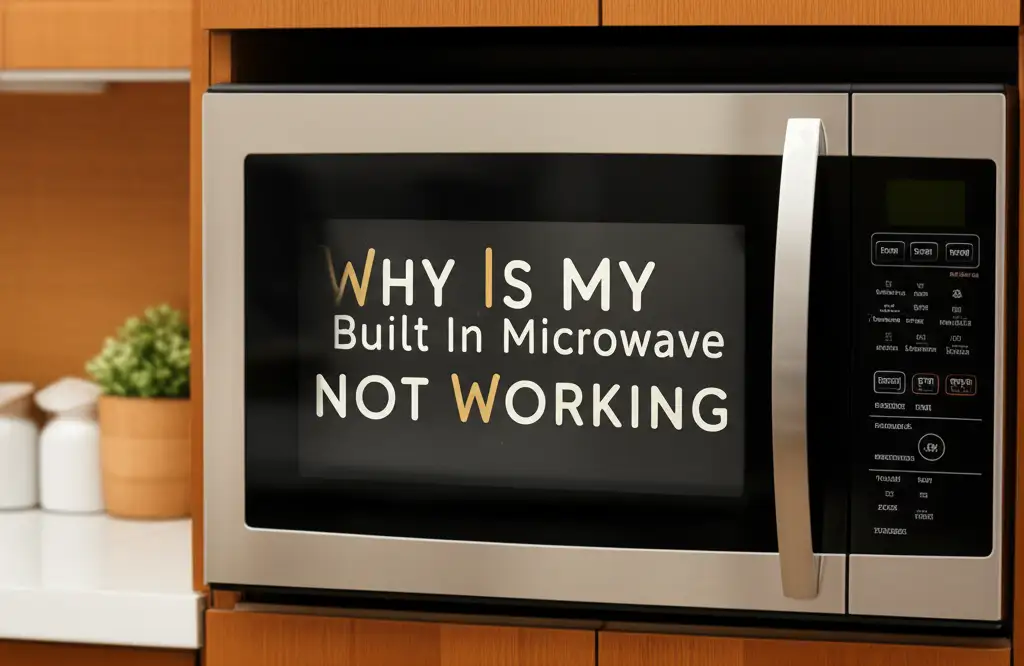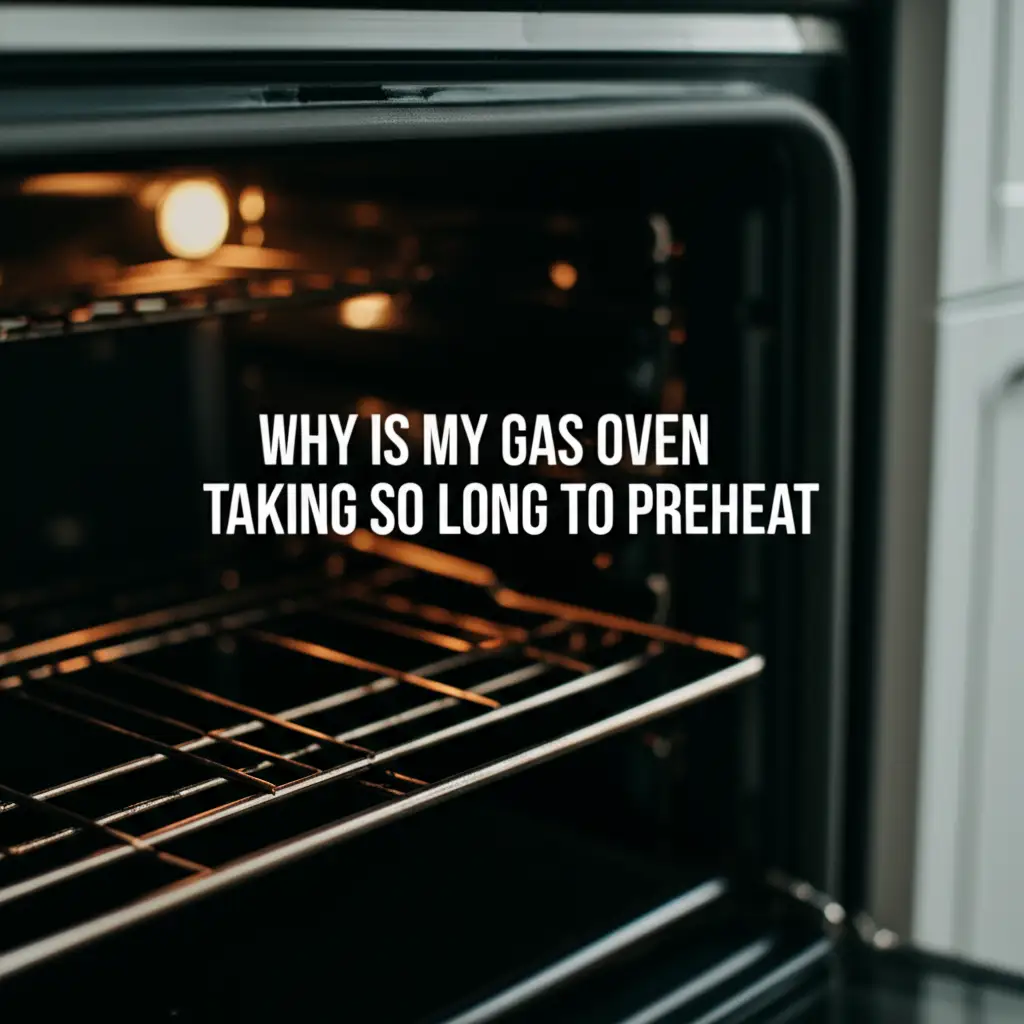· Kianna Connelly · Home Appliances · 16 min read
How To Get Whirlpool Microwave Out Of Demo Mode
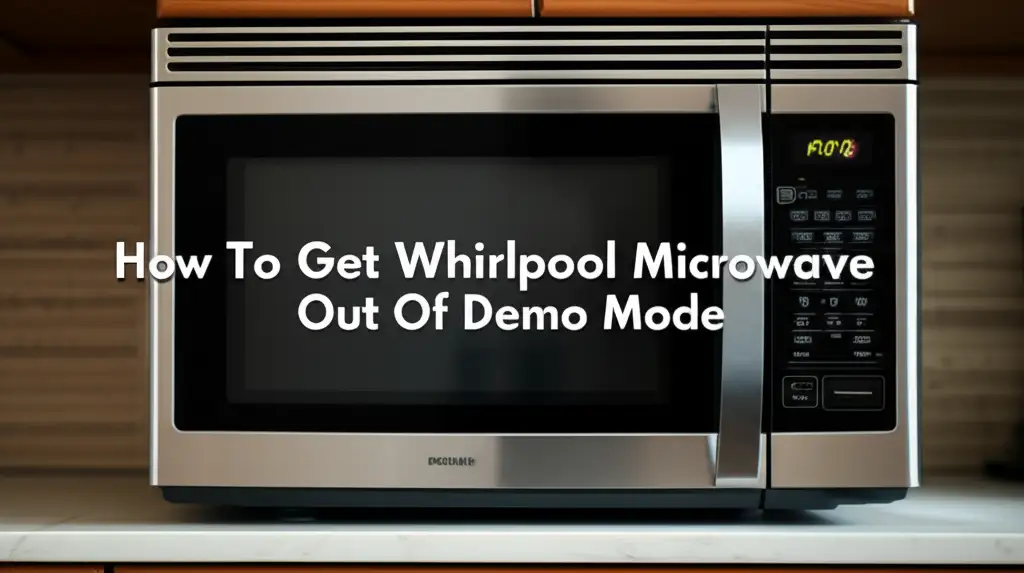
Getting Your Whirlpool Microwave Out of Demo Mode
It is frustrating when a new appliance does not work as expected. Imagine plugging in your brand-new Whirlpool microwave, only to find it lights up, plays sounds, but will not heat anything. It probably looks like it is working, but it fails to perform its main job. This issue often signals that your Whirlpool microwave is in “demo mode.” This mode is common in retail settings, showing off features without engaging the heating element. I know the feeling of wanting to use your appliance right away.
This article will guide you through the process to get your Whirlpool microwave out of demo mode. We will explore the reasons for this mode. I will provide clear, step-by-step instructions. You will learn common methods that apply to most Whirlpool models. We will also cover specific model variations and basic troubleshooting tips. By the end, your microwave will heat food again, working exactly as it should.
Takeaway
To get your Whirlpool microwave out of demo mode:
- Identify if your microwave is in demo mode by observing if it lights up and runs but does not heat.
- Try common button combinations like “Cancel” + “Off” or “0” + “Start” for 3-5 seconds.
- Perform a power cycle by unplugging the microwave for 60 seconds.
- Consult your specific model’s user manual for precise instructions if other methods fail.
- Ensure the microwave is plugged into a functional power outlet.
To get your Whirlpool microwave out of demo mode, simply press and hold a specific button combination on its control panel, often “Cancel” and “Off” or “0” and “Start”, for a few seconds. This action deactivates the display-only setting, allowing your microwave to operate normally and heat food. If the first attempt does not work, power cycling the unit can resolve the issue.
Understanding Whirlpool Microwave Demo Mode
You just brought home your new Whirlpool microwave, plugged it in, and the display lights up. You press “Start,” the turntable spins, the light comes on, but the food stays cold. This experience can be confusing. This behavior indicates your appliance is likely in “demo mode.” Demo mode is a special setting. Manufacturers design it for retail displays. It allows the microwave to show its features without actually turning on the magnetron, which generates heat.
The purpose of demo mode is to save energy. It also prevents wear and tear on the heating components. Retailers can demonstrate the microwave’s controls, sounds, and interior light. This happens without consuming much power or risking damage from continuous use. When you buy a microwave, it should exit demo mode during the setup process. Sometimes, it stays in this mode by accident. This can happen during shipping or initial setup. A microwave in demo mode acts like a shell. It looks functional but lacks its core heating ability.
Recognizing demo mode is important. The display might show “DEMO” or “LOC” (for locked) on the screen. It might also just act as described: lights, fan, and turntable operate, but there is no heat. You might find that the timer counts down. The control panel responds to touches. Yet, the food remains uncooked. If your Whirlpool microwave is acting this way, you have likely found the problem. The good news is, getting it out of this mode is usually a straightforward process. Other appliances, like refrigerators, also have demo modes. If you have a Samsung French door refrigerator, it might also have a demo mode that can be confusing. Understanding this concept helps with various home appliances.
Basic Steps to Exit Demo Mode on Most Whirlpool Microwaves
It can feel like a puzzle when your microwave will not heat food. Do not worry, getting your Whirlpool microwave out of demo mode often involves a simple button sequence. Most Whirlpool microwaves share similar control panel logic. This means a few common methods usually work across many models. The goal is to find the specific combination that tells the microwave to switch from display mode to full operational mode.
One of the most common methods involves pressing and holding two buttons simultaneously. Look for buttons like “Cancel,” “Off,” “Stop,” “Clear,” or “0” (zero) on your microwave’s control panel. A frequently successful combination is pressing and holding “Cancel” and “Off” for about 3 to 5 seconds. Sometimes, it might be “0” and “Start” or “Cancel” and “Clock.” When you press the correct combination, you should see a message change on the display. It might say “DEMO OFF,” “NORMAL MODE,” or simply clear the previous demo indicator.
Power Cycling Your Microwave
If the button combinations do not work immediately, a power cycle is your next step. This simple reset can resolve many temporary glitches in electronic devices. A power cycle completely drains any residual power from the microwave’s internal components. This allows it to reboot its system. Here is how you do it:
- Unplug the Microwave: First, locate the microwave’s power cord. Pull the plug from the wall outlet. Do not just turn it off at the microwave’s control panel. A complete power disconnect is necessary.
- Wait for 60 Seconds: Give the microwave at least 60 seconds, or even a full minute. This waiting period allows any capacitors inside to discharge fully. This ensures a clean reset.
- Plug It Back In: After waiting, plug the microwave back into the wall outlet. Make sure the outlet is functioning correctly.
- Test the Microwave: Try to heat a cup of water for 30 seconds. If the water heats up, your microwave is out of demo mode. If not, you might need to try the button combinations again after the power cycle.
Sometimes, after a power cycle, the microwave might reset its clock or other settings. This is normal. You can easily reset the time later. If your Whirlpool microwave is not working but has power, it might be due to an internal issue that a power cycle can sometimes resolve, similar to demo mode problems. Check out why is my Whirlpool microwave not working but has power for more troubleshooting.
Model-Specific Instructions for Popular Whirlpool Microwaves
While the basic steps work for many, Whirlpool produces many different microwave models. Each model might have a slightly unique way to exit demo mode. This means what works for one microwave may not work for another. It is important to know your specific model number. This number is usually on a sticker inside the microwave door, on the back, or under the unit. Once you have it, you can look up its precise manual.
The user manual is your best friend in these situations. It contains instructions tailored to your specific model. You can often find the manual online on the Whirlpool website. Just search using your model number. Look for sections on “troubleshooting,” “special features,” or “demo mode.” Some manuals call it “showroom mode” or “control panel lock.” The instructions will clearly state the exact buttons to press and for how long.
Here are some common variations you might encounter with Whirlpool models:
- For models with a “Cancel” and “Off” button: As mentioned, pressing and holding both for 3-5 seconds is a common method. The “Off” button might also be labeled “Clear/Off” or “Stop/Cancel.”
- For models with a numeric keypad and “Start”: Some Whirlpool microwaves require you to press and hold “0” (zero) and then “Start” for several seconds. This combination is particularly common on older or more basic models.
- For smart or newer models: These microwaves might have more digital controls. You might need to navigate a menu on the screen. Look for a “Settings” or “Options” button. Within these menus, there might be a “Demo Mode” or “Showroom Mode” toggle. Pressing the “Control Lock” button for a few seconds might also toggle demo mode.
- Models without a dedicated “Clock” button: If you are trying to set the time after exiting demo mode and cannot find a “Clock” button, you are not alone. Some models integrate clock setting into other buttons or menus. If your Whirlpool microwave lacks a dedicated clock button, you can find help on how to set time on Whirlpool microwave without clock button.
- Combination oven microwaves: For more advanced units, like a Whirlpool Smart Oven Microwave Combo, the controls can be more integrated. These units might have different sequences for exiting demo mode, especially since they combine multiple functions. If you have a Whirlpool smart oven microwave combo, specific clock setting instructions might also relate to general control functions.
Always start with the power cycle, then try the most common button combinations. If those fail, turn to your specific model’s manual. That is the most reliable source for your exact microwave.
Troubleshooting When Your Whirlpool Microwave Stays in Demo Mode
It can be quite annoying if your Whirlpool microwave insists on staying in demo mode. You have tried the basic button presses and even the power cycle. What now? Sometimes, the issue is not with the specific button sequence. It might be related to other factors. We should look at these deeper problems to find a solution. My experience tells me perseverance often pays off here.
First, double-check your power source. Ensure the microwave is plugged directly into a wall outlet. Avoid using extension cords or power strips. These can sometimes deliver insufficient power or cause intermittent connections. A stable power supply is crucial for any appliance. If the outlet itself is having issues, the microwave might not properly register your commands or resets. Test the outlet with another small appliance, like a lamp, to make sure it is live and working.
If the power source seems fine, the next step is a more thorough reset using your home’s circuit breaker. This cuts power more completely than simply unplugging the microwave.
Resetting the Circuit Breaker
- Locate Your Breaker Box: Find the main electrical panel in your home. It is usually in the basement, garage, or a utility closet.
- Identify the Microwave’s Breaker: Look for the breaker labeled for your kitchen or microwave. If not labeled, you might need to turn them off one by one. Or flip the main breaker for a full reset.
- Turn Off the Breaker: Flip the circuit breaker to the “OFF” position. This immediately cuts power to the outlet where your microwave is plugged in.
- Wait for 5-10 Minutes: Wait longer than just 60 seconds this time. Giving it 5 to 10 minutes ensures all residual electricity drains from the microwave’s components.
- Turn On the Breaker: Flip the breaker back to the “ON” position.
- Test the Microwave: Go back to your microwave. Try the common button combinations again. Then, try to heat water. This full power cycle can clear stubborn software glitches.
Sometimes, error codes can indicate deeper problems, even when the primary issue appears to be demo mode. While “DEMO” is not an error code in the traditional sense, other messages might appear if there is a conflict. For example, if your microwave constantly displays “open and close door,” it indicates a different issue. Learn more about why your Whirlpool microwave keeps saying open and close door. This specific issue often relates to door latch problems, which are separate from demo mode but can be confusing. It is good to rule out other problems if the demo mode persists.
Dealing with Persistent Demo Mode Issues and Professional Help
You have tried everything. You have pressed all the buttons, power-cycled, and even reset the circuit breaker. Still, your Whirlpool microwave remains stubbornly in demo mode. This situation is frustrating. At this point, it is time to consider that the issue might be beyond simple user intervention. It might indicate an underlying hardware or software problem. I understand wanting to fix things yourself, but sometimes a professional is necessary.
When basic troubleshooting fails, the microwave might have a control board malfunction. The control board is the brain of your microwave. It manages all functions, including switching in and out of demo mode. If this board is faulty, it might not respond to your commands correctly. A loose wire or a damaged sensor could also prevent the microwave from exiting demo mode. These are not issues you can easily fix at home without specialized knowledge and tools.
This is when you should seriously consider calling a qualified appliance technician. They have diagnostic tools. They can test components and identify the exact fault. Before you call, gather some information:
- Your Whirlpool microwave’s full model number and serial number. This helps the technician know which parts might be needed.
- A clear description of the problem. Explain that it is stuck in demo mode. Mention all the steps you have already tried.
- The microwave’s age and warranty status. If it is still under warranty, the repair might be free. You can check the purchase date or registration details.
Attempting complex repairs yourself without proper training can void your warranty. It can also create further damage. It could even be dangerous. While a simple door switch replacement is something you can do with guides like how to replace a Whirlpool microwave door switch, an issue like a control board problem is far more complex.
A professional will know how to safely access the internal components. They will diagnose the issue correctly. They can order and replace faulty parts. This saves you time and prevents potential headaches. Sometimes, the cost of repair might outweigh the cost of a new microwave, especially for older units. The technician can advise you on the best course of action. They can help you decide whether repair or replacement makes more sense for your specific situation.
Setting Up Your Whirlpool Microwave After Exiting Demo Mode
Congratulations! You successfully got your Whirlpool microwave out of demo mode. Now your appliance is ready to work. It will now heat your food properly. This is the exciting part! After leaving demo mode, your microwave often reverts to its factory default settings. This means you will need to set up a few things. You can personalize it to your daily routine.
The first thing many people notice is the clock display. It probably shows “12:00” or is blank. Setting the correct time is usually a straightforward process. Look for a “Clock” button on your control panel. Press it, then use the number pad to enter the current time. After entering the time, press “Clock” or “Start” to confirm. For some models, you might need to press “Cook Time” or “Timer” before entering the time. If you find your microwave showing military time, this is also where you can often change it to a 12-hour format. Understanding why your Whirlpool microwave keeps going to military time can help you adjust this setting.
Beyond the clock, take a moment to test other functions. Put a cup of water in the microwave. Press “Start” for 30 seconds. Feel the water to ensure it heats up. This confirms the magnetron is now working. You should also check the interior light and the exhaust fan. Make sure these components operate correctly. For microwaves with ventilation features, ensuring the fan and light work confirms full functionality.
Consider these steps to customize your microwave:
- Setting the Clock: This is often the first thing people want to do. If your model has a “Clock” button, use it. If not, consult your manual.
- Testing Core Functions:
- Heating: Heat water to verify the magnetron works.
- Turntable: Ensure it rotates smoothly.
- Interior Light: Check if it illuminates when the door opens or during cooking.
- Exhaust Fan (if applicable): Test the fan speeds.
- Power Level Adjustments: Most microwaves default to full power. Learn how to adjust power levels for delicate foods.
- Sensor Cooking: If your microwave has sensor cooking features, understand how to activate them. These use internal sensors to detect steam from food, adjusting cooking time automatically.
- Custom Presets: Some advanced models allow you to save custom cooking times for frequently used items. Explore these options to make your cooking even easier.
Taking these few minutes to set up and test your Whirlpool microwave ensures it is fully operational. It allows you to use all its features. You can now cook meals with ease and confidence. Enjoy your fully functional appliance!
FAQ Section
What is demo mode on a Whirlpool microwave?
Demo mode is a special setting on Whirlpool microwaves designed for retail display. In this mode, the microwave appears to function normally—lights turn on, the turntable spins, and buttons respond—but the heating element (magnetron) does not activate. This allows stores to demonstrate the appliance without consuming power or causing wear and tear.
Why is my Whirlpool microwave stuck in demo mode?
Your Whirlpool microwave might be stuck in demo mode because it was not properly deactivated after purchase. This can happen during shipping, initial setup, or even if specific buttons were accidentally pressed. Sometimes, a temporary software glitch can also cause the microwave to revert to or get stuck in this mode.
How do I reset my Whirlpool microwave from demo mode?
To reset your Whirlpool microwave from demo mode, first try pressing and holding the “Cancel” and “Off” buttons simultaneously for 3-5 seconds. If that does not work, try “0” and “Start” for the same duration. Alternatively, unplug the microwave from the wall outlet for 60 seconds, then plug it back in and try the button combinations again.
Can I use my microwave in demo mode?
No, you cannot use your microwave to heat food when it is in demo mode. While the lights, fan, and turntable may operate, the magnetron (the component responsible for generating microwaves and heating food) remains inactive. Demo mode is purely for display purposes and prevents actual cooking.
What if my Whirlpool microwave does not have a “Cancel” button?
If your Whirlpool microwave does not have a specific “Cancel” button, look for alternatives like “Stop,” “Clear,” or a combined “Stop/Cancel” button. The common method often involves holding “0” (zero) and “Start” simultaneously. Always consult your microwave’s user manual for the precise button combination for your specific model.
When should I call a technician for demo mode issues?
You should call a technician if you have tried all common troubleshooting steps—including various button combinations, power cycling, and circuit breaker resets—and your Whirlpool microwave remains stuck in demo mode. Persistent issues may indicate a faulty control board or other internal hardware problems that require professional diagnosis and repair.
Conclusion
Finding your new Whirlpool microwave stuck in demo mode can be a real headache. I understand the frustration of having an appliance that just will not work right out of the box. The good news is that this is a common issue with a straightforward solution. We have walked through the process to get your Whirlpool microwave out of demo mode. You now have the tools to make it fully operational.
Remember, the key steps involve trying simple button combinations, performing a power cycle, and consulting your specific model’s user manual if needed. Most often, a quick press and hold of buttons like “Cancel” and “Off” or “0” and “Start” will do the trick. If those methods fail, a full power reset via your circuit breaker can often clear any lingering glitches. And should the problem persist, now you know when it is time to seek professional help.
Your microwave is a vital tool in your kitchen. Getting it out of demo mode means you can start enjoying its convenience and efficiency again. Do not let a minor hiccup keep you from hot meals and quick snacks. Go ahead, try these steps, and enjoy your fully functional Whirlpool microwave.
- Whirlpool Microwave
- Demo Mode
- Appliance Troubleshooting
- Microwave Repair