· Todd Martin · Home Office · 14 min read
How To Set Autonomous Desk Height Memory
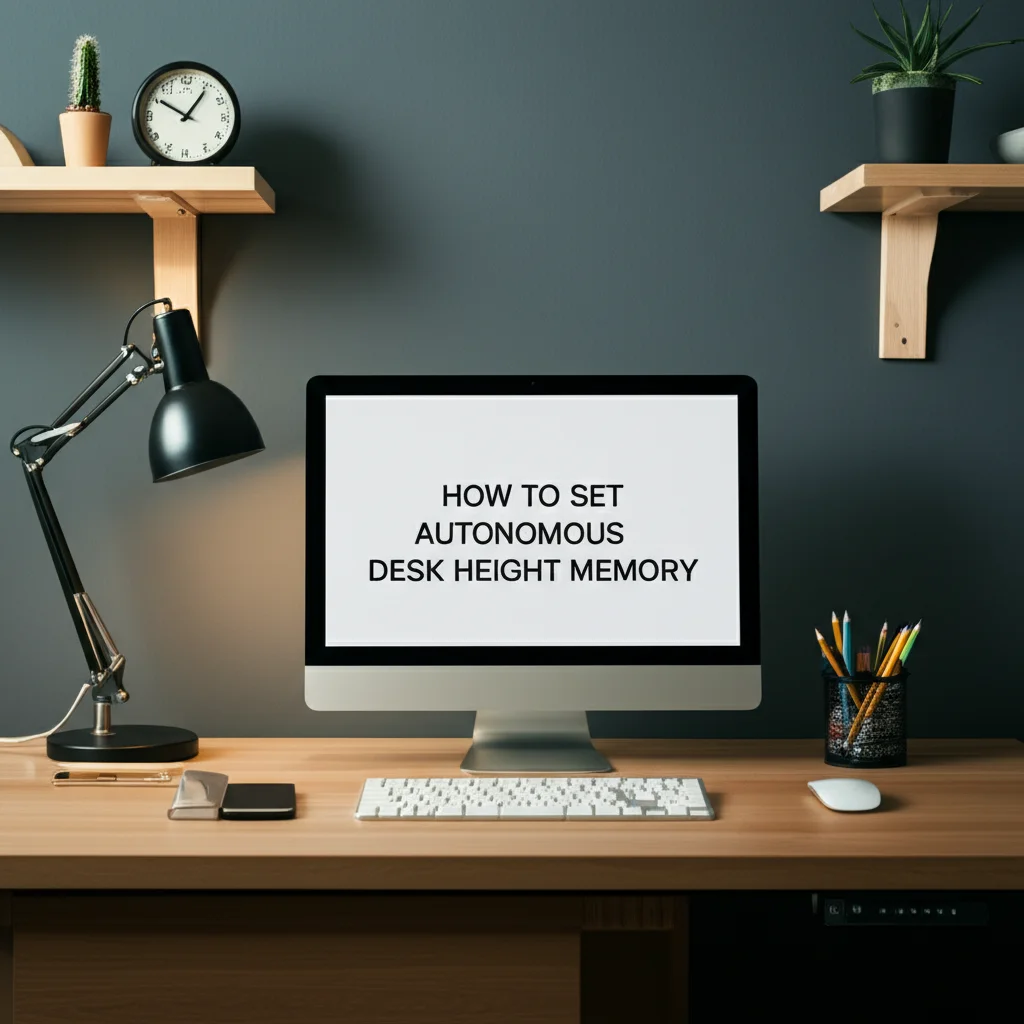
Mastering Autonomous Desk Height Memory
Have you ever found yourself adjusting your standing desk repeatedly throughout the day? Many people switch between sitting and standing positions for health benefits. However, finding the exact comfortable height each time can be tedious. This is where autonomous desk height memory becomes a game-changer.
Setting your desk’s height memory allows you to recall your preferred sitting and standing positions with a single button press. This function saves time and ensures consistent ergonomic support. You no longer need to guess or make fine adjustments. This article will guide you through the process of setting your autonomous desk height memory. We will cover everything from understanding your desk’s controls to troubleshooting common issues. Get ready to enjoy a more efficient and comfortable workspace.
Takeaway
- Identify the memory preset buttons on your desk’s control panel.
- Adjust the desk to your desired height for sitting and standing positions.
- Press and hold the memory button until the display confirms the setting.
- Test your presets to ensure the desk moves accurately to each saved height.
- Calibrate the desk if height settings become inaccurate over time.
To set autonomous desk height memory, adjust your desk to a desired position, then press and hold a designated memory button (often labeled ‘M’, ‘Set’, or with a number) until the control panel confirms the save. Repeat this process for each preferred height. This saves your specific sit and stand preferences for quick recall.
Understanding Your Desk’s Control Panel
Your standing desk’s control panel is the central point for all height adjustments. It includes buttons for moving the desk up and down. Most panels also feature several memory preset buttons. These buttons allow you to save specific heights. Common labels for memory buttons include ‘M’, ‘Set’, ‘1’, ‘2’, ‘3’, or ‘4’. Some desks have a digital display that shows the current height in inches or centimeters. This display is useful for precision.
The panel often has a lock function to prevent accidental adjustments. It might also have a reset or calibration option. Knowing the layout and functions of your control panel is the first step. Different desk brands use slightly varied button layouts. However, the basic principle of setting memory remains the same. Familiarize yourself with your specific model’s manual if you have it. This will help you identify the precise buttons for height memory.
Newer smart desks may connect to an app on your phone. This app allows you to control height and set memory presets wirelessly. Some apps even track your sit-stand habits. This data helps you maintain a healthy posture. Your desk becomes more than just a surface; it becomes a tool for better well-being. Understanding these features helps you get the most out of your autonomous desk height memory.
Step-by-Step Guide to Setting Memory Presets
Setting memory presets on your autonomous standing desk is a simple process. It involves moving the desk to your preferred heights and saving those positions. You will typically save at least two positions: one for sitting and one for standing. Some desks offer more memory slots. This allows for additional heights, perhaps for different users or specific tasks. Follow these steps to program your desk.
First, power on your desk and ensure it is working correctly. Move the desk to a comfortable sitting position. Your elbows should form a 90-degree angle when your forearms rest on the desk. Your feet should be flat on the floor. Now, find the ‘M’ or ‘Set’ button on your control panel. Press this button once. The display might show ‘S-’ or ‘Memory’. Next, press one of the numbered memory buttons, like ‘1’. Hold it down until the display changes or you hear a beep. This action saves your sitting height to memory slot 1.
Second, adjust the desk to your ideal standing position. The same elbow rule applies. Your monitor should be at eye level. Once you find this height, press the ‘M’ or ‘Set’ button again. Then, press a different numbered memory button, like ‘2’. Hold it until you get confirmation. You have now saved your standing height to memory slot 2. You can repeat this for any additional memory slots your desk provides. For instance, you might save a lower height for typing or a higher one for a different user. Having a clean and organized desk space will help you use these functions efficiently. Consider how to maximize desk space with multiple monitors to optimize your setup around these height changes.
To test your new settings, press memory button ‘1’. The desk should move to your saved sitting height. Then press memory button ‘2’. The desk should move to your standing height. If the desk does not respond or moves incorrectly, you may need to repeat the saving process. Sometimes, a quick power cycle of the desk can resolve minor glitches. Unplug it for 30 seconds, then plug it back in. Most desks also offer a reset function; check your manual for specific instructions on how to reset the desk to its factory settings.
Optimizing Your Ergonomic Workspace with Height Memory
Autonomous desk height memory does more than just save time. It helps you maintain a consistently ergonomic workspace. When you use saved presets, you ensure your body is always in the correct posture. This consistency reduces strain on your neck, back, and shoulders. Regular changes between sitting and standing positions are important for health. Memory presets make these transitions effortless.
Start by finding your optimal sitting height. Your feet should be flat on the floor or on a footrest. Your knees should be at a 90-degree angle. Your forearms should be parallel to the floor when typing. Use these measurements to set your first memory preset. Next, adjust the desk to your standing height. Again, your forearms should be parallel to the floor. Your monitor should be at eye level to prevent neck strain. These two main presets form the foundation of your ergonomic setup.
Consider other elements of your workspace. Good cable management keeps cords tidy and prevents hazards when the desk moves. You can learn how to mount surge protector under desk to keep cables out of the way. Proper monitor placement is also important. Ensure your monitor is at arm’s length. The top of your screen should be at or slightly below eye level. This prevents you from craning your neck. If you use multiple monitors, ensure they are also at an ergonomic height.
Using memory settings encourages frequent posture changes. This practice improves circulation and reduces sedentary time. Many users report increased focus and productivity with a sit-stand routine. The ease of switching heights means you are more likely to use this feature. This daily routine helps your body stay active. An ergonomic setup is not just about the desk. It includes your chair, keyboard, mouse, and monitor. All these parts work together to support your body.
Troubleshooting Common Desk Height Memory Issues
Sometimes, your autonomous desk height memory might not work as expected. This can be frustrating, but most issues have simple solutions. Common problems include presets not saving, the desk stopping mid-movement, or inaccurate height recall. Understanding these issues helps you fix them quickly. Do not worry; you do not need to be a technician.
One common issue is that memory settings do not save. First, check that you are following the correct saving procedure. You usually press ‘M’ or ‘Set’, then immediately press a numbered button. If you wait too long between presses, the command might time out. Make sure you hold the numbered button until you hear a beep or see a confirmation on the display. Sometimes, a quick factory reset can fix persistent saving issues. Refer to your desk’s manual for the specific reset procedure. This usually involves holding specific buttons or unplugging the desk for a certain duration.
Another issue is the desk stopping unexpectedly during movement. This often happens if the desk encounters an obstruction. Most smart desks have anti-collision features. They stop moving if they detect resistance. Check under and around your desk for any objects blocking its path. Clear any wires, chairs, or other items. If no obstruction is present, the desk might need recalibration. Calibrating the desk ensures its internal sensors know the full range of movement. This typically involves moving the desk to its lowest point and holding the down button for a few seconds.
If heights become inaccurate over time, recalibration is also the answer. Over time, minor inconsistencies can affect the desk’s height readings. Performing a recalibration will often reset these values. You can also check for loose connections. Ensure all cables are securely plugged into the control box and motor. For some integrated setups, such as a built-in desk, these connections might be hidden. Consult your desk’s manual for troubleshooting steps specific to your model. If problems persist, contacting the manufacturer’s support is the next step.
Advanced Features: User Profiles and App Control
Modern autonomous desks offer features beyond basic height memory presets. These advanced functions can enhance your workspace experience even more. User profiles allow different people to share the same desk while maintaining their individual height settings. App control offers a convenient way to manage your desk from your smartphone. Understanding these features helps you unlock the full potential of your smart desk.
Many desks include the ability to create multiple user profiles. If two or more people use the same desk, each person can save their own sitting and standing heights. This means no more re-setting preferences daily. Each profile is typically tied to a specific set of memory buttons or accessible through the desk’s app. For example, User A might use presets 1 and 2, while User B uses 3 and 4. This system provides a personal ergonomic experience for everyone. Some desks even remember a user’s preferred chair height or monitor setup within their profile.
App control is a growing feature for smart desks. Many manufacturers provide a dedicated mobile application for their desks. This app connects to your desk via Bluetooth or Wi-Fi. Through the app, you can:
- Adjust height: Move the desk up or down using your phone.
- Set memory presets: Program and rename your height presets directly from the app interface.
- Track activity: Some apps monitor how long you sit and stand. They can even remind you to switch positions.
- Customize settings: Adjust anti-collision sensitivity or display brightness.
- Update firmware: Receive software updates for new features or bug fixes.
Using an app simplifies the control process. It also adds useful data tracking features. For example, an app might show you how long you have been sitting and suggest a standing break. This promotes healthier work habits. If you often get hair out of desk chair wheels, remember to check your app for maintenance tips related to your desk too, as some offer reminders for general care. These advanced features make autonomous desks even more valuable tools for a productive and healthy work environment.
Maintaining Your Smart Desk for Lasting Performance
Regular maintenance ensures your autonomous desk height memory functions smoothly for years. Smart desks are durable, but simple care steps extend their lifespan. Proper cleaning and periodic checks can prevent future issues. A well-maintained desk performs reliably, keeping your workspace comfortable and efficient.
First, keep the desk and its control panel clean. Dust and debris can build up on buttons and moving parts. Use a soft, dry cloth to wipe down the surface and controls. For stubborn marks, a lightly damp cloth is fine, but avoid harsh chemicals. Ensure no liquid enters the control panel or motor housing. A clean desk also means a cleaner work area. This also applies to other desk accessories. You can learn how to wash a desk mat to keep your entire workspace clean.
Second, regularly check all connections. Ensure the power cord is securely plugged into both the wall outlet and the desk’s control box. Also, check that the motor cables are firm. Loose connections can lead to intermittent power or control issues. If your desk has a separate control box, ensure it is mounted securely and not exposed to moisture. Many desks have cable management systems; use them to keep cords tidy and protected.
Third, pay attention to any unusual sounds or movements. Grinding noises or jerky movements could indicate an issue with the motor or lifting columns. If you notice these, stop using the desk and consult your manual. Do not try to force the desk if it resists movement. This could cause damage. A recalibration often solves minor movement issues. If recalibration does not help, contact customer support. Proactive maintenance prevents small problems from becoming big repairs. This also helps you maintain a desk that is ready for its purpose. For instance, if you turn a desk into a vanity, regular cleaning and maintenance still applies.
The Health Benefits of Using Autonomous Desk Height Memory
Using autonomous desk height memory offers significant health benefits. It encourages you to switch positions regularly. Prolonged sitting is linked to many health issues, including back pain, poor circulation, and increased risk of chronic diseases. Standing also has its own benefits. Alternating between sitting and standing is the best approach. Memory presets make this transition easy and consistent.
When you use your programmed heights, you avoid guessing your ideal ergonomic position. This consistency helps maintain proper posture. Good posture reduces strain on your spine, neck, and shoulders. Over time, this can alleviate existing pain and prevent new discomfort. Regularly changing positions keeps your muscles active. It also promotes blood flow throughout your body. This active approach to work helps you feel better and more energized.
Standing burns more calories than sitting. While not a substitute for exercise, it contributes to overall energy expenditure. This small increase in activity can add up over a workday. It also helps combat the metabolic slowdown associated with prolonged sitting. Many users report feeling more alert and focused when they alternate between sitting and standing. This improved focus can lead to higher productivity.
The ease of using memory presets removes barriers to making these healthy changes. Without presets, you might skip standing. The effort of adjusting the desk each time can be a deterrent. With just one button press, your desk moves to your perfect height. This simple action empowers you to take control of your health during your workday. Embrace this technology for a healthier and more productive work life. Your body will thank you for it.
FAQ Section
How do I reset my autonomous desk height memory settings?
To reset, you usually move the desk to its lowest point and hold the “down” button for several seconds until it recalibrates. Some desks require you to press and hold specific memory buttons or a designated reset button. Consult your desk’s user manual for exact instructions.
Can I set different memory heights for multiple users?
Yes, many autonomous desks support multiple user profiles or have enough memory slots for different people. Each user can program their preferred sitting and standing heights into separate memory buttons. Check your desk’s specific model features or app capabilities for multi-user support.
What if my desk stops moving when I use a memory preset?
If your desk stops, it likely encountered an obstruction or activated its anti-collision feature. Clear the area around and under the desk. Then, try the preset again. If it persists, the desk may need recalibration or there could be a loose connection.
How often should I use my desk’s memory presets?
It is beneficial to switch between sitting and standing every 30-60 minutes. Using your memory presets makes this frequent transition effortless. Regular movement throughout your workday supports better posture, circulation, and overall well-being.
Why is my desk height inaccurate after saving a memory preset?
Inaccurate height can occur due to minor sensor shifts or a need for recalibration. First, ensure you saved the preset correctly by holding the button until confirmation. If the issue persists, perform a full desk recalibration as per your manual’s instructions.
Are autonomous desks with memory settings worth the cost?
Yes, for many users, the convenience and health benefits outweigh the cost. Autonomous desks with memory functions promote regular posture changes. This reduces physical strain and boosts comfort and productivity. They simplify the ergonomic setup significantly.
Conclusion
Setting autonomous desk height memory transforms your workspace into an efficient, ergonomic haven. We have walked through identifying your control panel, saving your ideal sit and stand positions, and optimizing your setup for health. You now know how to troubleshoot common issues and appreciate advanced features like app control. Maintaining your smart desk will ensure its lasting performance.
Embracing the autonomous desk height memory function simplifies your daily routine. It empowers you to effortlessly switch between postures. This leads to improved comfort, reduced physical strain, and increased productivity. Take control of your ergonomic well-being today. Begin programming your memory presets and experience the benefits of a truly personalized workspace. Your body will thank you for this smart investment in health and efficiency.




