· Todd Martin · Home Appliances · 14 min read
How To Use Timer On Lg Air Conditioner
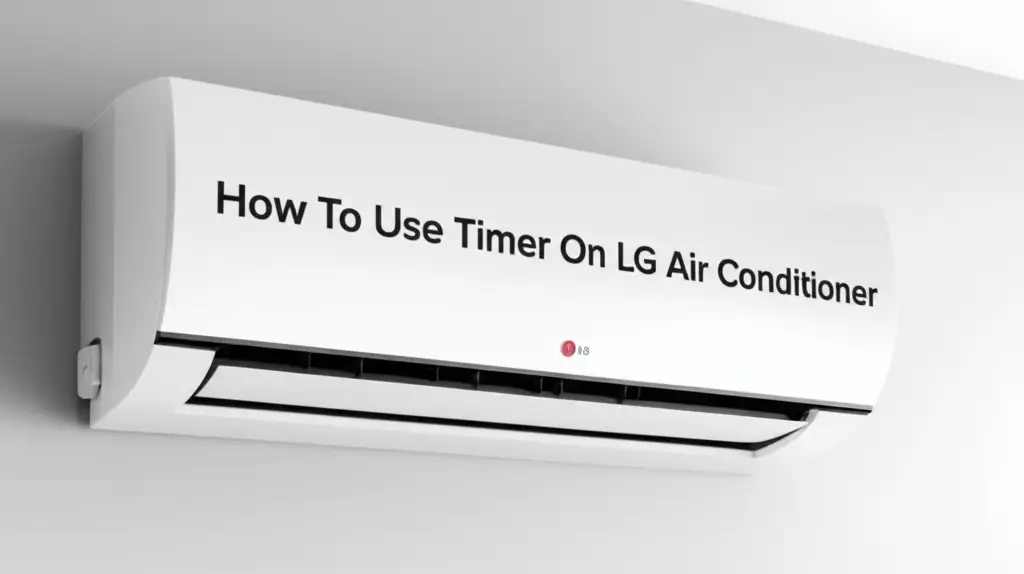
Mastering the LG Air Conditioner Timer: Your Guide to Smart Cooling
Imagine coming home to a perfectly cool room every day, without running your air conditioner when you are away. Many LG air conditioner owners overlook a powerful feature: the built-in timer function. This simple tool helps you control your home’s climate automatically. Using the timer on your LG air conditioner can save energy and boost your comfort. It ensures your AC runs only when needed.
This guide will walk you through every step. You will learn how to set the timer for turning your LG AC on and off. We will also cover using the LG ThinQ app for smart control. You will discover practical tips and common troubleshooting solutions. Get ready to transform how you use your LG air conditioner for maximum efficiency and comfort.
Takeaway:
- Setting your LG air conditioner’s timer saves energy.
- The timer function improves your daily comfort.
- You can set the AC to turn on or off at specific times.
- The LG ThinQ app offers remote timer control.
- Regular use of the timer leads to lower electricity bills.
How do I use the timer on my LG air conditioner?
To use the timer on your LG air conditioner, locate the “Timer” button on your remote control. Press it to cycle through “On Timer,” “Off Timer,” or combined modes. Use the “Up/Down” arrows to adjust the desired time, then press “Set” or “OK” to confirm your setting. This schedules your AC to power on or off automatically.
Why Use the LG Air Conditioner Timer? Understanding the Benefits
Using the timer function on your LG air conditioner offers many advantages. This feature helps you manage your indoor climate without constant manual adjustments. It truly makes your AC smarter.
First, energy saving is a major benefit. When you use the timer, your AC does not run unnecessarily. You can set it to turn off when you leave for work. You can set it to turn on just before you arrive home. This prevents wasted energy, which lowers your electricity bills. You pay only for the cooling you actually use. Understanding how much power your AC consumes can highlight these savings. You can learn more about this by checking out how many watts does an LG air conditioner use.
Second, comfort increases significantly. Imagine waking up to a cool room without having to turn on the AC in the middle of the night. You can program your LG AC to turn on before you wake up. You can also set it to turn off after you fall asleep. This creates a comfortable environment when you need it most. It eliminates uncomfortable temperature changes.
Third, the timer adds convenience to your daily routine. You do not need to remember to turn the AC on or off. The system handles it for you. This frees up your time and reduces mental effort. It integrates seamlessly into your smart home habits. The timer function simplifies climate control, making your life easier.
Setting the LG AC “On” Timer: Step-by-Step Guide
Setting the “On” timer on your LG air conditioner ensures your room is cool before you even enter it. This feature prepares your space for your arrival. It is a straightforward process using your remote control. Most LG AC remotes have similar buttons and settings for this function.
Understanding Your Remote Control Buttons
Before starting, find the key buttons on your LG AC remote. Look for “Timer,” “Set,” “Clear,” and the “Up/Down” or “Left/Right” arrows. The “Timer” button cycles through different timer options. The “Set” or “OK” button confirms your choice. The arrow buttons adjust the time.
Step-by-Step On Timer Setup
Here is how to set the “On” timer for your LG air conditioner:
- Turn On Your AC: First, ensure your LG air conditioner is currently running. This prepares the unit to receive timer commands.
- Press the Timer Button: Locate the “Timer” button on your remote control. Press this button once. You will likely see “On” or an “On Timer” icon flash on the remote’s display.
- Adjust the Time: Use the “Up” and “Down” arrow buttons. These buttons let you select the specific time you want your LG AC to turn on. The time usually adjusts in 30-minute or 1-hour increments.
- Confirm the Setting: Once you have chosen your desired “on” time, press the “Set” or “OK” button on your remote. The remote display will show the “On Timer” icon steadily, meaning the setting is saved. Your LG AC will now power on automatically at the scheduled time.
Using the “On” timer saves you from waiting for the room to cool. It also saves energy by preventing continuous operation. This makes your home comfortable when you need it.
Setting the LG AC “Off” Timer: Step-by-Step Guide
Setting the “Off” timer on your LG air conditioner saves energy. It also helps you sleep soundly without getting too cold during the night. This function automatically turns off your unit after a set period. It is just as simple to set as the “On” timer.
Initiating the Off Timer Sequence
To begin setting the “Off” timer, ensure your LG air conditioner is already running. This allows the remote to communicate effectively with the unit. The process focuses on programming a specific shutdown time.
Here are the steps to set the “Off” timer:
- Press the Timer Button: Find the “Timer” button on your LG AC remote control. Press it until “Off” or an “Off Timer” icon appears on the remote’s display. If you pressed it once for “On” timer, press it again.
- Select the Desired Off Time: Use the “Up” and “Down” arrow buttons. These buttons let you adjust the time period after which your LG AC will turn off. For example, you might set it for 2 hours later. This means your AC will run for 2 more hours before shutting down.
- Confirm Your Setting: After selecting the “off” time, press the “Set” or “OK” button on your remote. The “Off Timer” icon on the remote’s display should now be steady. This confirms your setting is active.
Confirming Your Off Schedule
After setting, your LG AC will count down the time. It will then power off automatically at the programmed hour. This feature is perfect for bedtime use. You can cool your room, then let the AC turn off once the temperature is comfortable. This prevents overcooling and saves electricity. It helps you maintain a comfortable environment without constant manual adjustments, ensuring peace of mind.
Combining On and Off Timers for Full Control
For ultimate climate control, you can combine the “On” and “Off” timers on your LG air conditioner. This allows you to program your unit to turn on at one specific time and then turn off at another. This creates a fully automated cooling schedule for your day or night. This dual timer function offers unparalleled convenience and energy efficiency.
Consider a typical day. You leave for work in the morning. You do not need the AC running all day. You can set an “Off” timer for shortly after you leave. Then, you want your home cool when you return. You can set an “On” timer for an hour before you arrive. This ensures comfort without wasting energy while you are out. This kind of programmed cooling truly optimizes your AC usage.
To set both timers, you typically follow similar steps for each:
- Set the “On” Timer First: Use the remote control to set the desired “on” time. Confirm this setting.
- Then Set the “Off” Timer: Immediately after setting the “on” timer, proceed to set the “off” timer. Confirm this setting as well.
The remote control’s display might show both “On” and “Off” timer icons. This indicates that both schedules are active. The specific display varies slightly by LG AC model. Always refer to your unit’s user manual for precise instructions. Some models might require setting “On” and “Off” times as part of a single “Program” timer. This integrated approach ensures seamless operation. You can sleep soundly knowing your room will cool before you wake. It will then turn off later to conserve energy.
This dual timer capability gives you precise control over your home’s climate. It maximizes both your comfort and your energy savings. It eliminates the need for constant manual intervention.
Smart Features: Controlling LG AC Timer with LG ThinQ App
Many modern LG air conditioners connect to your home Wi-Fi. This allows you to control them using the LG ThinQ mobile app. The ThinQ app extends the timer functions beyond what your remote can do. It offers greater flexibility and convenience. You can manage your AC from anywhere with an internet connection. This includes setting and adjusting timers remotely.
Connecting Your LG AC to Wi-Fi
First, you need to connect your LG air conditioner to your home Wi-Fi network. This process usually involves downloading the LG ThinQ app to your smartphone. Then, you follow the in-app instructions to add your AC unit. You might need to press a Wi-Fi button on your AC unit or remote. This connects the AC to your router. If you face issues, you can find detailed steps on how to connect LG air conditioner to wifi.
Scheduling with the ThinQ App
Once connected, the ThinQ app unlocks advanced timer features:
- Remote Scheduling: You can set “On” and “Off” timers from your phone. This means you can adjust your cooling schedule even when you are not home. Imagine leaving work and setting your AC to turn on before you arrive.
- Recurring Schedules: The app often allows you to set daily or weekly recurring schedules. You can program your AC to follow the same timer settings every weekday. This removes the need to reset it daily.
- Smart Automation: The ThinQ app can integrate with other smart home devices. You might create routines that turn off the AC when you leave the house. Or it could turn it on when motion is detected in a specific room.
- Real-time Status: The app shows your AC’s current status, temperature, and timer settings. This gives you full control and peace of mind.
Using the LG ThinQ app for timer control offers a new level of convenience. It puts your home’s climate control directly in your pocket. This smart control helps you manage energy use. You can also ensure comfort with ease. For more general information on using your phone to control your AC, explore how to control LG air conditioner with phone.
Troubleshooting Common LG Air Conditioner Timer Issues
Even with clear instructions, you might encounter issues when setting or using your LG air conditioner timer. Understanding common problems and their solutions helps you maintain consistent comfort. Most timer problems are minor and easy to fix. Do not worry if your timer does not work on the first try.
One common issue is the timer not activating at the set time. This often happens due to incorrect confirmation. Always ensure you press “Set” or “OK” after selecting your desired time. If you do not confirm, the setting will not save. The timer will not engage.
Another frequent problem involves the remote control. Dead or low batteries can prevent the remote from sending signals to the AC unit. Replace the batteries if the remote display is dim or unresponsive. Also, ensure there is a clear line of sight between the remote and the AC unit. Obstacles can block the signal. Sometimes, a general issue with the unit itself can affect timer functions. If your LG AC is not turning on at all, you might need to investigate further. For more on this, check out why won’t my LG air conditioner turn on.
Mode conflicts can also cause problems. If your AC is in a specific mode that overrides timer settings, the timer might not work. For example, some ‘Sleep’ or ‘Auto’ modes might have their own built-in schedules. These can conflict with manual timer settings. Try setting the timer when the AC is in a standard ‘Cool’ or ‘Fan’ mode.
Finally, a power outage can reset your AC’s internal clock and timer settings. If power was lost, you will need to reset any programmed timers. Always check the current time displayed on your remote or AC unit after an outage. Confirm it is correct before setting a new timer. By checking these points, you can quickly resolve most timer-related issues. This ensures your LG AC performs as expected.
Advanced Tips for Maximizing Your LG AC Timer
Using the timer on your LG air conditioner effectively involves more than just setting times. You can apply advanced strategies to maximize comfort and energy efficiency. These tips help you get the most out of your cooling system. They ensure smart operation and long-term savings.
Consider the temperature setting along with your timer. Setting a slightly higher temperature when you are away can save significant energy. For example, if you are out, set the “On” timer to start cooling an hour before you return. Set the target temperature a few degrees higher than your usual comfort level. This allows the AC to work less intensely. Then, adjust it down when you arrive. Similarly, when using an “Off” timer for sleep, you might increase the temperature setting slightly before it turns off. This prevents overcooling during the night.
Proper maintenance of your LG air conditioner also impacts timer efficiency. A dirty air filter makes your AC work harder. This uses more energy and reduces cooling effectiveness. Cleaning your filter regularly ensures optimal performance. You can learn how to do this by visiting how to clean air conditioner. A clean AC cools more efficiently, supporting your timer settings better.
Think about external factors too. Using curtains or blinds to block direct sunlight reduces heat gain. This means your AC does not need to run as long or as hard. Combining passive cooling methods with your timer settings enhances overall energy savings. This simple step can significantly reduce the load on your AC.
Finally, explore specific timer options for different LG AC models. Some portable LG air conditioners might have different timer setting methods, especially if you need to operate them without the primary remote. If you have such a unit, investigating how to set timer on LG portable air conditioner without remote could be very useful. These additional tips help you optimize your LG AC’s timer function. They ensure you enjoy a comfortable home while saving on energy costs.
FAQ Section
How do I cancel the timer on my LG AC?
To cancel a set timer on your LG air conditioner, press the “Timer” button on your remote repeatedly until the “On” or “Off” timer icon disappears from the remote’s display. Alternatively, some remotes have a “Clear” or “Cancel” button specifically for timer functions. Pressing this button will remove any active timer settings.
Can I set multiple timers on my LG AC?
Most standard LG air conditioner models allow you to set one “On” timer and one “Off” timer simultaneously. This means you can program a start time and an end time for a single cooling cycle. More advanced LG models, especially those controlled via the ThinQ app, may offer more complex recurring schedules or multiple daily timers.
Does the LG AC timer work during power outages?
No, the LG AC timer settings typically reset during a power outage. When power returns, your unit will usually revert to its default standby mode. You will need to re-enter any desired “On” or “Off” timer settings manually. It is a good practice to check your timer after any power interruption.
Is using the timer good for energy saving?
Yes, using the timer function on your LG air conditioner is excellent for energy saving. It prevents your AC from running when it is not needed, such as when you are at work or asleep. By scheduling specific operation times, you reduce overall energy consumption, leading to lower electricity bills and less wear on the unit.
What if my remote control isn’t working for the timer?
If your remote control is not working for the timer, first check its batteries. Replace them if they are old or dead. Ensure there is no obstruction between the remote and your AC unit. Try pointing the remote directly at the unit’s receiver. If problems persist, the remote itself might be faulty, or there could be an issue with the AC unit’s sensor.
Conclusion
You now know how to use the timer on your LG air conditioner effectively. This simple feature transforms how you manage your home’s climate. It brings convenience, comfort, and significant energy savings directly to your fingertips. By mastering both the “On” and “Off” timer settings, you gain complete control over your cooling schedule.
Whether you use the remote control or the smart LG ThinQ app, programming your AC is a straightforward process. You can wake up to a perfectly cool room, or return home to a comfortable oasis, all while minimizing energy waste. Remember to confirm your settings and troubleshoot simple issues like remote batteries or power outages. Embrace the smart way to cool your home. Start using your LG air conditioner’s timer today. Enjoy the benefits of automated comfort and lower energy bills. Make your home an even more pleasant place to live.





