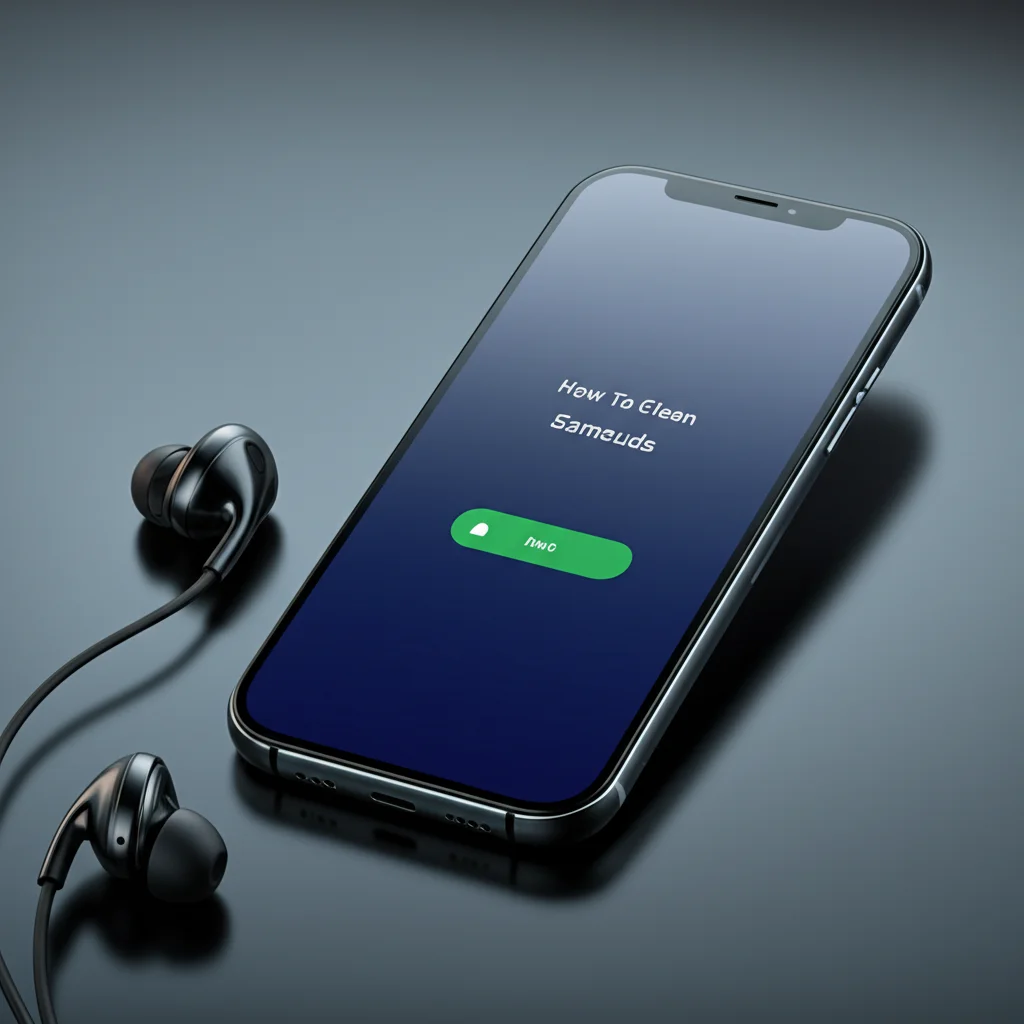· Todd Martin · Electronics Maintenance · 19 min read
How To Clean Apple Tv Remote

How to Clean Your Apple TV Remote for Optimal Performance
Your Apple TV remote is a gateway to entertainment. It sits on your coffee table, travels between couch cushions, and handles countless touches. Over time, this daily use leads to a build-up of grime, oils, and unseen particles. A dirty remote not only feels unpleasant but can also affect its performance, making buttons sticky or the touch surface less responsive. Learning how to clean an Apple TV remote keeps your device working well and improves your home hygiene.
This guide explores why cleaning your Apple TV remote is important. We will identify different remote models and their specific cleaning needs. You will find out which tools and supplies are safe to use. We provide clear, step-by-step instructions for various cleaning tasks. We also discuss how to deep clean tricky areas and offer tips for ongoing remote care. By following these simple steps, you can keep your Apple TV remote looking and feeling new.
Takeaway
Keeping your Apple TV remote clean is simple and boosts its longevity.
- Always power down and unplug the remote before cleaning.
- Use soft, lint-free cloths and avoid harsh chemicals.
- Gently wipe surfaces; do not submerge or spray directly.
- Use cotton swabs for small crevices and charging ports.
- Regular light cleaning prevents major build-up.
To clean an Apple TV remote, first disconnect it from power. Use a soft, lint-free cloth lightly dampened with isopropyl alcohol (70%) or water. Gently wipe all surfaces, paying attention to buttons and the touch surface. Avoid spraying liquids directly onto the remote or getting moisture into openings.
Why Cleaning Your Apple TV Remote Matters for Home Hygiene
Your Apple TV remote is one of the most touched objects in your home. We use it while eating, after touching pets, and throughout the day. This constant contact means it collects skin oils, food crumbs, dust, and even germs. Think about how many hands touch it daily. Regular cleaning reduces the spread of bacteria and viruses in your living space.
Beyond hygiene, a dirty remote can also suffer in terms of function. Grime can get trapped under buttons, making them stiff or unresponsive. The precise touch surface on Siri Remotes can lose its sensitivity with a layer of grease. Cleaning the remote ensures every button press registers correctly. It helps the touch surface remain smooth and accurate for navigation. This simple act of cleaning contributes to a better user experience.
A clean remote also looks better. A shiny, well-maintained remote feels pleasant to hold. It reflects your care for your home electronics. Dust and smudges detract from the sleek design of Apple products. Cleaning preserves the aesthetic appeal of your Apple TV remote. This small effort makes a big difference in both appearance and performance.
Identifying Your Apple TV Remote Model and Specific Cleaning Needs
Apple has released several generations of Apple TV remotes. Each model has unique materials and features. Knowing your specific remote helps you clean it safely and effectively. The cleaning approach for a glass touch surface differs from a purely plastic one. Identify your remote before you start cleaning. This ensures you use the right tools and methods.
The Siri Remote (2nd and 3rd Generation)
The 2nd and 3rd generation Siri Remotes have a sleek, all-aluminum body with a black touch surface. The touch surface is often made of glass. This design requires careful handling to avoid scratches. The buttons are distinct and can collect grime around their edges. Their metal construction is durable but can show fingerprints easily. These remotes are rechargeable, so there’s no battery compartment to worry about.
The Siri Remote (1st Generation)
The 1st generation Siri Remote (also known as the Apple TV Remote with Touch Surface) has a glass and aluminum design. The top half is glossy black glass, functioning as a touch surface. The bottom half is matte black aluminum. This remote is very prone to fingerprints and smudges on its glass area. You must be careful not to scratch the glass or let moisture seep into the remote’s interior. Its smooth surface also tends to slide easily, potentially picking up more debris.
The Apple Remote (Aluminum)
This older model features a unibody aluminum design with white or silver plastic buttons. It lacks a touch surface. The buttons are more prone to dirt accumulation in the small gaps around them. The aluminum body is quite durable. This remote uses a replaceable coin-cell battery. The battery compartment should be checked for any debris or residue.
The Apple Remote (White Plastic)
This original remote is made entirely of white plastic. It has a simple button layout. The white plastic can yellow over time or show stains more clearly. Dirt and grime build up around the buttons easily. This remote also uses a replaceable coin-cell battery. Cleaning plastic surfaces may require different considerations than glass or metal. Understanding these material differences is crucial for effective cleaning. If you are cleaning stains on plastic, consider specific methods for that material. For instance, you can learn more about how to clean stains on plastic.
Essential Tools and Cleaning Supplies You Will Need
Before you start cleaning your Apple TV remote, gather the right tools and supplies. Using the correct items ensures you clean effectively without damaging the device. Avoid harsh chemicals, abrasive materials, and excessive moisture. These can damage the remote’s finish or internal components. Always choose gentle and safe options.
Soft, Lint-Free Microfiber Cloths
These cloths are crucial for cleaning electronics. They pick up dust and oils without leaving scratches or lint behind. Have at least two on hand: one for damp cleaning and one for drying. Avoid paper towels or rough cloths. They can scratch delicate surfaces like the Siri Remote’s glass trackpad.
Isopropyl Alcohol (70% Concentration)
Isopropyl alcohol is a safe and effective disinfectant for electronics. A 70% concentration is ideal. It evaporates quickly, minimizing moisture risk. Do not use higher concentrations; they can be too harsh. Avoid rubbing alcohol with added moisturizers or fragrances. These can leave a sticky residue on your remote.
Distilled Water
For very light cleaning, or if you prefer not to use alcohol, distilled water is a good alternative. Tap water can leave mineral deposits. Always use it sparingly, just enough to lightly dampen your cloth. This prevents water spots or streaks. For general cleaning tasks like how to clean glass without streaks, distilled water is often a key component.
Cotton Swabs or Q-Tips
These are perfect for reaching into small crevices and around buttons. They help remove dirt from tight spots. You can lightly dampen them with isopropyl alcohol or distilled water. This allows for precise cleaning without oversaturating the remote.
Soft-Bristle Brush (e.g., old toothbrush or detailing brush)
A very soft-bristle brush can dislodge dry dust and crumbs from around buttons or seams. Ensure the bristles are soft enough not to scratch the remote’s surface. Use it dry before any liquid cleaning. This helps remove loose debris.
Compressed Air (Optional)
Compressed air can blow out dust and debris from small openings, like the charging port or button gaps. Use short bursts. Hold the can upright to prevent propellant from spraying out. Do not spray directly into sensitive areas for too long. Ensure proper ventilation when using compressed air.
Step-by-Step Guide: Basic Cleaning for Everyday Grime
Regular light cleaning of your Apple TV remote keeps it in top condition. This basic method is perfect for daily dust, fingerprints, and minor smudges. It helps maintain hygiene and prevents significant dirt buildup. Follow these simple steps for effective cleaning.
Step 1: Disconnect and Power Down
Before you begin any cleaning, disconnect your remote from its power source. If it’s a Siri Remote, unplug it from the charging cable. For older remotes with replaceable batteries, remove the battery. This prevents accidental button presses. It also protects you and the remote from electrical issues during cleaning. Safety is always the first priority.
Step 2: Remove Loose Debris
Start by using a dry, soft-bristle brush or compressed air. Gently brush away any loose dust, crumbs, or lint from the remote’s surface. Pay special attention to the areas around the buttons and along seams. If using compressed air, use short, controlled bursts. Hold the remote at an angle to help debris fall away. This step prevents scratching the surface when you wipe it later.
Step 3: Dampen Your Microfiber Cloth
Take a clean, lint-free microfiber cloth. Lightly dampen a corner of the cloth with 70% isopropyl alcohol or distilled water. The cloth should be just barely damp, not wet. Wring out any excess liquid thoroughly. You want to avoid any moisture dripping into the remote’s internal components. A damp cloth ensures a streak-free clean.
Step 4: Gently Wipe the Remote’s Surfaces
Use the dampened cloth to gently wipe down all surfaces of the Apple TV remote. Work in small sections. Pay extra attention to the touch surface (if applicable) and the main body. Use light, circular motions for the touch surface. For the body, use straight strokes. For older plastic remotes, this will help clean stains on plastic. Remember, you are wiping away grime, not scrubbing. If you also need to clean your Apple Watch sensor, similar gentle wiping techniques apply.
Step 5: Clean Around Buttons and in Crevices
For the areas around buttons and in small crevices, use a lightly dampened cotton swab. Carefully run the cotton swab along the edges of each button. This removes accumulated dirt and oils that can cause stickiness. Be gentle to avoid forcing dirt deeper. Use a fresh cotton swab if the old one becomes visibly dirty. This step requires precision for thorough cleaning.
Step 6: Dry the Remote Completely
After cleaning, use a separate, dry microfiber cloth. Gently wipe down the entire remote again. Ensure no moisture remains on any surface. Allow the remote to air dry completely for a few minutes before reconnecting power or inserting batteries. This final drying step prevents water spots. It also protects the internal electronics from moisture damage.
Tackling Stubborn Stains and Sticky Residue
Sometimes, basic cleaning is not enough for older, more stubborn messes. Sticky residue from food, drinks, or unknown substances requires a more focused approach. These types of stains can significantly impact the feel and function of your Apple TV remote. Do not give up if your first cleaning attempt leaves some marks. We can address these issues effectively.
Identifying Sticky Residue
Sticky residue often appears as a greasy film or hardened spots. It may feel tacky to the touch. Common sources include spills, food oils, or even adhesive from stickers. The glass touch surface of the Siri Remote is particularly prone to showing these marks. Plastic bodies can also develop a sticky feel over time. This happens from prolonged contact with skin oils.
Using Isopropyl Alcohol for Tougher Stains
For stubborn, sticky grime, 70% isopropyl alcohol is your best friend. It acts as a solvent for many types of residues. Dampen a corner of your microfiber cloth more generously, but still avoid dripping. Gently press the damp cloth onto the stained area for a few seconds. This helps break down the residue. Then, use a gentle rubbing motion to lift the stain. Avoid aggressive scrubbing, which can damage the surface.
Addressing Build-Up Around Buttons
Sticky buttons are a common complaint. This usually happens when liquids or food crumbs get trapped underneath. For these issues, a slightly more targeted approach is needed. Take a cotton swab dampened with isopropyl alcohol. Carefully run the swab around the edges of the sticky button. Apply very light pressure. You can also gently press the button multiple times while cleaning its edges. This helps loosen any trapped debris. Repeat as needed, using fresh swabs until the stickiness resolves.
Cleaning Charging Ports and Other Openings
Small openings like the charging port can collect lint and dust. These can interfere with charging or connectivity. Use a dry cotton swab or compressed air to gently clean these areas. Be extremely careful not to insert anything sharp or metallic into the port. This could damage the internal pins. If using compressed air, keep the can upright and use short bursts. This prevents moisture from entering the port. While an Apple TV remote doesn’t have a battery acid issue, similar care should be taken when cleaning ports as with any battery acid off remote situation.
Post-Cleaning Inspection and Drying
After tackling stubborn stains, re-inspect the remote. Ensure all residue is gone. Use a dry microfiber cloth to wipe down the entire remote one last time. Allow it to air dry completely. This step is critical to prevent any moisture damage. Take your time to ensure the remote is thoroughly dry before using it again. A fully dry remote ensures optimal performance and safety.
Deep Cleaning the Touch Surface and Buttons for Enhanced Responsiveness
The touch surface and buttons on your Apple TV remote are critical for its function. The Siri Remote’s glass touch surface, in particular, requires specific attention. It needs to remain smooth and free of obstruction for accurate navigation. Over time, skin oils and fine dust can accumulate, reducing sensitivity. Deep cleaning these areas restores responsiveness and improves your overall experience.
Focus on the Siri Remote’s Glass Touch Surface
The glass touch surface on 1st and 2nd/3rd generation Siri Remotes is very sensitive. It’s also prone to smudges and fingerprints. For deep cleaning, use a clean, lint-free microfiber cloth. Dampen it very lightly with 70% isopropyl alcohol. Gently wipe the entire glass surface in a uniform direction. This helps lift oils and grime. Then, use a dry part of the cloth to buff the surface until it shines. This minimizes streaks and ensures a smooth, responsive surface. Think about how you might approach cleaning a TV screen without streaks; similar principles apply.
Cleaning Individual Buttons
Even if not sticky, buttons can collect dirt in their tiny gaps. This can make them feel gritty or less tactile. For a deeper clean around buttons, use a cotton swab. Dip the cotton swab in 70% isopropyl alcohol. Squeeze off any excess liquid so it is barely damp. Carefully trace the outline of each button, rotating the swab to pick up dirt. You can also gently press the button and clean around it while it is depressed. This helps dislodge hidden grime. Repeat for all buttons on the remote.
Addressing Stuck or Gritty Buttons
If a button feels truly “stuck” or gritty, it might have significant debris underneath. Do not try to pry the button open. Instead, try applying a small amount of isopropyl alcohol to the edge of the button with a cotton swab. Let it sit for a few seconds. Then, press the button repeatedly and firmly, but not excessively hard. This action, combined with the alcohol, may help dislodge the trapped particle. Repeat the cleaning process around the button with a clean swab. This usually helps restore its smooth operation.
Inspecting the Charging Port and Sensors
The charging port (Lightning or USB-C, depending on model) can accumulate lint from pockets or couch cushions. This lint can prevent a proper connection. Use a dry cotton swab or a burst of compressed air to clear out the port. Do not use metal objects like paper clips. These can damage the internal pins. For the small microphone hole and IR blaster on the remote (if applicable), use a dry, soft brush or a light burst of compressed air. This ensures clear sound input for Siri commands and proper signal transmission.
Final Polish for Optimal Responsiveness
After deep cleaning, give your remote a final polish. Use a fresh, dry microfiber cloth. Wipe down all surfaces one last time. This removes any lingering moisture or smudges. A thoroughly clean and dry remote will feel smooth to the touch. The touch surface will respond accurately to your gestures. Buttons will click satisfyingly. This final step completes the deep cleaning process. Your Apple TV remote is now ready for optimal use.
Maintaining Your Apple TV Remote’s Pristine Condition
Cleaning your Apple TV remote once is a good start. However, consistent maintenance is key to keeping it in pristine condition. Regular, light cleaning prevents dirt from building up. This saves you from needing frequent deep cleaning sessions. It also extends the life of your remote and ensures it always performs its best. Incorporating these simple habits into your routine will make a big difference.
Establish a Regular Cleaning Schedule
Decide how often you will clean your remote. For most households, a quick wipe-down once a week is sufficient. If you use your Apple TV remote frequently, or if multiple people use it, consider cleaning it every few days. A deep clean can be performed once a month or as needed. Setting a schedule helps ensure the task does not get overlooked. Add it to your general home cleaning routine.
Always Wash Your Hands Before Use
This is one of the easiest and most effective preventative measures. Our hands carry oils, food residue, and germs. Washing your hands before using the remote transfers less grime to its surface. This simple habit drastically reduces the build-up of dirt. It is also a good general hygiene practice.
Use a Remote Cover or Skin (Optional)
Consider using a silicone case or skin for your Apple TV remote. These covers protect the remote from spills, scratches, and everyday wear. They also make cleaning easier. You can simply remove the cover and wash it with soap and water. The remote itself stays cleaner. Just be sure to choose a cover that does not interfere with the remote’s functionality or signal. Many people use similar covers for their silicone Apple Watch band to protect against daily grime.
Store Your Remote Safely
When not in use, store your Apple TV remote in a designated spot. Avoid leaving it in high-traffic areas where it can collect dust quickly. Keep it away from food and drinks. A remote caddy or a specific spot on your coffee table works well. This reduces accidental spills and physical damage. Proper storage protects your remote from unnecessary exposure to dirt.
Avoid Eating or Drinking Over the Remote
This seems obvious, but it is a common source of sticky residue. Crumbs and liquid spills can quickly seep into button crevices or the touch surface. This leads to sticky buttons and difficult-to-remove stains. Try to finish eating or drinking before picking up the remote. If you must, be extra careful to keep the remote clear of food particles.
Address Spills Immediately
If a spill does occur, act quickly. Wipe it up immediately with a slightly damp microfiber cloth. The faster you clean, the less likely the substance is to dry and become a stubborn stain. Quick action prevents the liquid from seeping into internal components. Prompt cleaning saves you from more extensive cleaning later.
Avoid Harsh Chemicals and Abrasive Materials
Always stick to the recommended cleaning agents: 70% isopropyl alcohol or distilled water. Never use window cleaners, kitchen sprays, abrasive pads, or harsh chemicals. These can strip protective coatings, damage the finish, or corrode internal parts. Your remote is a sensitive electronic device. Treat it with care. Consistency in these maintenance habits will keep your Apple TV remote looking and working like new.
FAQ Section
Can I use household cleaning sprays on my Apple TV remote?
No, do not use household cleaning sprays directly on your Apple TV remote. Many sprays contain harsh chemicals like ammonia or bleach that can damage the remote’s delicate surfaces, coatings, or internal components. Always opt for 70% isopropyl alcohol or distilled water applied to a microfiber cloth. This prevents damage and ensures safety for your electronic device.
How often should I clean my Apple TV remote?
Clean your Apple TV remote once a week for basic hygiene and to remove light grime. If multiple people use it daily or if you frequently use it while eating, consider cleaning it every few days. A deep clean can be performed once a month or whenever you notice significant stickiness or reduced responsiveness. Regular light cleaning is key.
What should I avoid when cleaning my Apple TV remote?
Avoid spraying any liquid directly onto the remote. Do not use abrasive cloths, paper towels, or harsh chemicals like window cleaners, bleach, or ammonia. Never submerge the remote in water or cleaning solutions. Do not use sharp objects to pick out debris from ports or buttons. These actions can cause irreversible damage.
My Apple TV remote feels sticky after cleaning. What went wrong?
If your remote feels sticky after cleaning, you might have used a cleaning solution with added moisturizers or fragrances, or you did not dry it completely. Re-clean the remote with a new, clean microfiber cloth lightly dampened with pure 70% isopropyl alcohol. Then, ensure you thoroughly wipe it dry with a separate, dry lint-free cloth. This usually resolves stickiness.
Can water damage an Apple TV remote?
Yes, water can easily damage an Apple TV remote. These devices are not waterproof. Even small amounts of moisture getting into the charging port, speaker grilles, or seams can short-circuit the internal electronics. Always use a lightly dampened cloth, never a wet one. Ensure the remote is completely dry before reconnecting power or using it.
How do I clean the charging port of my Apple TV remote?
To clean the charging port, first ensure the remote is unplugged. Use a dry cotton swab or a gentle burst of compressed air to dislodge any lint or debris inside the port. Be very careful not to insert any metal objects, like paper clips, as they can bend or break the internal pins. This ensures a proper charging connection.
Conclusion
Keeping your Apple TV remote clean is a simple yet essential task for any smart home. We have seen why regular cleaning improves hygiene, maintains functionality, and extends the life of your device. From identifying your specific remote model to choosing the right gentle tools, each step ensures effective care. We covered basic cleaning for daily grime and advanced techniques for tackling stubborn stains on areas like the touch surface and buttons.
Maintaining your Apple TV remote requires consistent effort. Adopt habits like washing hands, safe storage, and immediate spill cleanup. Avoid harsh chemicals. By following these guidelines, your Apple TV remote will remain responsive and pleasant to use. A well-maintained remote ensures your entertainment experience is always smooth and enjoyable. Take a few moments to clean your Apple TV remote today; your hands, and your device, will thank you.
- Apple TV Remote
- clean remote
- Apple accessories
- electronic cleaning
- tech maintenance
- Siri Remote
- Apple TV 4K remote