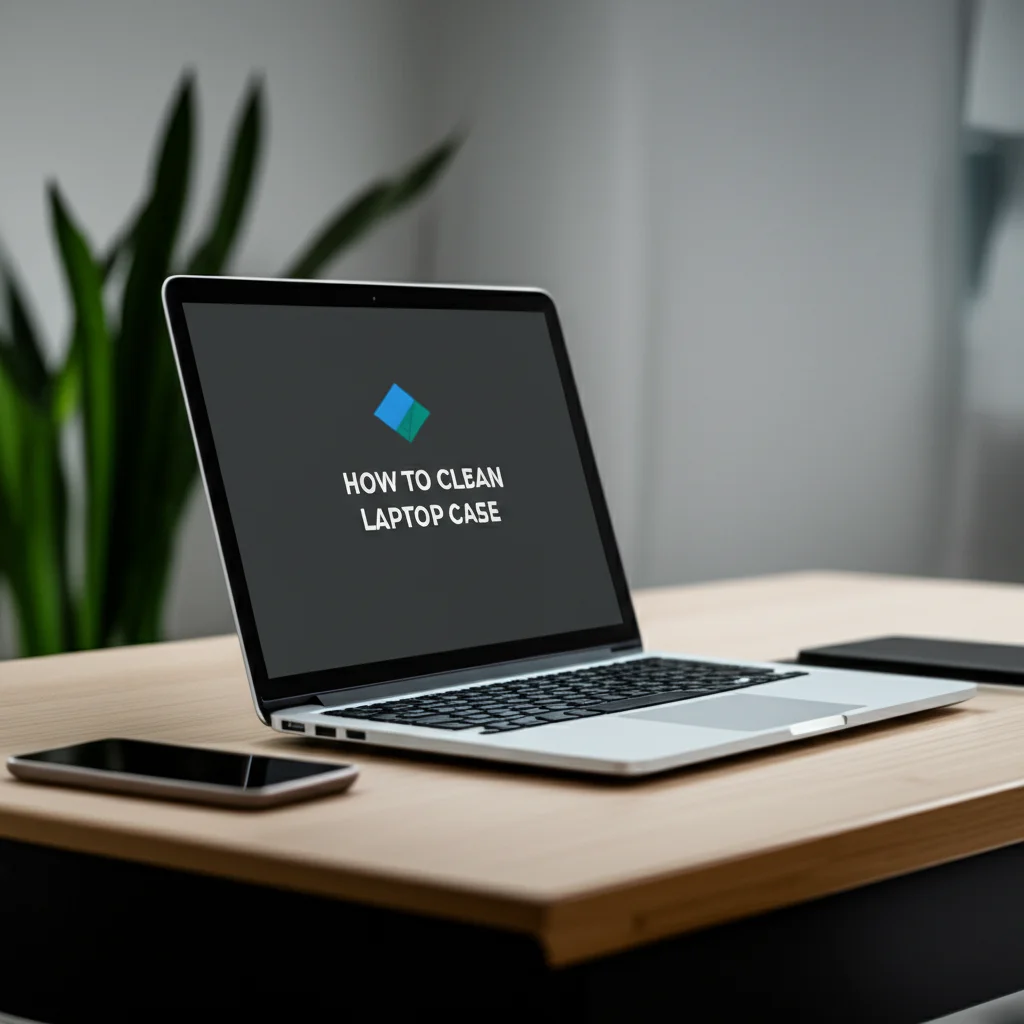· Todd Martin · Tech Maintenance · 17 min read
How To Clean Surface Pro Keyboard

Keep Your Surface Pro Keyboard Pristine: A Cleaning Guide
Your Microsoft Surface Pro keyboard, also known as the Type Cover, is a vital part of your computing experience. It lets you type, navigate, and interact with your device. Over time, daily use brings dust, crumbs, skin oils, and even germs to its surface. A dirty keyboard can feel unpleasant, affect typing performance, and even become a breeding ground for bacteria. Learning how to clean Surface Pro keyboard components properly ensures your device stays hygienic and works well. This guide covers everything from basic upkeep to deep cleaning methods, helping you maintain your Surface Pro Type Cover.
Takeaway
Regular cleaning keeps your Surface Pro keyboard hygienic and working well.
- Dust and debris require compressed air and a microfiber cloth.
- Sticky spots and grime need gentle wiping with isopropyl alcohol.
- Act quickly for spills to prevent damage.
- Consistent cleaning extends your keyboard’s life and improves its feel.
Clear and Concise Answer
To clean your Surface Pro keyboard, disconnect it from the tablet. Use compressed air to blow out loose debris. Wipe surfaces with a microfiber cloth dampened with a small amount of isopropyl alcohol solution. This removes dirt and grime effectively. For spills, act fast to dry the area and prevent liquid from entering the internal components.
Why Your Surface Pro Keyboard Needs Regular Cleaning
Your Surface Pro keyboard endures a lot of use every day. It collects dust, food crumbs, and skin oils. These things build up over time. This buildup makes your keyboard look dirty. It can also affect how the keys feel. Sometimes, keys might even stick. Beyond appearance, your keyboard harbors unseen microbes. Studies show keyboards can carry more germs than a toilet seat. Regular cleaning removes these contaminants. It improves your typing experience and helps maintain good personal hygiene.
A clean keyboard also helps your device last longer. Dirt can get under the keys. This might cause issues with key responsiveness. If debris prevents a key from registering a press, it slows down your work. For example, if you often eat near your device, crumbs can easily fall into the gaps. Drinks can spill and leave sticky residue. These issues are common, but simple cleaning prevents them. Cleaning ensures your Surface Pro Type Cover remains a reliable tool. It keeps your setup looking professional and clean.
Surface Pro keyboards often have a unique Alcantara fabric finish. This material feels soft and looks premium. However, it can also trap dirt and absorb oils more easily than standard plastic keyboards. This special material needs careful attention during cleaning. Using the wrong products can damage its surface. Proper cleaning protects this unique finish. It preserves the look and feel of your keyboard. My own experience taught me that neglecting a keyboard leads to a frustrating typing experience. I always tell my friends to clean their devices often.
Furthermore, keeping your Surface Pro keyboard clean protects your investment. Surface Pro devices are valuable tools. Regular maintenance, including cleaning, extends their lifespan. It also maintains their aesthetic appeal. A well-maintained device holds its value better. This is important if you ever plan to upgrade or sell your Surface Pro. Consider cleaning as part of your routine device care. It is a simple step that offers many benefits for your device and your health.
Essential Tools for Cleaning Your Surface Pro Keyboard
Before you start to clean your Surface Pro keyboard, gather the right tools. Having everything ready makes the cleaning process smooth. You do not want to stop mid-task to find something. The correct tools ensure effective cleaning without causing damage. I always lay out all my items first. This ensures I have everything before I begin.
First, you need compressed air. This comes in a can with a small straw. It is excellent for blowing out loose debris. Dust, crumbs, and other small particles hide between and under keys. Compressed air reaches these tight spots. Always hold the can upright. Use short bursts to avoid moisture buildup. This tool is a must-have for basic keyboard maintenance.
Next, get a microfiber cloth. These cloths are soft and lint-free. They will not scratch your keyboard’s surface. A microfiber cloth is perfect for wiping away dust and smudges. You can use it dry for light cleaning. For more stubborn grime, you will dampen it. Make sure you use a clean cloth. Dirty cloths can spread dirt or scratch surfaces. I keep a few dedicated cleaning cloths just for my tech gadgets.
Isopropyl alcohol (IPA) is another key item. A 70% solution is ideal for electronics. It evaporates quickly and disinfects surfaces. Do not spray alcohol directly onto the keyboard. Instead, lightly dampen your microfiber cloth with it. This prevents liquid from getting into the keyboard’s internal parts. IPA effectively removes oils, grime, and many germs. It is much safer than water or harsh household cleaners. If you need to clean your MacBook Pro keyboard, IPA is also a good choice.
For sticky spots or tougher grime, cotton swabs (Q-tips) are useful. Dip a cotton swab lightly in isopropyl alcohol. Then, use it to clean around the edges of keys. These small tools help you reach tight areas that a cloth cannot. They are also good for cleaning the grooves of the trackpad. I find them very precise for spot cleaning. You might also want a soft-bristled brush for very stubborn dust. A clean, unused paintbrush or a dedicated keyboard brush works well. This helps dislodge debris before using compressed air. Having these tools ready ensures your Surface Pro keyboard cleaning is thorough and safe. These items are generally affordable and easy to find at electronics stores or online.
Step-by-Step Guide to Basic Surface Pro Keyboard Cleaning
Performing basic cleaning on your Surface Pro keyboard regularly prevents dirt buildup. This process is quick and simple. It keeps your keyboard feeling fresh. I recommend doing this once a week if you use your device often.
Step 1: Disconnect Your Keyboard. Always detach your Surface Pro Type Cover from your tablet first. This prevents accidental key presses. It also helps you move the keyboard around easily. Powering down your tablet before detaching is a good safety measure. You want to avoid any electrical issues during cleaning. This simple step protects your device from damage.
Step 2: Remove Loose Debris with Compressed Air. Hold your detached keyboard at an angle. Use short, controlled bursts of compressed air. Aim the air between and around the keys. This blows out crumbs, dust, and other loose particles. Work your way across the entire keyboard. Pay special attention to the edges of the keys and the trackpad area. Do not spray for too long in one spot. This can cause cold spots or moisture to form. Keep the can upright to prevent propellant from spraying out. If you want to know how to clean keyboard without removing keys, compressed air is often the first step.
Step 3: Wipe Surfaces with a Microfiber Cloth. Take a clean, dry microfiber cloth. Gently wipe down the entire surface of the keyboard. This includes the keys, the palm rest, and the trackpad. This removes surface dust and smudges. The microfiber cloth picks up fine particles effectively. It will not scratch the delicate surfaces of your keyboard. For the Alcantara fabric, wipe gently in one direction. This helps preserve the material’s texture.
Step 4: Tackle Grime with Isopropyl Alcohol. For dirtier areas or noticeable smudges, dampen your microfiber cloth slightly with 70% isopropyl alcohol. Remember, only dampen the cloth, do not soak it. Wipe the keys and surrounding plastic surfaces. Avoid getting liquid into any openings. Isopropyl alcohol evaporates quickly. This makes it safe for electronics. It breaks down oils and grime. This leaves your keys looking clean and feeling smooth. For how to clean keys on keyboard more deeply, this step is essential.
Step 5: Clean the Alcantara Fabric (If Applicable). If your Type Cover has the Alcantara fabric, treat it with care. Lightly dampen a different section of your microfiber cloth with plain water or a very diluted, mild soap solution (like dish soap and water). Gently dab or wipe the fabric in small sections. Do not rub hard. Over-wetting the Alcantara can damage it. After wiping, use a dry part of the cloth to absorb any excess moisture. Let the fabric air dry completely before reattaching. This keeps the Alcantara looking and feeling its best.
Deep Cleaning Your Surface Pro Type Cover: Reaching Under the Keys
Sometimes, a basic cleaning is not enough. Debris can get trapped under the keys. This causes keys to stick or become unresponsive. Deep cleaning addresses these persistent issues. This process takes more time but provides a thorough clean. I only do this a few times a year, or when I notice a specific problem with a key.
Step 1: Prepare for Deep Cleaning. Again, detach your Surface Pro Type Cover from your tablet. Find a well-lit area. Make sure you have all your tools ready. You will need compressed air, isopropyl alcohol (70%), cotton swabs, and a clean microfiber cloth. A soft-bristled brush can also be helpful here. You might even consider wearing thin gloves to avoid transferring oils from your hands back to the cleaned surface.
Step 2: Use Compressed Air Extensively. Hold the keyboard vertically or at a steep angle. Use your compressed air can. Aim the nozzle along the rows of keys. Spray in short, powerful bursts. Move the nozzle back and forth. You want to dislodge any crumbs or dust caught beneath the keycaps. Turn the keyboard upside down and gently tap it. This can help loose particles fall out. Then, spray with compressed air again from different angles. This maximizes debris removal.
Step 3: Clean Around Key Edges with Cotton Swabs. Dip a cotton swab in isopropyl alcohol. Squeeze off any excess liquid. The swab should be damp, not dripping wet. Carefully run the cotton swab along all four sides of each keycap. This targets grime and sticky residue that builds up around the edges. It is often this sticky buildup that causes keys to feel sluggish. Change cotton swabs frequently as they get dirty. This ensures you are removing dirt, not just spreading it around. I find this step makes a huge difference in how responsive the keys feel.
Step 4: Address the Trackpad Area. The trackpad collects fingerprints and oils. Wipe the trackpad surface gently with a microfiber cloth dampened with isopropyl alcohol. For the narrow gap around the trackpad’s edge, use a cotton swab. Clean along this border to remove any trapped dirt. Make sure no liquid seeps into the trackpad mechanism. A clean trackpad offers better navigation.
Step 5: Clean the Connectors. The magnetic connector strip on your Type Cover also needs attention. This strip connects the keyboard to your Surface Pro. Dust and grime here can affect connectivity. Use a dry cotton swab or a corner of your microfiber cloth. Gently wipe the gold contact points. Avoid using any liquid on these connectors. You want to ensure a strong, clean connection between your tablet and keyboard. This small detail prevents frustrating connection issues.
Step 6: Final Wipe Down and Air Dry. After cleaning around the keys and other areas, give the entire keyboard a final wipe. Use a clean, dry microfiber cloth. This removes any remaining streaks or dust. Allow the keyboard to air dry completely. Isopropyl alcohol dries quickly, but ensure no moisture remains. This deep cleaning process will revitalize your Surface Pro Type Cover. It makes it feel almost new.
Handling Spills and Stains on Your Surface Pro Keyboard
Spills are a common fear for any electronic device owner. A liquid spill on your Surface Pro keyboard needs immediate action. Delay can cause severe damage. Stains from food or drink also need prompt attention. I learned this the hard way with a coffee spill.
Step 1: Act Immediately After a Spill. If liquid spills on your keyboard, disconnect it from your Surface Pro tablet at once. This is the most crucial step. Every second counts. If the keyboard is still attached, power down your Surface Pro immediately. This cuts power and helps prevent short circuits. Do not press any keys. Do not try to wipe the liquid into the keys.
Step 2: Dry the Surface. Turn the keyboard upside down. Gently shake it to let any excess liquid drain out. Use a clean, absorbent cloth or paper towels to blot the visible liquid. Do not rub. You want to absorb the liquid, not spread it. Focus on the areas where the liquid landed. Pay special attention to the gaps between keys. Blotting prevents liquid from seeping further into the internal components.
Step 3: Assess the Liquid Type and Clean.
- Water: If it was plain water, continue blotting until dry. Then, let the keyboard air dry for at least 24-48 hours. Place it in a well-ventilated area. Do not use a hairdryer. Heat can warp plastic or damage internal circuits.
- Sugary Drinks (Soda, Juice, Coffee with Sugar): Sugary liquids are more problematic. They leave sticky residue when dry. After blotting, slightly dampen a microfiber cloth with distilled water or 70% isopropyl alcohol. Gently wipe the affected area. This helps dissolve the sugar. Then, blot dry again. Repeat this process if needed. For sticky keys, you might need to use a cotton swab with IPA around the key’s edges. Refer to how to clean a laptop keyboard after spill for more general spill advice.
Step 4: Deep Clean Stains on Alcantara Fabric. If the Alcantara fabric gets stained, act quickly.
- For liquid stains, blot immediately with a clean, dry cloth.
- For non-greasy stains (like dirt), let the dirt dry first. Then, gently brush it off with a soft brush.
- For greasy stains or more stubborn liquid stains, prepare a very mild soap solution. Mix a drop of mild dish soap with distilled water. Dampen a clean microfiber cloth with this solution. Gently dab the stain. Do not rub vigorously. Work from the outside of the stain towards the center. Follow with a clean cloth dampened with plain water to rinse. Finally, blot dry with a dry cloth. Always let the fabric air dry completely.
Step 5: Patience and Testing. After any spill, allow ample drying time. For serious spills, 48 hours or more might be needed. Do not rush to plug in your keyboard. Once dry, reattach it to your Surface Pro. Test all keys and the trackpad thoroughly. If some keys are still sticky, repeat the cleaning process for those specific keys. If the keyboard does not work, or keys remain unresponsive, it might require professional repair. Quick action and careful cleaning give your keyboard the best chance of recovery.
Maintaining Your Surface Pro Keyboard’s Longevity
Regular cleaning is a cornerstone of maintenance. However, daily habits also play a huge role in your Surface Pro keyboard’s lifespan. By adopting good practices, you reduce the need for intensive cleaning. You also protect your investment. I always emphasize preventive care for my electronics.
Avoid Eating and Drinking Near Your Device: This is the most common cause of keyboard dirt and spills. Crumbs can fall between keys. Liquids can cause serious damage. If you must eat or drink, keep items away from your keyboard. Use a dedicated workspace that is clean and clear. This simple habit prevents many problems.
Wash Your Hands Before Use: Your hands carry natural oils, dirt, and germs. Washing your hands before using your keyboard prevents transferring these contaminants. This keeps your keys cleaner for longer. It also reduces germ buildup on the surface. This is a good hygiene practice for all shared devices.
Use a Screen Protector and Case: While not directly for the keyboard, a good case protects your Surface Pro when you carry it. Many cases offer some protection for the Type Cover when closed. This shields the keyboard from dust and scratches during transport. A screen protector prevents the screen from scratching against the keyboard when closed.
Store Your Surface Pro Properly: When not in use, close your Surface Pro. This protects the keyboard from dust accumulation. If you store it in a bag or sleeve, ensure it is clean. A dusty bag can transfer dust to your keyboard. Store your device in a cool, dry place. Avoid extreme temperatures or humidity.
Gentle Typing Habits: Typing too hard can put unnecessary stress on the key mechanisms. While Surface Pro keys are durable, a gentle touch is always better. Avoid slamming keys or putting excessive force on the keyboard. This helps maintain the integrity of the key switches over time.
Regular Quick Wipes: Even if you do not do a full cleaning, a quick wipe with a dry microfiber cloth daily is beneficial. This removes surface dust and fingerprints before they build up. It keeps your keyboard looking presentable. It also takes only a few seconds.
Use a Keyboard Cover (Optional): Some users prefer a thin silicone keyboard cover. This cover sits over the keys. It protects against spills and dust. The downside is that it can alter the typing feel. It can also trap heat slightly. If you work in a particularly dusty or spill-prone environment, a cover might be a good option. However, remove it regularly to clean underneath.
By combining regular cleaning with good daily habits, you ensure your Surface Pro keyboard remains in excellent condition. This extends its functional life and keeps your computing experience pleasant. It also saves you money on potential repairs or replacements.
FAQ Section
How often should I clean my Surface Pro keyboard?
Clean your Surface Pro keyboard at least once a week for basic upkeep. If you use it daily or in dusty environments, clean it more often. A deep cleaning every 1-3 months, or when you notice performance issues like sticky keys, is usually sufficient. Consistent light cleaning prevents major buildups.
Can I use household cleaners on my Surface Pro keyboard?
No, avoid harsh household cleaners like bleach, glass cleaner, or abrasive sprays. These can damage the keyboard’s finish, especially the Alcantara fabric, or corrode internal components. Stick to 70% isopropyl alcohol diluted on a microfiber cloth for general cleaning. Distilled water is also safe for light dampening.
Is it safe to remove keys for cleaning on a Surface Pro keyboard?
Generally, no. Surface Pro Type Cover keys are not designed for user removal. Attempting to pry them off can easily break the keycap or the fragile scissor mechanism underneath. Use compressed air and cotton swabs to clean around and under the keys without removal.
What should I do if my Surface Pro keyboard gets wet?
Immediately disconnect the keyboard from your Surface Pro. Power down the tablet if it’s still attached. Turn the keyboard upside down and gently shake to drain excess liquid. Blot thoroughly with an absorbent cloth. For sugary liquids, carefully wipe with a damp, alcohol-dampened cloth. Allow it to air dry completely for at least 24-48 hours before testing.
How do I clean the Alcantara fabric on my Type Cover?
For Alcantara, use a clean, lint-free microfiber cloth. For light dust, use a dry cloth. For stains, lightly dampen the cloth with distilled water or a very diluted mild soap solution. Gently dab or wipe in one direction. Avoid excessive rubbing or soaking the fabric. Always let it air dry fully.
Conclusion
Keeping your Surface Pro keyboard clean is simple. It offers significant benefits for both your device and your health. We explored how to clean Surface Pro keyboard components, from everyday dust to unexpected spills. Regular maintenance ensures your keyboard feels great and works perfectly. Using compressed air, microfiber cloths, and isopropyl alcohol effectively removes dirt and grime. Remember to act quickly with spills and dry thoroughly.
By following these straightforward steps, you extend the life of your Surface Pro Type Cover. You also maintain a hygienic workspace. A clean keyboard enhances your overall computing experience. Make keyboard cleaning a regular part of your tech care routine. Your Surface Pro will thank you for it. Start cleaning your Surface Pro keyboard today!