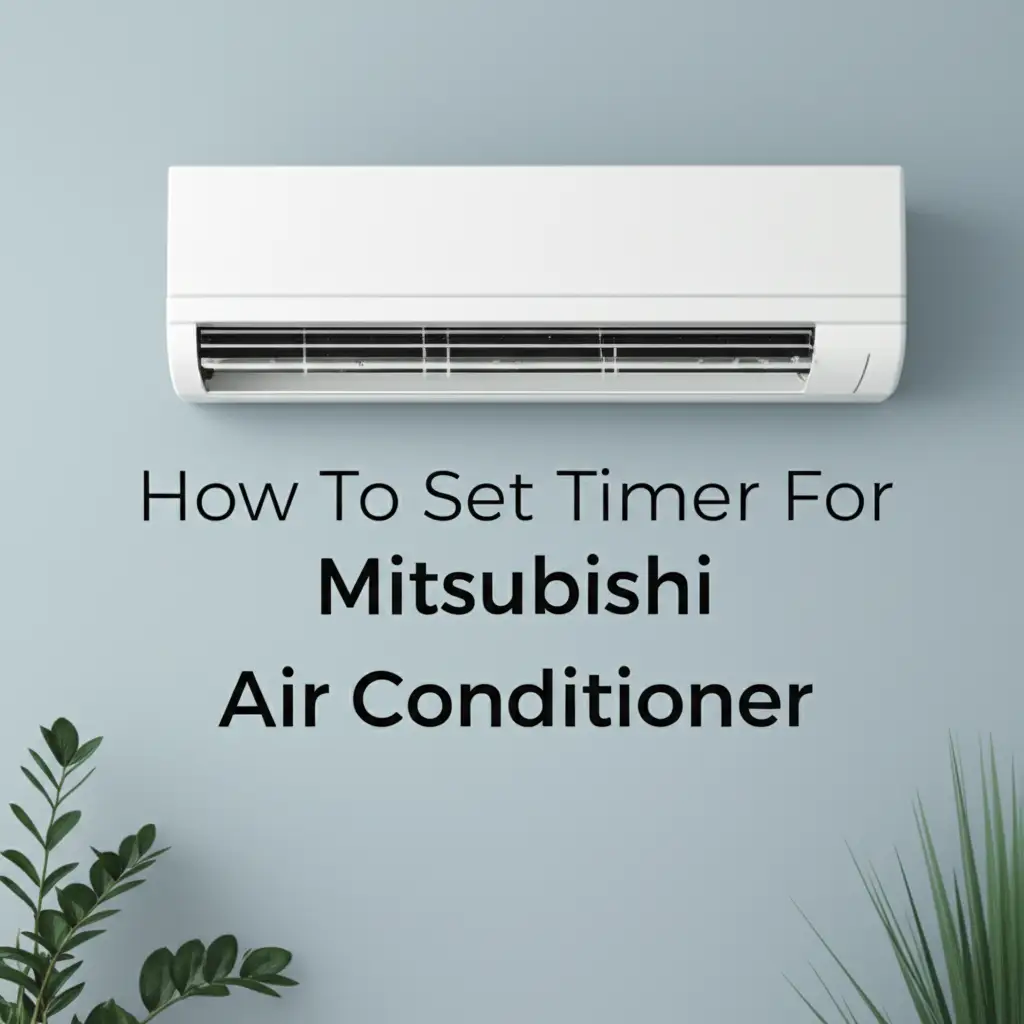· Todd Martin · Air Conditioners · 18 min read
How To Use Daikin Air Conditioner Wall Remote

Unlock Comfort: Using Your Daikin AC Wall Remote
Your home’s comfort depends on your air conditioner. For many Daikin AC users, a wall-mounted remote control is the central point for managing temperature and airflow. This remote is a powerful tool. It lets you easily change settings and keep your space comfortable. Understanding how to use your Daikin Air Conditioner wall remote is important. It ensures your system works efficiently and provides the comfort you expect.
This guide will show you everything about your Daikin wall remote. We start with the basics. Then we move to advanced settings. You will learn to control temperature, modes, and fan speed. We also cover timer functions and energy-saving features. Finally, we discuss common issues and maintenance tips. By the end, you will master your Daikin AC wall remote. You will control your indoor climate with confidence and ease.
Takeaway
- Identify key buttons and display elements on your Daikin wall remote.
- Master basic functions like power, mode selection, and temperature adjustment.
- Learn to set advanced features such as timers and energy-saving options.
- Understand common display symbols and indicators for AC status.
- Troubleshoot basic issues to ensure your remote and AC work correctly.
- Perform simple maintenance to extend your remote’s life.
To use your Daikin Air Conditioner wall remote, first turn on the unit with the ON/OFF button. Then, use the MODE button to select your desired operation like Cool or Heat. Adjust the temperature with the UP/DOWN arrows and control airflow with the FAN SPEED button. You can also set timers or energy-saving functions for added comfort and efficiency.
Understanding Your Daikin Wall Remote: Getting Started
Your Daikin air conditioner wall remote is a sophisticated control panel. It allows you to interact directly with your AC unit. Before you begin adjusting settings, take a moment to look at its design. Most Daikin wall remotes share a common layout. They feature a clear digital display and several intuitive buttons. Knowing what each part does is the first step to mastering your comfort.
The display screen shows your current settings. It shows the temperature, active mode, and fan speed. It also displays any timer settings or error codes. Below the display, you will find most of the control buttons. These buttons allow you to change how your AC operates. Familiarizing yourself with these basic components will make using your remote much simpler.
Common Buttons and Their Functions
Most Daikin wall remotes have several standard buttons. Each button serves a specific purpose. Knowing these functions helps you quickly adjust your settings.
- ON/OFF Button: This button powers your Daikin AC unit on or off. It is usually a prominent button, often colored differently or located at the top. Pressing it once turns the unit on. Pressing it again turns the unit off. This simple action begins or ends your cooling or heating cycle. You can learn more about how to turn on your Daikin AC with a remote.
- MODE Button: The MODE button cycles through various operating modes. These modes include Cool, Heat, Dry, Fan, and Auto. You select the mode that best suits your needs. For example, choose Cool mode in summer or Heat mode in winter.
- Temperature Adjustment Buttons (UP/DOWN Arrows): These buttons let you increase or decrease the desired temperature. They are often labeled with an up arrow (▲) and a down arrow (▼). Pressing the up arrow raises the target temperature. Pressing the down arrow lowers it. You can set the exact temperature for your comfort.
- FAN SPEED Button: This button controls the speed of the indoor unit’s fan. You can typically cycle through low, medium, high, or auto fan speeds. Adjusting the fan speed affects how quickly air circulates and how loud the unit operates.
- SWING Button: The SWING button controls the direction of the airflow. Pressing it activates or deactivates the swing function. This function moves the louvers automatically. This helps distribute air more evenly throughout the room.
- TIMER Button: The TIMER button allows you to set specific times for your AC to turn on or off. This feature helps you save energy and ensures your home is comfortable when you need it to be. Many people use this to pre-cool their homes before arriving back from work.
Understanding these core buttons is essential for basic operation. As you become more familiar, you can explore the advanced functions available on your specific Daikin wall remote model. Each button is designed to give you precise control over your indoor climate.
Reading the Display Screen
The digital display on your Daikin wall remote provides immediate feedback. It shows the current status of your air conditioner. Common elements include:
- Current Temperature: This number shows the temperature you have set. It might also show the room’s current temperature depending on your model.
- Operating Mode Icon: A small icon usually indicates the active mode. For example, a snowflake for Cool, a sun for Heat, or a fan for Fan mode.
- Fan Speed Indicator: Bars or numbers often represent the chosen fan speed. More bars or a higher number mean a faster fan speed.
- Timer Settings: If you have set a timer, the display will show the programmed ON/OFF times. It might also show a clock icon.
- Error Codes/Indicators: In case of a system issue, the display might show a specific error code. It might also show a warning light. These codes help diagnose problems.
Knowing how to interpret these symbols is crucial. It helps you confirm your settings. It also alerts you to any potential issues with your Daikin AC system. Always refer to your specific remote’s user manual for a detailed explanation of all icons. Each model may have unique symbols or features.
Using Daikin Wall Remote: Basic Temperature and Mode Controls
Controlling your Daikin air conditioner with its wall remote is straightforward once you know the core functions. The most common adjustments you will make are setting the temperature and choosing the operating mode. These two controls are fundamental for maintaining your desired indoor climate. Mastering them allows you to quickly adapt your comfort settings to changing conditions outside or your personal preference.
I find that adjusting the temperature by just one or two degrees can make a big difference. It saves energy without sacrificing much comfort. Also, choosing the right mode prevents wasting energy. For example, using the fan mode instead of cool mode on a mild day. This keeps your home comfortable and your energy bills lower.
Adjusting Temperature for Perfect Comfort
Setting the temperature is perhaps the most frequent action you will perform with your Daikin wall remote. It directly impacts how warm or cool your room feels. The goal is to find a balance between comfort and energy efficiency.
- Identify Temperature Buttons: Look for the UP (▲) and DOWN (▼) arrows, or sometimes a plus (+) and minus (-) button. These buttons control the target temperature.
- Press to Adjust: Press the UP button to increase the desired temperature. Press the DOWN button to decrease it. Each press usually changes the temperature by one degree Celsius or Fahrenheit, depending on your remote’s setting.
- Observe Display: Watch the display screen as you press the buttons. The new temperature setting will appear. The AC unit will then work to reach and maintain this temperature.
- Optimal Settings: For cooling, a common comfortable setting is between 24-26°C (75-79°F). For heating, 20-22°C (68-72°F) is often preferred. Setting the temperature too low in summer or too high in winter uses more energy. Find your ideal comfort zone that also helps reduce energy consumption.
Small adjustments are key. Avoid drastic changes. This helps the unit operate more efficiently. It also provides a more consistent level of comfort. Your Daikin AC works best when it can gradually reach the set temperature.
Selecting Operating Modes
The MODE button on your Daikin wall remote allows you to switch between various operational settings. Each mode is designed for specific environmental conditions or comfort needs.
- COOL Mode (Snowflake icon): This is for cooling your room. The AC unit removes heat and humidity from the air. This mode is ideal during hot weather. It lowers the room temperature to your set point.
- HEAT Mode (Sun icon): In colder months, the HEAT mode warms your room. Your Daikin AC will work to raise the temperature to your desired level. If your Daikin AC is not working in heat mode, you might need to check for specific issues. This mode is essential for year-round comfort.
- DRY Mode (Droplet icon): Also known as Dehumidify mode, this setting reduces humidity in the air. It is useful in damp conditions, even if the temperature is not very high. The fan runs at a low speed, and the unit extracts moisture. This makes the air feel cooler and more comfortable without significant temperature drops.
- FAN Mode (Fan icon): This mode circulates air without cooling or heating it. It is perfect for mild days when you only need air movement. It uses less energy than cooling or heating modes. You can often adjust the fan speed in this mode.
- AUTO Mode (Arrow circle icon): In AUTO mode, the AC unit automatically selects the most appropriate operating mode (Cool, Heat, or Dry) based on the room’s current temperature and your set temperature. This offers hands-free operation. The unit decides what is best for comfort and efficiency.
To change the mode, simply press the MODE button repeatedly. Stop when the desired mode’s icon appears on the display. The unit will then adjust its operation accordingly. Choosing the correct mode is crucial for both comfort and energy savings.
Controlling Fan Speed for Airflow
The FAN SPEED button controls how quickly air moves through your room. Adjusting the fan speed impacts both your comfort and the unit’s noise level.
- Access Fan Speed Options: Press the FAN SPEED button. Each press cycles through available options.
- Typical Fan Speeds:
- LOW: Provides quiet operation and gentle air circulation. Good for nighttime or when you just need a light breeze.
- MEDIUM: A balanced setting for moderate air circulation and noise.
- HIGH: Offers maximum airflow for rapid cooling or heating. This setting is usually the loudest.
- AUTO: The unit automatically adjusts the fan speed based on the room temperature and the set temperature. This is often the most energy-efficient option.
- Choose Wisely: Select a fan speed that balances comfort and noise. A higher fan speed cools or heats faster but can be noisier. A lower speed is quieter but takes longer to change the room temperature.
For optimal comfort, I usually start with Auto fan speed. If I need quicker changes or a specific airflow, then I manually adjust it. This gives me good control over my environment.
Advanced Functions: Daikin Wall Remote Timer and Efficiency Settings
Beyond basic temperature and mode controls, your Daikin Air Conditioner wall remote offers advanced functions. These features enhance comfort and improve energy efficiency. Learning to use them helps you optimize your home’s climate control. Timer settings allow you to program the AC to turn on or off at specific times. Energy-saving modes reduce power consumption. Utilizing these functions can lead to significant savings on your energy bills.
I often use the timer function to cool my bedroom before I go to sleep. Then I set it to turn off a few hours later. This way, I get comfortable quickly and the AC does not run all night. This small habit makes a big difference in my electricity usage.
Setting the Timer: On/Off Schedules
The timer function is a powerful tool for convenience and energy saving. It lets you program your Daikin AC to automatically turn on or off at predetermined times. This means your home can be perfectly comfortable when you arrive. It can also turn off when you leave or go to sleep.
- Accessing Timer Settings: Look for a button labeled “TIMER,” “ON TIMER,” “OFF TIMER,” or a clock icon. Press this button to enter the timer setting mode.
- Setting “ON” Timer:
- Press the “ON TIMER” button. The display will show a flashing time.
- Use the UP/DOWN temperature arrows or dedicated timer adjustment buttons (often labeled “TIME”) to set the desired turn-on time.
- Press the “SET” or “TIMER SET” button to confirm.
- Before confirming, you might also be able to set the mode and temperature for when the unit turns on.
- Setting “OFF” Timer:
- Press the “OFF TIMER” button. The display will show a flashing time.
- Use the UP/DOWN temperature arrows or timer adjustment buttons to set the desired turn-off time.
- Press the “SET” or “TIMER SET” button to confirm.
- Canceling Timer: To cancel a set timer, press the “CANCEL” button or cycle through the timer settings until the timer icon disappears.
- Reviewing Timers: Some remotes have a “CHECK” or “REVIEW” button to view your active timer settings.
Many Daikin wall-mounted units, like those using the BRC1D61 remote, have very specific timer functions. You can find detailed instructions for setting timers on your Daikin Air Conditioner wall mount and even more specific models like the BRC1D61. Using the timer function prevents the AC from running when nobody is home. This saves a lot of energy over time.
Activating Energy-Saving Features
Daikin AC units often come with features designed to reduce power consumption. These features help you save on electricity bills while still maintaining comfort.
- ECONO Mode: The ECONO (Economy) mode is a popular energy-saving feature. When activated, the unit operates at a slightly reduced capacity. It maintains a comfortable temperature but consumes less power. It might allow the temperature to drift slightly outside your set point to save energy. This mode is excellent for periods when you do not need maximum cooling or heating power. Look for a button labeled “ECONO” or “ENERGY SAVING.”
- SILENT Mode (Outdoor Unit): Some Daikin units offer a Silent mode for the outdoor unit. This reduces the operating noise of the outdoor compressor. It is useful during the night or when you want to minimize noise for neighbors. Activating this mode typically involves pressing a “SILENT” button. Keep in mind that reducing outdoor unit noise might slightly affect the unit’s capacity.
- COMFORT AIRFLOW Mode: This feature optimizes airflow to prevent direct drafts. The louvers adjust to direct air upwards during cooling or downwards during heating. This creates a more comfortable environment. It can also contribute to more even temperature distribution, which supports energy efficiency. Look for a “COMFORT AIRFLOW” or a specific airflow direction button.
Always refer to your remote’s manual to understand specific energy-saving modes available on your model. Using these features helps you run your AC more efficiently.
Understanding Swing and Airflow Direction
Controlling the airflow direction is important for even temperature distribution. It also helps prevent uncomfortable drafts. Your Daikin wall remote usually has a button for this, often labeled “SWING” or an icon depicting airflow.
- Vertical Airflow (Up/Down Swing): This controls the up-and-down movement of the louvers.
- Press the SWING button to start the automatic up-and-down motion.
- Press it again to stop the louver at a desired angle.
- For cooling, directing air upwards helps circulate cool air more effectively throughout the room.
- For heating, directing air downwards helps distribute warm air, as warm air naturally rises.
- Horizontal Airflow (Left/Right Adjustment): Some Daikin units allow you to adjust the horizontal airflow direction (left/right) manually or via the remote. On wall remotes, this is less common for automatic control. You might need to adjust the vertical louvers manually on the indoor unit. Check your specific model’s capabilities.
Proper airflow distribution ensures that all parts of your room receive conditioned air. This enhances overall comfort and avoids hot or cold spots. It can also help the unit operate more efficiently by maintaining a more consistent temperature.
Decoding Daikin Wall Remote Display: Symbols and Status
Your Daikin Air Conditioner wall remote’s display screen is a vital source of information. It shows you the current operating status and settings of your AC unit. Understanding the various symbols and indicators on the display helps you confirm that your unit is performing as intended. It also alerts you to any potential issues. Each icon represents a specific function, mode, or status. Knowing what each symbol means gives you full control and understanding of your system.
I find it very useful to quickly glance at the display. It tells me if the timer is active, what mode the AC is in, and if there are any warnings. This quick check helps me ensure my comfort settings are correct.
Common Display Icons and Their Meanings
The display on your Daikin wall remote uses a set of standardized icons. These icons quickly communicate the unit’s current state.
- Operating Mode Icons:
- Snowflake (Cool Mode): Indicates the unit is actively cooling the room.
- Sun (Heat Mode): Shows the unit is providing heat.
- Droplet (Dry Mode): Means the unit is dehumidifying the air.
- Fan Blade (Fan Mode): Signifies that only the fan is running, circulating air without heating or cooling.
- Arrow Circle (Auto Mode): The unit automatically selects the best mode based on room temperature.
- Fan Speed Indicators:
- Bars (1, 2, 3, or more): More bars mean a higher fan speed (Low, Medium, High).
- “AUTO” text: The fan speed is automatically adjusted by the unit.
- Timer Icons:
- Clock or “TIMER” text: An active timer function is set. This might be an ON timer, OFF timer, or both.
- Time Display: Shows the programmed ON or OFF time.
- Temperature Display:
- Numbers: Shows the set temperature or sometimes the current room temperature.
- °C / °F: Indicates whether the temperature is displayed in Celsius or Fahrenheit.
- Airflow Direction Indicators:
- Arrows or Louver Symbol: Shows the direction of the airflow or if the swing function is active.
- ECO / ECONO Icon: Indicates that the energy-saving mode is active.
- Silent Icon: Shows that the silent operation mode is active for the outdoor unit.
Familiarize yourself with these icons. They provide a quick visual status check of your Daikin AC. This helps you confirm your settings at a glance.
Understanding Status and Warning Indicators
Beyond basic operating icons, your Daikin wall remote display also provides status indicators and warnings. These are crucial for understanding the unit’s health and performance.
- Operation Lamp (LED Light): Many wall remotes and indoor units have an LED lamp. This lamp typically glows green when the unit is operating normally. It might flash or change color to indicate a specific status or error. For example, a flashing orange light on a Daikin AC might mean a malfunction or maintenance reminder. You can learn more about what an orange light on a Daikin air conditioner means.
- Filter Clean Indicator: This light or icon illuminates when the air filters need cleaning. Regular filter cleaning is essential for maintaining air quality and unit efficiency. Ignoring this indicator can reduce airflow and lead to higher energy consumption.
- Defrost Indicator (Heat Mode): In Heat mode, the outdoor unit may perform a defrost cycle in cold weather. During this time, the indoor unit might temporarily stop blowing warm air. A defrost indicator light might appear on the remote or indoor unit. This is normal operation.
- Error Codes: If the Daikin AC system detects a significant malfunction, an error code will typically appear on the display. These codes are alphanumeric (e.g., U0, A5, C9). Each code corresponds to a specific issue. If an error code appears, note it down. Then consult your Daikin user manual or contact a service technician. Common reasons for error codes include sensor issues, refrigerant problems, or component failures.
- Battery Indicator: This icon, often resembling a battery, lights up or flashes when the remote control’s batteries are low. When this happens, it is time to replace them. Learning how to change the battery in your Daikin air conditioner remote is a simple process.
Paying attention to these indicators helps you proactively maintain your Daikin AC. It also allows you to address potential problems quickly. Regular checks of the display screen ensure your system runs smoothly and efficiently.
Daikin Wall Remote Troubleshooting: Common Issues and Fixes
Even with the best equipment, issues can arise. Your Daikin Air Conditioner wall remote is generally reliable, but sometimes it might not respond as expected. Understanding how to troubleshoot common problems can save you time and discomfort. Most issues are minor and can be fixed with a few simple steps. This section covers the most frequent problems users face with their Daikin wall remotes and how to resolve them.
I have found that often the simplest solution works. Checking batteries first has saved me many frustrating moments. When the remote acts up, I start with that. If that does not work, I move on to other common checks.
Remote Not Responding to Commands
If your Daikin wall remote is not responding to button presses, here are the most common culprits and solutions:
- Dead or Low Batteries: This is the most frequent reason for an unresponsive remote.
- Fix: Replace the batteries. Most Daikin wall remotes use standard AA or AAA batteries. Knowing how to change the battery in your Daikin air conditioner remote is a fundamental skill for all users. Ensure they are inserted with the correct polarity (+/-).
- Infrared (IR) Signal Blocked: The remote sends a signal via infrared light.
- Fix: Ensure there is a clear line of sight between the remote and the indoor unit. Remove any obstructions like furniture, curtains, or plants. Dirt or dust on the remote’s IR emitter or the unit’s IR receiver can also interfere. Gently wipe them clean.
- Remote Malfunction: Rarely, the remote itself might be faulty.
- Test: Point your smartphone camera at the remote’s IR emitter (the small light at the top). Press a button. If you see a light flash on your phone screen, the remote is sending a signal. If not, the remote might be broken.
- Power Outage Effect: After a power outage, your AC unit might need a moment to reset.
- Fix: If the remote is working but the AC unit does not respond, try resetting your Daikin AC unit. You can learn how to reset your Daikin air conditioner after a power outage for proper function. This often resolves communication issues.
Always start with battery replacement. This simple step fixes most remote control issues.
AC Unit Not Responding to Remote Commands
Sometimes the remote works, but the AC unit does not seem to get the message.