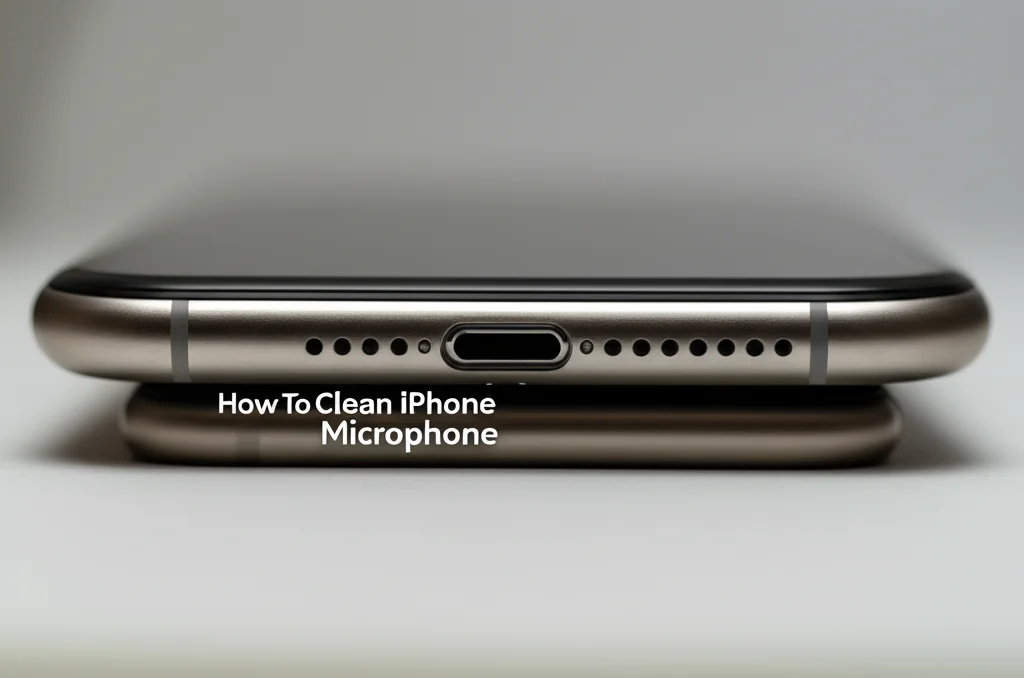· Todd Martin · Tech Tips · 12 min read
How To Clean Phone Memory

How to Clean Phone Memory: Boost Speed & Free Space
Is your phone running slow? Do apps crash often? You are probably facing a full phone memory issue. Many of us keep our phones for years, accumulating vast amounts of data. This build-up slows down performance.
Learning how to clean phone memory is a simple skill. It can make a big difference for your device. A clean phone runs faster and smoother. It also gives you more space for new photos and apps. I find that regular cleaning keeps my phone feeling new.
This article will guide you through effective steps. We will cover deleting unnecessary files and managing your apps. You will learn about using cloud storage and system tools. By the end, you will have a clear plan to optimize your phone’s performance.
Takeaway
To clean phone memory and improve performance, follow these key actions:
- Delete unused apps and old media files.
- Clear app caches and temporary data regularly.
- Move large files to cloud storage or an SD card.
- Utilize built-in storage management tools.
- Perform routine restarts and system updates.
Clear Your Phone’s Memory
To clean phone memory, you must remove unnecessary data. This includes old photos, videos, and unused applications. Clearing app cache and downloads also frees up space. Regular restarts and system updates help maintain speed and free up storage.
Understanding Phone Memory: Why It Matters
Your smartphone has different types of memory. Two main types are RAM and storage. RAM is like your phone’s workspace. It holds data for apps currently running. When RAM fills up, your phone slows down. Apps may freeze or crash.
Storage memory keeps your files. This includes photos, videos, apps, and documents. When storage fills, you cannot download new apps. You also cannot take new pictures. Both types of memory need proper management.
A full memory impacts your phone’s overall speed. It reduces responsiveness. It also affects battery life. A phone working harder uses more power. I know from experience that a full phone drains power fast.
Keeping your phone memory clean prevents these problems. It ensures smooth operation. It extends your device’s lifespan. It also improves your daily experience.
Essential Steps to Clean Phone Memory: Deleting Unnecessary Files
The quickest way to free up phone space is by deleting files. Start with large media files. Photos and videos take up the most room. Review your gallery regularly. I often find many duplicate photos there.
Look for old screenshots and downloaded images. Delete ones you no longer need. Consider moving important memories to a computer or cloud service. This frees space on your device.
Steps to delete files:
- Open your photo gallery or file manager.
- Go to albums or folders like “Downloads” or “Screenshots.”
- Select unwanted photos and videos.
- Tap the delete icon.
- Empty the “Recently Deleted” folder if your phone has one.
Documents and downloaded files also use space. Check your “Downloads” folder. Delete old PDFs, documents, or temporary files. These accumulate over time without you noticing. I always find old receipts and invoices here.
For files you want to keep, transfer them. Move them to an SD card if your phone supports one. Or upload them to a cloud service. This ensures they are safe but not on your phone.
Optimizing App Management: Clearing Cache and Data
Apps take up significant phone memory. They store temporary files called cache. Cache helps apps load faster. However, it can grow very large over time. Clearing app cache does not delete your personal data. It only removes temporary files.
Some apps also store large amounts of data. This includes downloaded maps, podcasts, or streaming content. You can clear this data, but it will log you out or remove downloaded content. Understand the difference before clearing.
How to clear app cache on Android:
- Go to Settings.
- Tap on “Apps” or “Apps & notifications.”
- Select an app from the list.
- Tap “Storage & cache.”
- Choose “Clear cache.” Do not tap “Clear storage” unless you know what it does. This removes all app data and resets the app to its original state.
How to clear app cache on iPhone: iPhones do not have a direct “clear cache” button for individual apps like Android. You often need to offload or delete and reinstall the app.
- Offload App: Go to Settings > General > iPhone Storage. Select an app, then tap “Offload App.” This removes the app but keeps its data. Reinstalling it brings back the data.
- Delete and Reinstall: This completely removes the app and its data. Then you can reinstall it from the App Store. This is effective for freeing up space.
Review your installed apps often. Delete apps you no longer use. Many people download apps for one-time use. These apps then sit on your phone taking up space. Removing them is an easy way to free up phone space. This practice helps to clean phone memory efficiently.
Sometimes, physical cleanliness also contributes to a phone’s overall smooth operation. For instance, a clean cell phone screen makes the device feel more responsive. A clear screen enhances visibility and makes the user experience more enjoyable.
Leveraging Cloud Storage and SD Cards for More Space
External storage options are great for your phone. They let you keep many files without using your phone’s internal memory. Cloud storage is a popular choice. Services like Google Drive, Dropbox, or iCloud offer free space. You can upload photos, videos, and documents.
Once uploaded, you can delete them from your phone. This frees up significant room. You can access these files from any device with an internet connection. I use cloud storage for all my old photos. This keeps my phone light.
Steps for using cloud storage:
- Download a cloud storage app.
- Sign in or create an account.
- Select files from your phone gallery or file manager.
- Upload them to your cloud service.
- Verify the upload.
- Delete the files from your phone.
SD cards are another option for Android users. If your phone has an SD card slot, buy one. You can move photos, videos, and some app data to it. This acts as an expansion for your phone’s storage. Check your phone settings for options to move data to the SD card.
How to move to SD card (Android):
- Insert the SD card into your phone.
- Go to Settings > Storage.
- Look for an option like “SD card” or “Portable storage.”
- You might find options to format it or move data.
- For specific apps, go to App Info > Storage and see if there is an “Change” option to move it to SD card. Not all apps support this.
Using external storage helps to clean phone memory. It keeps your device fast. It also ensures you do not lose important files.
Just as digital components need care, physical ports also require attention. A clean phone charging port ensures reliable charging. This prevents connection issues that can slow down your phone’s battery performance.
Systematic Approach to Phone Memory Maintenance
Regular phone memory maintenance prevents slowdowns. It is better to prevent a full memory than to fix it. Set a schedule for cleaning your device. I clean my phone memory once a month.
Tips for regular maintenance:
- Restart your phone often: A simple restart clears temporary files. It refreshes your phone’s RAM. Do this once a week.
- Update your operating system and apps: Updates often include performance improvements. They also fix bugs. Keep everything current.
- Review apps regularly: Delete unused apps immediately. Do not let them sit there.
- Manage notifications: Too many notifications can use up RAM and battery. Turn off notifications for apps you do not need instant alerts from.
- Use lighter app versions: Many popular apps offer “Lite” versions. These use less memory and data. Consider using them if available.
System tools are also helpful. Both Android and iOS have built-in storage analyzers. These tools show you what takes up space. You can find them in your phone’s settings under “Storage.” They give you a clear overview.
On Android, look for “Storage Analyzer” or “Free up space.” On iOS, check “iPhone Storage.” These tools can suggest files to delete. They also point out large apps. Using these tools helps you make smart decisions. This systematic approach helps you to consistently clean phone memory.
Just as you maintain software, caring for physical aspects of your device is important. For example, a clean phone mic ensures clear communication. This contributes to overall device functionality and user satisfaction.
Advanced Tips for Deep Phone Memory Cleaning
Sometimes, basic steps are not enough. If your phone is still slow, try more advanced methods. These methods can provide a deeper clean. They help you reclaim significant storage space.
Factory Reset: A factory reset wipes everything from your phone. It restores the device to its original state. This is the most extreme way to clean phone memory. It removes all apps, photos, and settings. Only use this as a last resort.
Before a factory reset:
- Back up all important data. Use cloud services or transfer to a computer.
- Ensure you have your login details for essential apps.
- Know your Wi-Fi passwords.
How to perform a factory reset:
- Android: Go to Settings > System > Reset options > Erase all data (factory reset).
- iPhone: Go to Settings > General > Transfer or Reset iPhone > Erase All Content and Settings.
A factory reset gives your phone a fresh start. It often solves persistent performance issues. It makes the phone feel brand new.
Use third-party cleaner apps (with caution): Many cleaner apps promise to optimize your phone. Some are helpful, but many are not. Some can even install unwanted software. I suggest using caution. Stick to reputable apps from official app stores. Read reviews before downloading any. These apps often offer features like junk file cleaning and RAM boosting.
Identify and disable background processes: Apps running in the background use RAM. They consume battery. Identify which apps use the most resources. You can often see this in your phone’s battery usage or app usage settings.
- Android: Settings > Apps > select an app > Battery or Mobile data. Some apps allow you to restrict background activity.
- iPhone: iOS manages background activity well. However, you can turn off “Background App Refresh” for specific apps. Go to Settings > General > Background App Refresh.
Disabling background activity for non-essential apps saves memory and battery. This helps to clean phone memory and improve overall performance.
Another aspect of phone maintenance is ensuring all components work well. A clean phone speaker is crucial for clear audio. This simple action can greatly improve your phone’s usability.
Troubleshooting Common Memory Issues
Even after cleaning, you might face issues. A phone can still be slow. Apps might still crash. It helps to know what else could be wrong.
Persistent Slowness: If your phone is still slow, check for updates. Make sure your operating system is current. Outdated software can cause problems. Also, consider the age of your phone. Older hardware might struggle with new apps. There is a point where no amount of cleaning can overcome old components.
App Crashes: Frequent app crashes may point to specific app issues. Try uninstalling and reinstalling the problematic app. Sometimes, app data can become corrupted. Clearing the app’s data (not just cache) might help. Remember this will erase personal data within that specific app. Back up data first if possible.
Unable to Install Apps: If your phone says “storage full” but you have deleted files, there might be a system error. Restart your phone multiple times. Check your phone’s “Other” storage category. On Android, this might show system files or cached data not easily accessible. A factory reset might be needed here if space is truly needed.
Battery Drain: A full memory can cause battery drain. Your phone works harder when memory is low. This uses more power. If battery issues continue after cleaning, check battery health settings. iPhones have a “Battery Health” section. Android phones show battery usage per app. Identify power-hungry apps and restrict their background activity.
Phantom Space Usage: Sometimes, storage reports might not add up. Your phone shows less available space than it should. This can be due to hidden system files or corrupted data. Connect your phone to a computer. Sometimes, desktop software can reveal hidden folders. If all else fails, a factory reset will resolve this issue.
Remember that cleaning phone memory is an ongoing task. It is not a one-time fix. Regular attention ensures your device runs well. My personal phone runs smoothly because I check its memory often.
Frequently Asked Questions
Q1: How often should I clean my phone memory? You should clean your phone memory regularly. I suggest doing a quick cleanup weekly. A deeper clean, like clearing app caches and reviewing unused apps, is good monthly. This keeps your phone running fast. It also prevents major slowdowns.
Q2: Does clearing cache delete important data? No, clearing app cache does not delete important data. Cache stores temporary files. These files help apps load quickly. Clearing cache only removes these temporary files. It will not delete your logins, game progress, or personal content within the app.
Q3: Can cleaning memory improve battery life? Yes, cleaning phone memory can improve battery life. When your phone memory is full, your device works harder. It uses more resources to manage data. This increased effort consumes more battery power. Freeing up space reduces this strain.
Q4: What is the difference between RAM and storage? RAM (Random Access Memory) is for active tasks. It holds data for apps currently running. Storage is for permanent files. It saves your apps, photos, videos, and documents. Think of RAM as your phone’s short-term workspace and storage as its long-term filing cabinet.
Q5: Are memory cleaner apps safe? Some memory cleaner apps are safe, but many are not. Stick to reputable apps from official app stores. Read user reviews carefully. Many “cleaner” apps promise miracles but can contain ads or unwanted software. Built-in phone tools are often the safest choice.
Q6: My phone is still slow after cleaning memory. What next? If your phone remains slow, check for system updates. An outdated operating system can cause issues. Consider the age of your phone’s hardware. Older phones may struggle with new apps. As a last resort, a factory reset can often resolve persistent slowness. Remember to back up all your data first.
Conclusion
Cleaning your phone memory is a simple yet powerful way to improve your device’s performance. You have learned practical steps. These include deleting old files, managing apps, and using cloud storage. Regular maintenance helps keep your phone running smoothly.
A clean phone provides a better user experience. It boosts speed and extends device life. I encourage you to make memory cleaning a regular habit. Start today by looking at your photo gallery or downloads. Take control of your phone’s storage.
Do not let a full memory slow you down. Apply these tips to clean phone memory effectively. Your faster, more responsive device will thank you. Start optimizing your smartphone now.
- phone memory
- free up phone space
- smartphone optimization
- clear phone cache
- manage phone storage
- delete apps
- Android memory clean
- iPhone memory clean
- phone maintenance